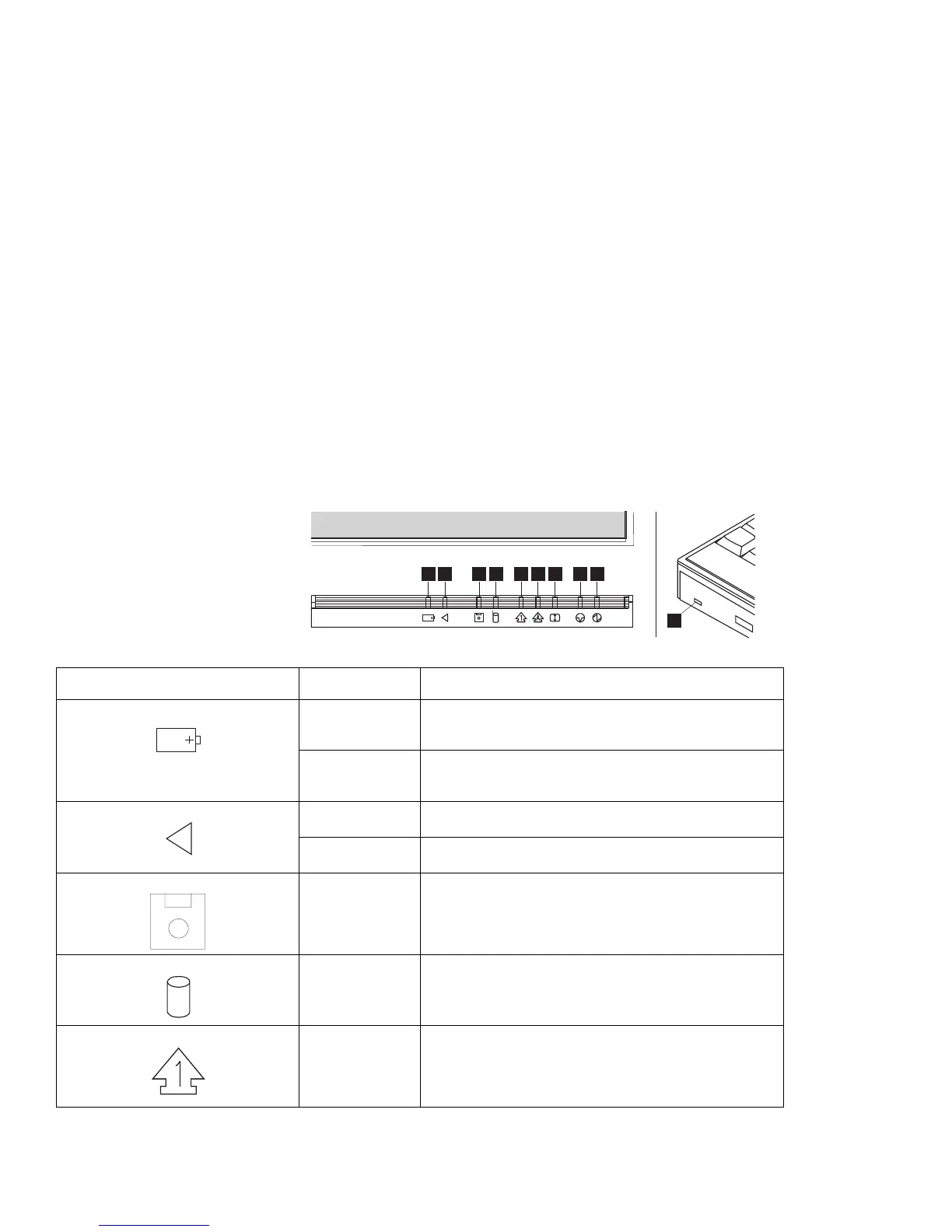System Status Indicators
System Status Indicators
The system status indicators show the current status of your
computer by their on or off states or colors (green and amber). Each
indicator is identified with a symbol.
The following shows the location of each symbol and the meaning of
each indicator.
1 952
10
63
7
4 8
Symbol Color Meaning
1 Battery Power Status Green Indicates that sufficient power remains for operation.
The battery power status cannot be determined when
the battery is not installed in the computer.
Blinking Amber Indicates that the battery pack needs charging.
When the indicator starts blinking amber, the
computer beeps three times.
2 Battery Charging Green Indicates that the battery pack is charging. When the
indicator turns off, the battery pack is fully charged.
Off Indicates that the battery pack is charged (if the AC
Adapter is attached).
3 Diskette Drive In Use Amber Turns on when data is written to or read from the
internal diskette drive.
4 Hard Disk In-Use Amber Turns on when data is read from or written to the
hard disk or internal CD-ROM. Do not enter suspend
mode or turn off the computer when this indicator is
on.
5 Numeric Lock Green When on, indicates the numeric keypad on the
keyboard is enabled. You enable and disable the
keypad by pressing and holding the Shift key. Then
press the NumLk key. For more information about
the numeric keypad, see page 28.
Chapter 2. Getting Familiar with Your Computer 19
