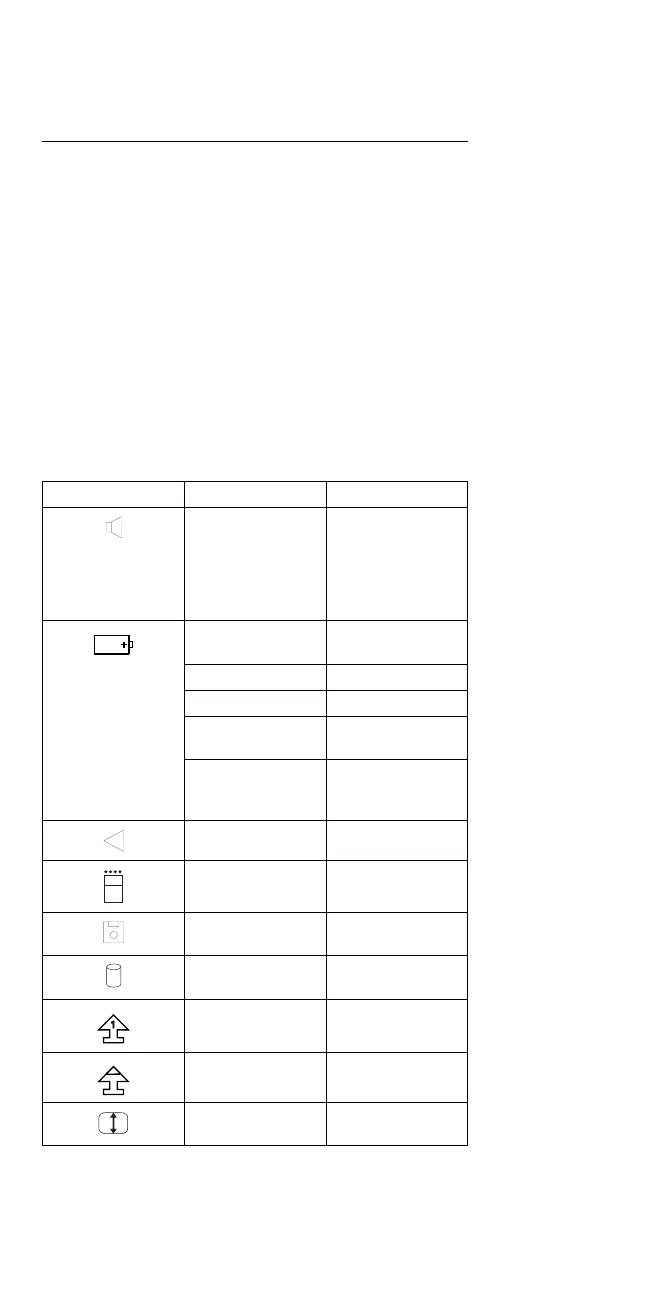Related Service Procedures
This section provides information about the following:
“Status Indicators”
“How to Run the Diagnostics” on page 229
“Error Log” on page 229
“Checking the Installed Devices List” on page 230
“Password Combinations” on page 230
“How to Run the Low Level Format” on page 230
“PC Test Card LED” on page 231
“Fn Key Combinations” on page 231
“How To Run the Keyboard Diagnostics” on page 231
Status Indicators
The system status indicators show the current computer
status in different colors (green, yellow, and orange).
Symbol Color Meaning
Blinking green Speaker sounds
(Does not sound
for Models 355,
355Cs, 360,
360Cs, and
370C.)
Green Battery fully
charged
Yellow Battery usable
Orange Battery low
Blinking orange Battery almost
depleted
Blinking green,
yellow, and
orange
Battery storage
switch is set off
Green Battery charging
Orange PC card in-use
Orange Diskette drive
in-use
Orange Hard disk drive
in-use
Green Keys in Num
Lock mode
Green Keys in Caps
Lock mode
Green Keys in Scroll
Lock mode
228 IBM Mobile Systems HMM
