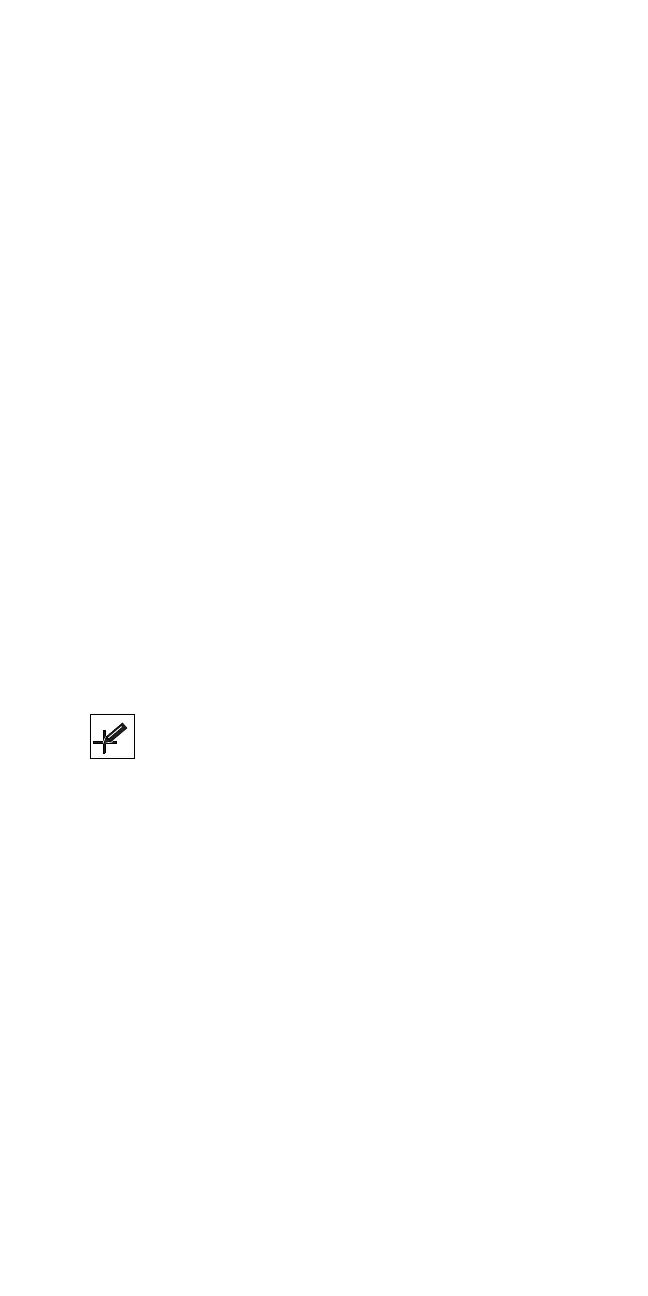Replace the system board.
Pen and Digitizer Checkout (360P,
360PE, 750P)
To check the stylus pen and digitizer, do the following.
1. Press and hold the F1 key.
2. Power-on the computer to go to Easy-Setup screen.
3. Select Test by using the stylus pen.
4. If the test menu appears, the pen and digitizer are
operating correctly.
If the menu does not appear, do the following.
a. Do the “Digitizer Adjustment.”
b. If the problem remains, replace the stylus pen.
c. If the problem still remains after step 6 in the
adjustment, replace the LCD assembly.
Digitizer Adjustment: Adjust the pen-point
pressure when:
The LCD is replaced with a new one.
The LCD is changed to a pen LCD from a
monochrome model.
The stylus pen or digitizer is not working correctly.
Do the following:
1. Press and hold the F1 key, then power-on the
computer to go to the Easy-Setup menu.
2. Press Ctrl+P. The following Pen icon appears on the
screen.
Pen
3. Open the LCD all the way to 180 degrees. (Do not
convert it into the tablet-style notebook.)
4. Select the pen icon by moving the cursor on the icon
and clicking it.
5. Without applying any pressure on the screen, hold the
stylus pen so it stands on the screen, then press
Enter.
Note: The pressure on the screen should only be
from the weight of the stylus pen.
6. Restart the system.
Audio Card Checkout
Do the following to run the audio tests.
Note: Refer to “Product Overview” on page 232 to see
whether the audio card is standard or not.
1. Power-off the computer.
2. Insert the ThinkPad 750Ce hardware maintenance
diskette into diskette drive A and power-on the
computer.
Note: You can use this maintenance diskette for all
Models.
ThinkPad 355x, 360x, 370C, 750x, 755C, 755Cs
205