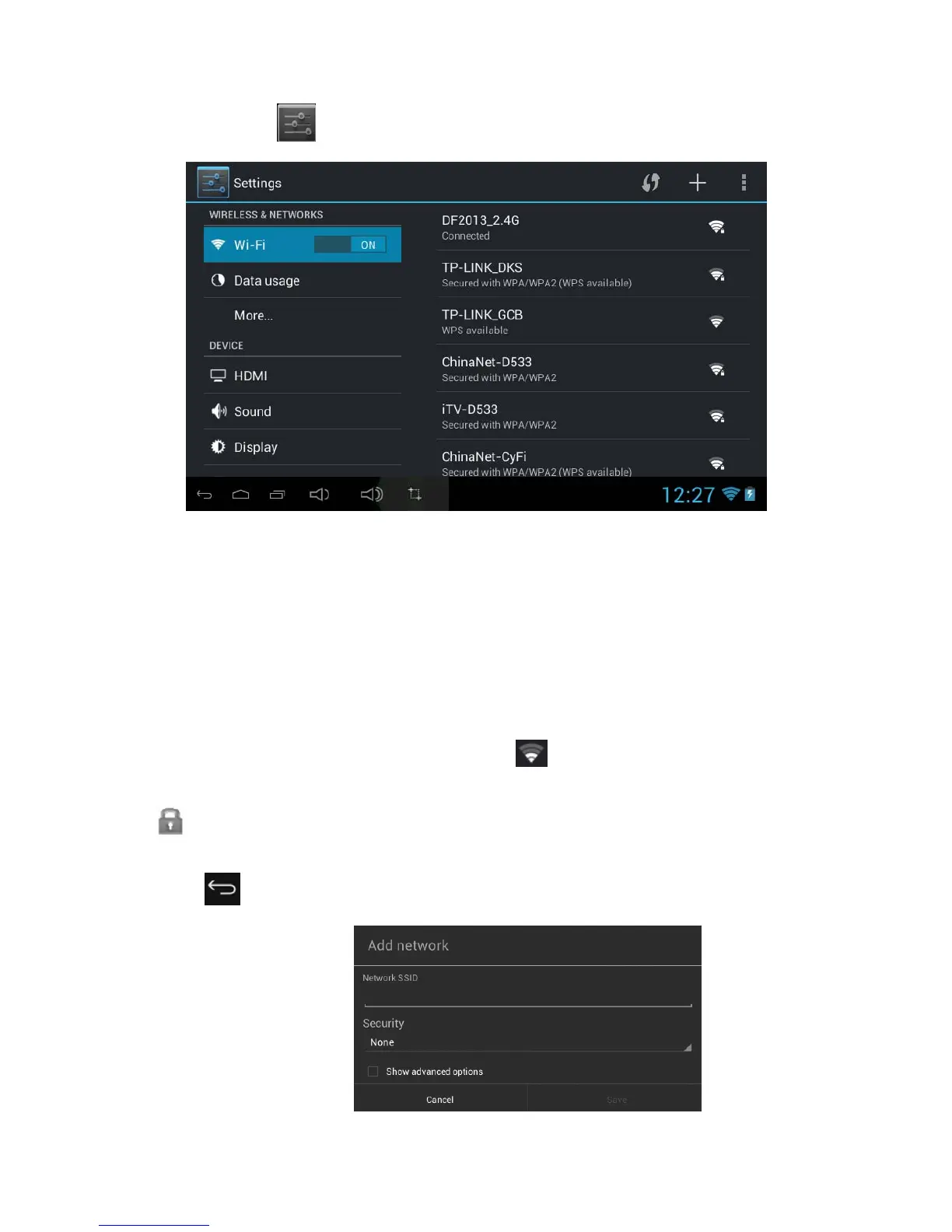12
Touch the Settings ( ) button on the screen, the setting menu will appear on the screen,
then:
Touch on the screen and move Left of Right (Up or down) to show more selections.
Choose the corresponding button you need to set. The sub-setting menu will appear on the screen,
follow on screen instructions.
WIRELESS & NETWORKS
To browse the web; connecting to apps store, use e-mail, Facebook, Twitter…you must connect this
unit to internet by Wi-Fi as below:
1. Touch on the Wi-Fi “OFF” button then slide it to the right to turn Wi-Fi ON, wait a few seconds, the
available Wi-Fi networks will appear.
2. Touch on the desired network to start connection as on screen instructions. (Maybe ask for
password).
NB:
After setting, you can turn it ON or OFF by touching the (
) widget on the screen.
☆The device automatically scans and lists all local Wi-Fi Network found.
☆ indicates secure networks that require login name/password to connect.
☆Touch the desired network which you want to connect, → enter the Network Password if
applicable, → Touch Connect.
☆ Touch to return to the previous screen.
☆ If your Wi-Fi network is set as hidden, it won’t be found by the auto scan. Touch “ +” and follow the
prompts to add your network.