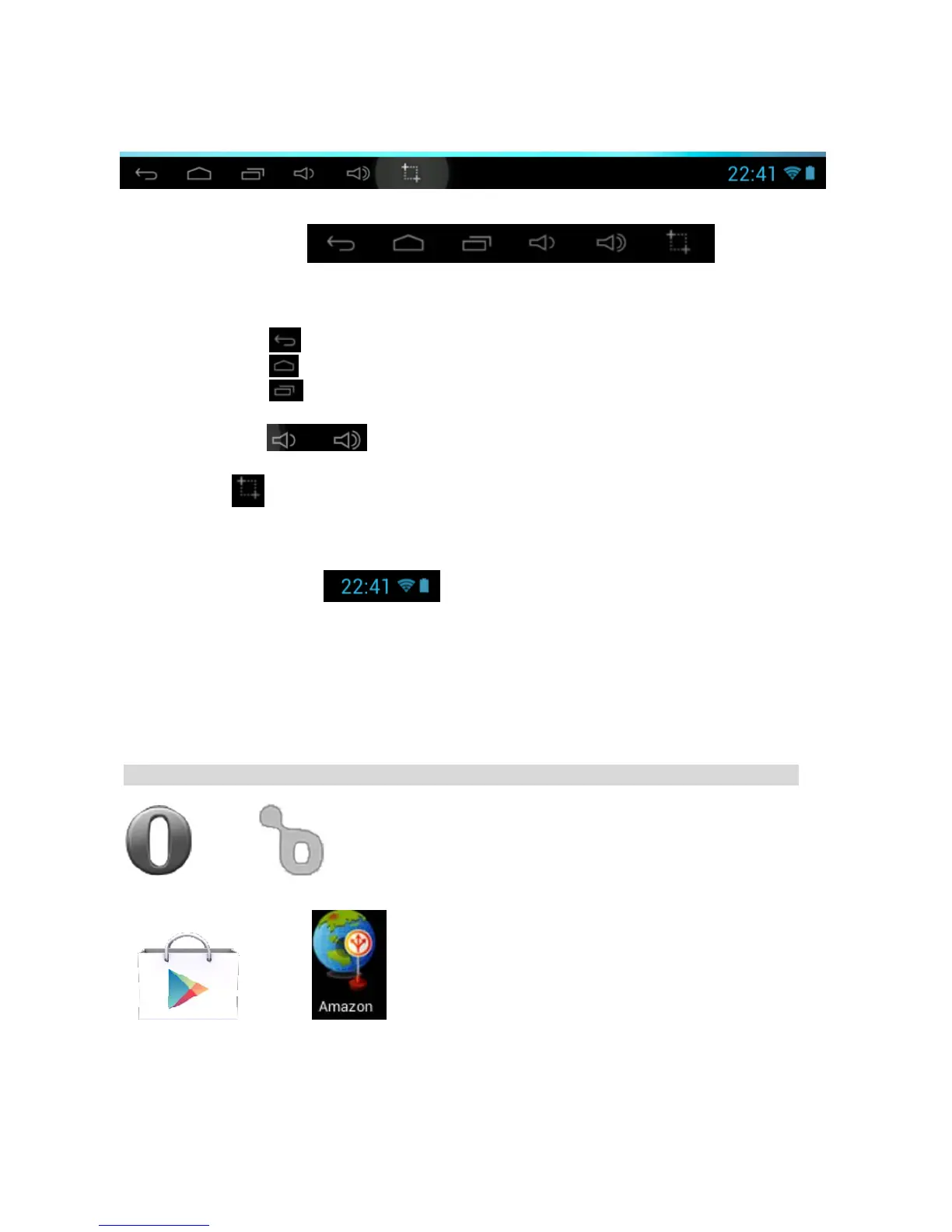14
Status Bar
• The Status Bar lies at the bottom of the screen.
-- At the left side there are
Operation
R.R
Below are some advises on how to operate the operation zone:
• By touching the
icon, you can get back to the previous screen.
• By touching the
icon, you can get back to the homepage wherever interface you are in.
• By touching the icon, a window popups which shows the latest apps in operation.
• By touching the icon, to adjust volume up and down.
By touching icon, to take a screen shot.
-- At the right side there are
Which stands for Time, WiFi and Battery status.
• In the main menu interface, you can open and operate any app by touching on the icons to run
applications such as Files Browser, Browser, Music, MoviePlayer, as well as during web browsing or
PDF viewing, you can drag the menu, by sliding the screen to scrolling up and down the page as well
as to enable the page to move different directions respectively.
Application Management
Downloading Android Applications ,
☆ Pre-loaded App stores such as Amazon APP store, Opera Mini, Google play, Soc.io Mall are
providing many interesting and free applications for downloads. Individual app store may
ask for credit card information and personal details. Please be caution that some application
may require to pay.