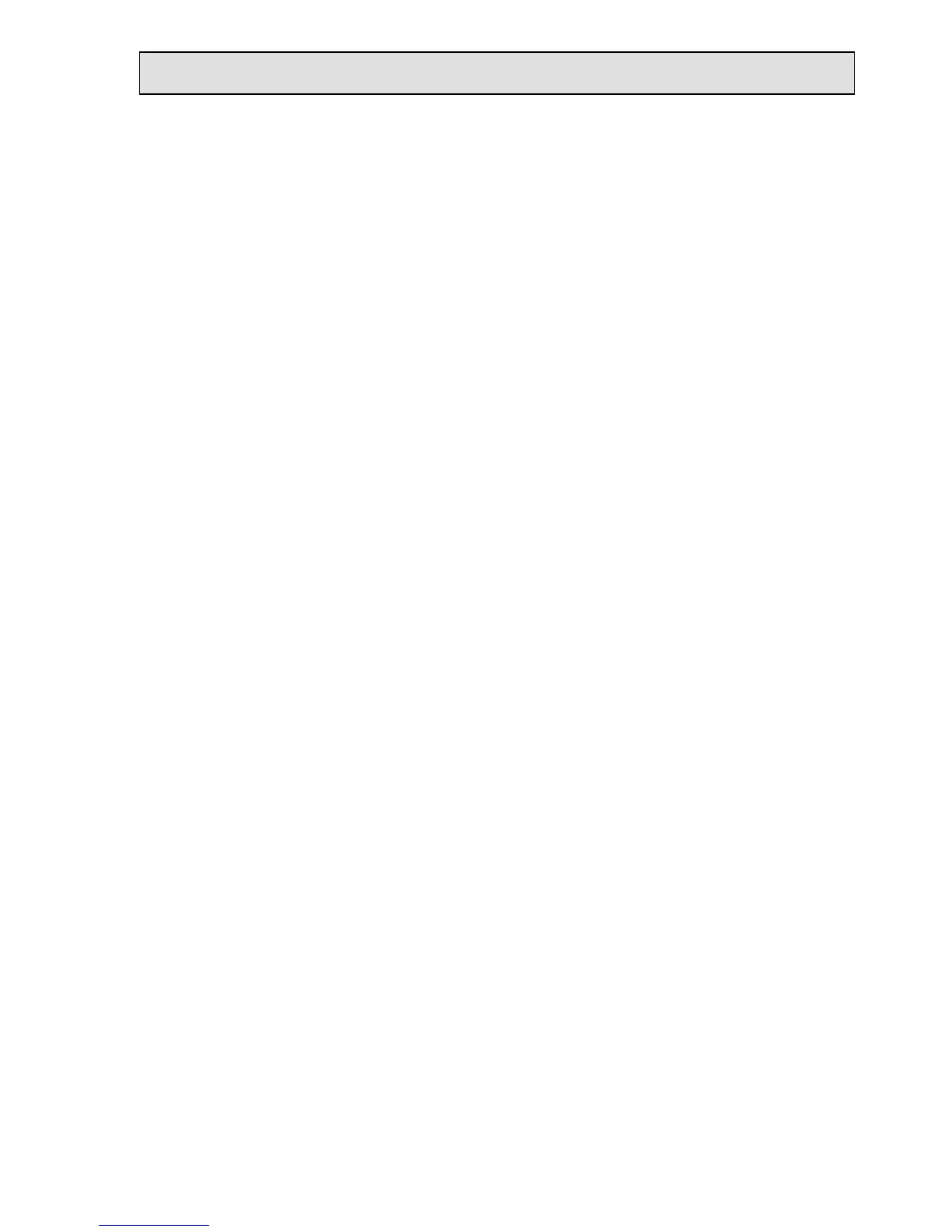Caution: When a magnetic stripe track is written, the original data on the track, if any, is
replace by the new data. An individual track can be changed without effecting data on the
other tracks. However, if the Track text box is empty, WorkShop does not erase the
original data, if any, in that track.
Read
This function reads data from the magnetic stripe on a card , including SS & ES, when it is
swiped through the slot. The read data is shown in the track text boxes. There is a prompt
window opened to inform the user to swipe a card for reading. The Message box shows
the result for each card swipe, either the card was read OK or there was a reading ERROR.
The count of the number of cards read is shown. There is no limit on card swipes; each
card is read and the card data shown. To finish the Read process, click on the End button
to close the prompt window.
Compare
This function compares card data from one card with data read from other cards. The initial
data is read from a card and saved in the track text boxes. Comparisons of data read from
subsequent cards are made with the initial data saved in the text boxes. A comparison is
made each time a card is swiped. This function is useful for checking cards to a standard
card. When the Compare button is clicked, the user is prompted to swipe the card having
the initial comparison data. After the initial data is read, the prompt changes and the user
is prompted to swipe cards; these cards are read and their data compared with the first,
initial card data. The result of each comparison is shown in the Message box. To finish the
Compare process, click on the End button to close the prompt window.
Erase
This function can be used to erase data on the card tracks. The EzWriter must be set for
the correct operating coercivity of the card(s) to be erased. See the Setup section for
information on selecting the writing coercivity. Individual tracks can be selected from the
pop up track selection window. Select the track boxes to be erased; close the window.
Another prompt window appears to prompt a card swipe. Only the selected tracks are
erased. The non-erased tracks retain their data. The message box shows the results.
After erasing, WorkShop prompts a swipe of another card for erasing. To finish the Erase
process, click on the End button to close the prompt window.
Warning: If the EzWriter is set for Hi-Co operation and a Lo-Co card is swiped, all
data on the Lo-Co stripe may be erased.