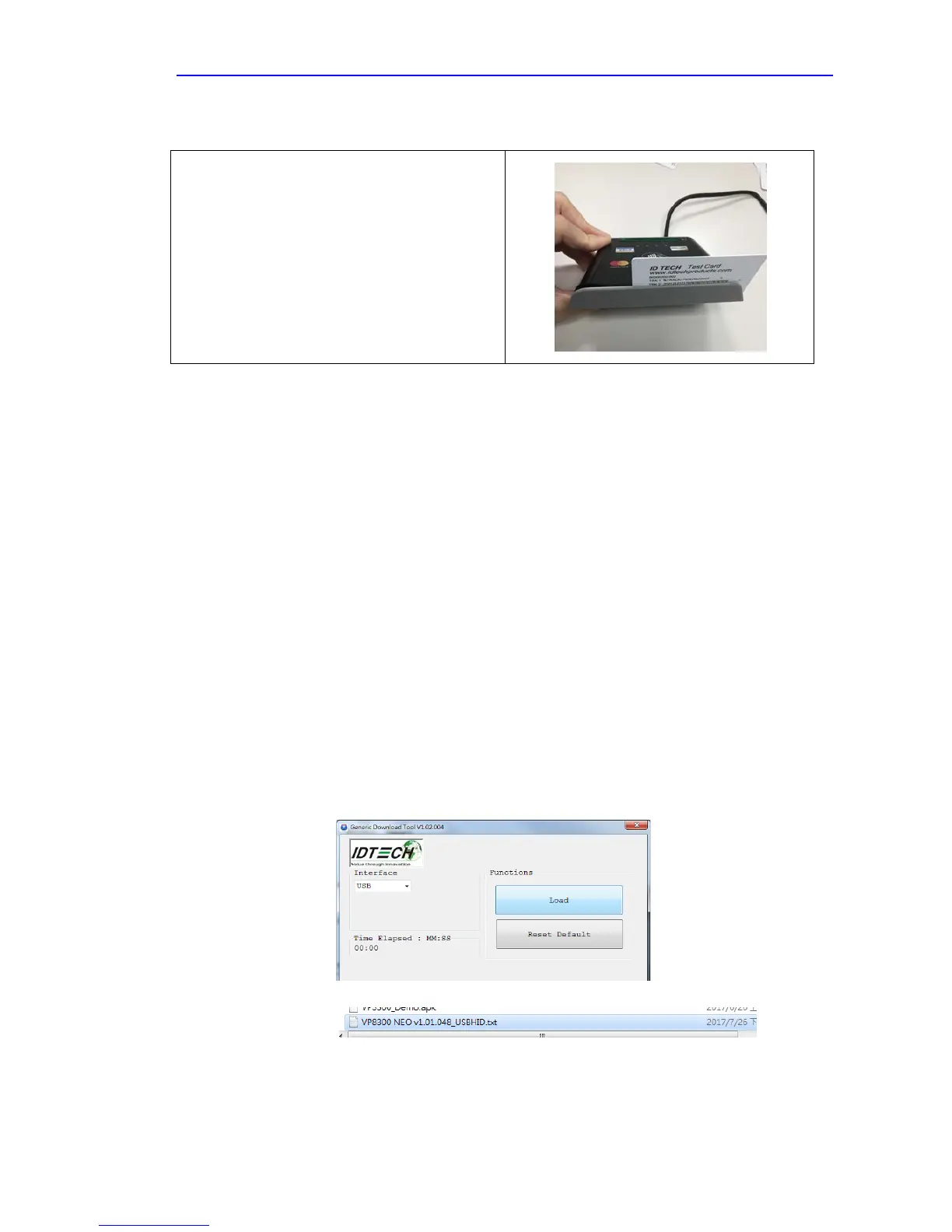2 Firmware Upgrade
The VP8300 can be upgraded using USB interfaces.
2.1 Preparation
To update the new firmware you will need:
• PC with available USB port
• VP8300 unit
• USB to Micro USB B type cable
• VP8300 firmware update tool
• Firmware file for the desired firmware
2.2 Procedure
1. Copy the VP8300 update tool and firmware on the PC.
2. Plug in the micro-USB B type cable to VP8300, connect the USB cable
to PC USB port.
3. There should be no beep, and all four LEDs blink once.
4. Launch the VP8300 firmware update tool.
5. Cleck “Load”, and select the Firmware which would download.
6. It will download automatically.