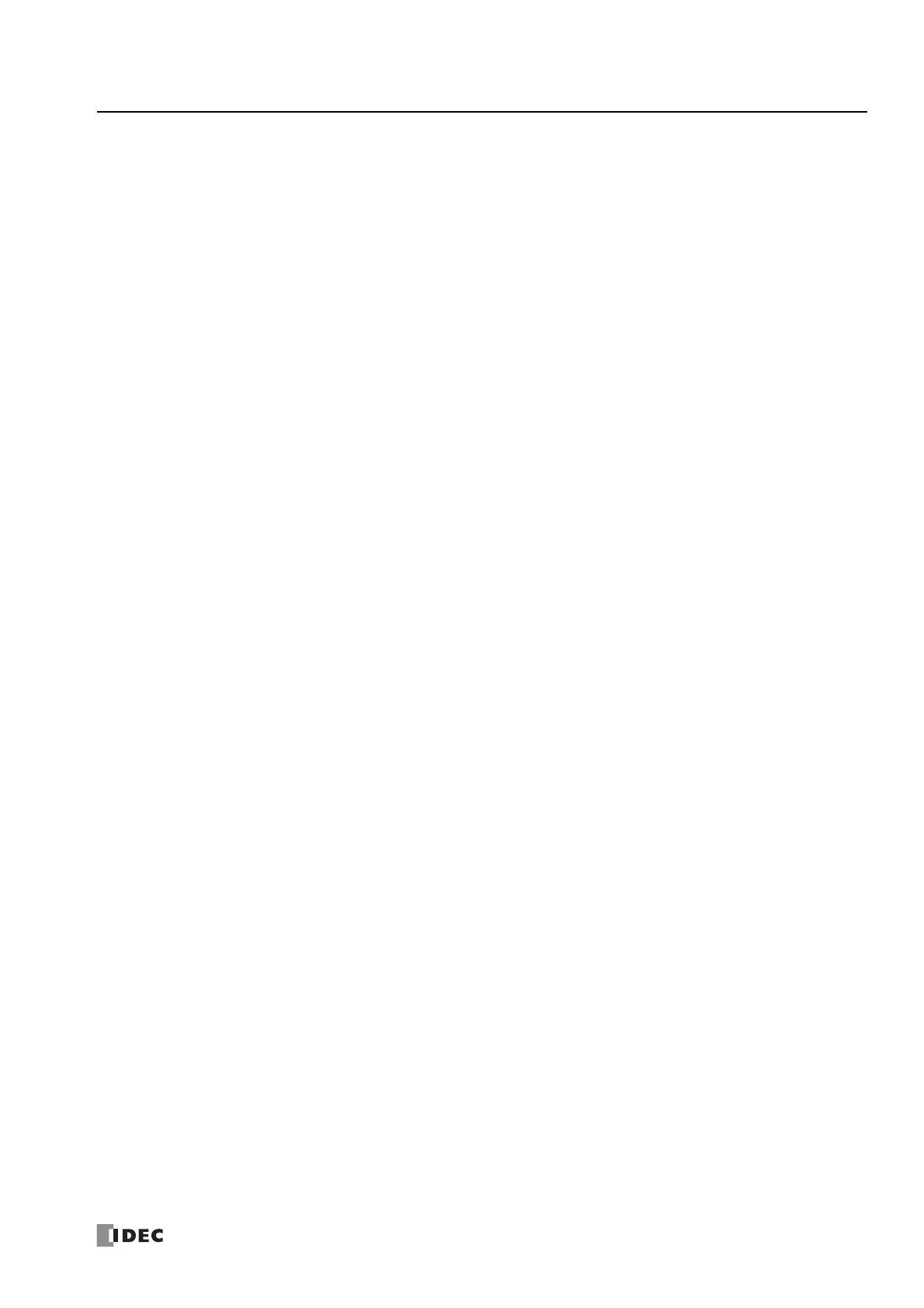FC6A S
ERIES
MICROS
MART
U
SER
’
S
M
ANUAL
FC9Y-B1722 11-23
11: SD M
EMORY
C
ARD
● Download a ZLD File
When Download is selected for Action, (3) and (4) are displayed.
(3) ZLD Project
(4) Download Options
(5) User Web Page
File Name : Specify the file name of the ZLD file that will be downloaded.
Specify the file name in "src_file" key in the
[PROGRAM_DOWNLOAD] section of the autoexec.ini file.
Create from current project : Creates a ZLD file from the currently opened project. Click
Configure to display the ZLD Project Configuration dialog
box. Configure the details of the ZLD file to download and click
OK. For details on the parameters, see “ZLD Project Configuration
Dialog Box Parameters” on page 11-35.
Upload from PLC (1-time upload) : Enables the 1-time upload to the SD memory card.
The project downloaded to the CPU module can be uploaded to
the SD memory card and then downloaded to other CPU modules.
Specify the setting in "onetime_upload" key in the autoexec.ini
file. For details, see “ZLD Project Configuration Dialog Box
Parameters” on page 11-35.
Keep output during download : Select this check box to keep output while the ZLD file is
downloaded.
Specify the setting in "keep_output" key in the autoexec.ini file.
Automatic start after download : Select this check box to automatically set the run status after the
ZLD file is downloaded.
Specify the setting in "auto_start" key in the autoexec.ini file.
Clear device values after download : Select this check box to clear the data after the ZLD file is
downloaded.
Specify the setting in "clear_data" key in the autoexec.ini file.
Clear error after download : Select this check box to clear the error information after the ZLD
file is downloaded.
Specify the setting in "clear_error" key in the autoexec.ini file.
Save user web pages to SD memory card : Select this check box to save the user web pages to the SD
memory card. The user web pages saved in the SD memory card
can be used with the Web server. For details on the web server
function, see Chapter 13 "Web Server" in the FC6A Series
MICROSmart Communication Manual.
The setting is not written in the autoexec.ini file.
