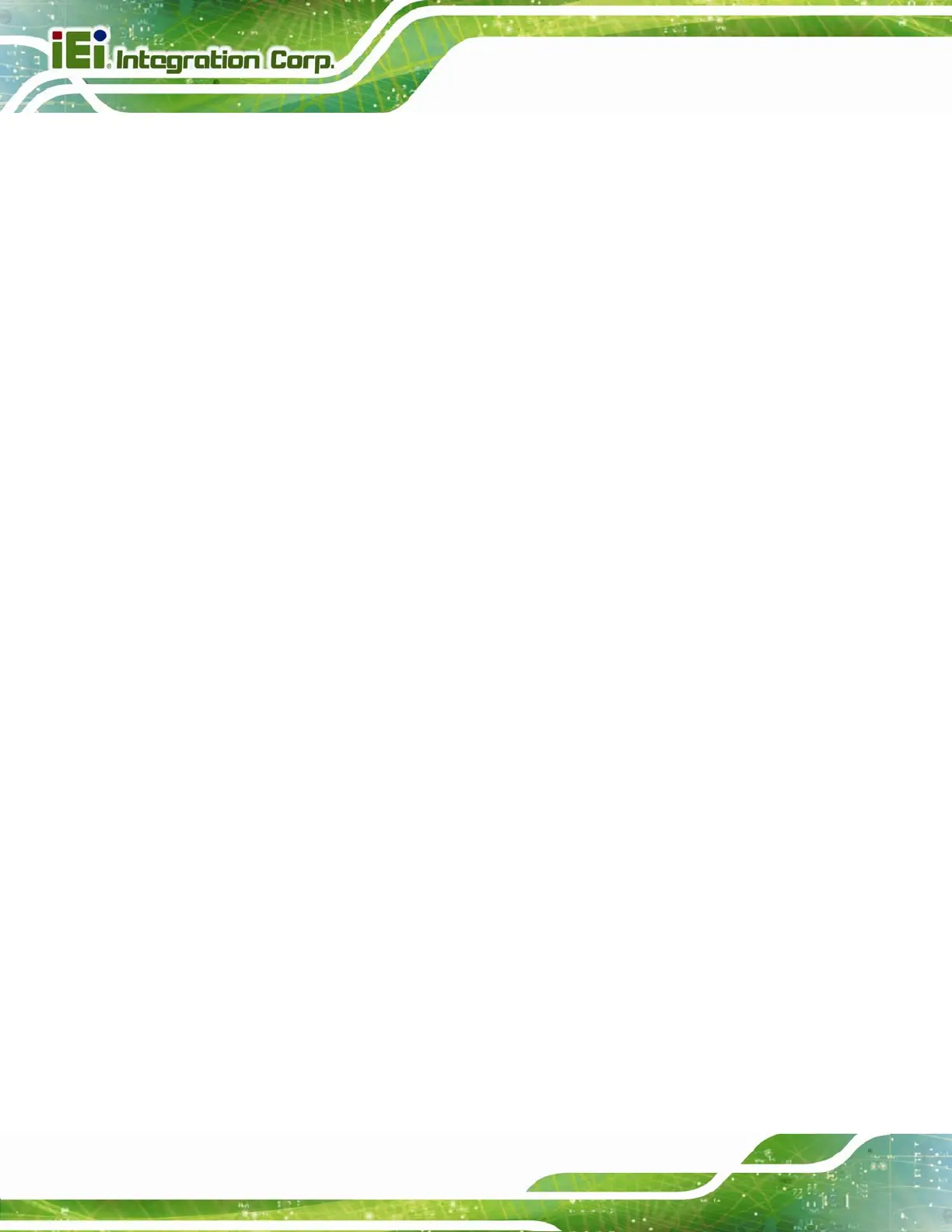ICEFIRE2-T10 Mobile Clinic Assistant
Page x
Figure 3-23: Serial Port Pinouts..................................................................................................34
Figure 3-24: VGA Connector .......................................................................................................35
Figure 3-25: Power-up the System..............................................................................................36
Figure 3-26: RFID Reader On/Off Button....................................................................................37
Figure 3-27: IRFR-100 Icon ..........................................................................................................38
Figure 3-28: IRFR Screen.............................................................................................................38
Figure 3-29: IRFR – Find Tags.....................................................................................................39
Figure 3-30: IRFR – UIDs..............................................................................................................39
Figure 3-31: Barcode scanner On/Off Button............................................................................40
Figure 3-32: EasySet Window .....................................................................................................40
Figure 3-33: EasySet – Communication.....................................................................................41
Figure 3-34: Communication Interface Window........................................................................41
Figure 3-35: Connection Parameters Window...........................................................................42
Figure 3-36: Communication – Disconnect ...............................................................................42
Figure 3-37: Barcode Information Display Area........................................................................43
Figure 3-38: Barcode Parameters...............................................................................................44
Figure 3-39: Symbologies............................................................................................................45
Figure 3-40: Operating Settings..................................................................................................45
Figure 3-41: Scanning/Triggering...............................................................................................46
Figure 3-42: Beeps/Green Indicator LED ...................................................................................46
Figure 4-1: Chipset Driver Location............................................................................................50
Figure 4-2: Intel® Chipset Device Software...............................................................................50
Figure 4-3: Graphics Driver Location.........................................................................................51
Figure 4-4: Graphics Media Accelerator Driver.........................................................................52
Figure 4-5: Realtek LAN Driver Location ...................................................................................53
Figure 4-6: Realtek LAN InstallShield Wizard............................................................................53
Figure 4-7: Speaker and Microphone Driver Location..............................................................54
Figure 4-8: Realtek HD Audio Driver InstallShield Wizard .......................................................55
Figure 4-9: Barcode Scanner Driver Location...........................................................................56
Figure 4-10: Barcode Driver InstallShield Wizard .....................................................................56
Figure 4-11: Fingerprint Reader Driver Location ......................................................................57
Figure 4-12: Fingerprint Reader InstallShield Wizard...............................................................57
Figure 4-13: Bluetooth Driver Location......................................................................................58
Figure 4-14: Bluetooth Driver InstallShield Wizard...................................................................59
Figure 4-15: Wireless LAN Driver Location ...............................................................................60
