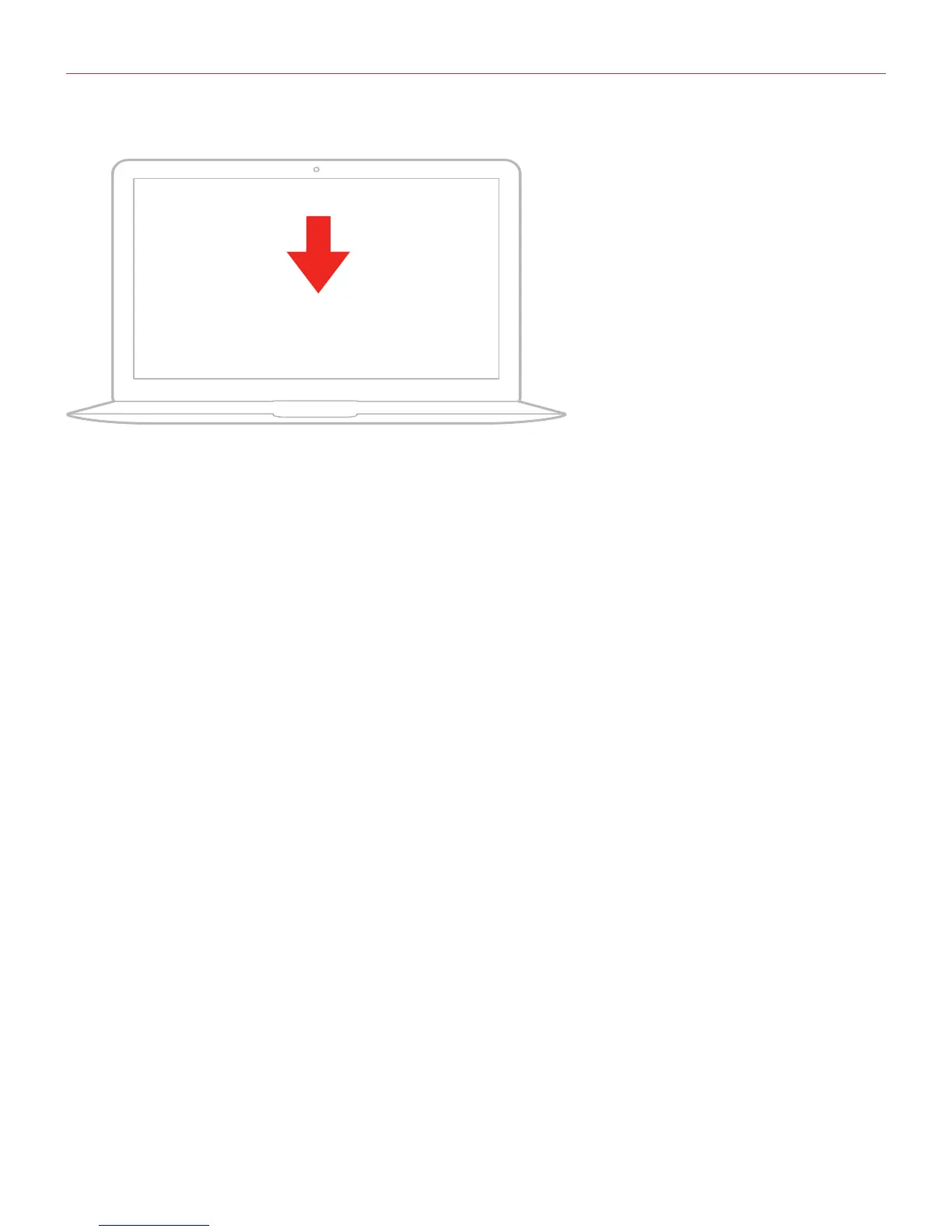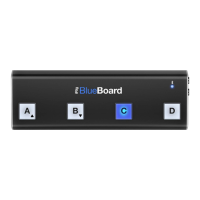English
6
3. Download SampleTank 3SE and launch it.
4. You are now ready to play virtual instruments installed on your computer from iRig KEYS 25.
5. Depending on the software you use, you might need to select “iRig KEYS” from the available MIDI IN
devices.
Playing with iRig KEYS 25
You can start playing as soon as you connect iRig KEYS 25 to your computer and launch a virtual instrument
app or plug-in. Pressing the keys on the iRig KEYS 25 keyboard sends MIDI note messages. iRig KEYS 25 has
a 25-note keyboard that is approximately centered in the middle of a full 88-note piano keyboard.
Octave shift
By default, iRig KEYS 25 plays notes between C3 and C5. If you need to play notes lower or higher than this
range, you can shift the whole keyboard in octaves using the OCT up and down buttons.
When the LEDs for both OCT buttons are off, no octave shift is applied. You can shift a maximum of 3 octaves
up or 5 octaves down. OCT up or down buttons will illuminate when an octave shift is active.
The OCT up or down buttons will flash each time you press them. The number of times they flash corresponds
to the number of octaves up or down the keyboard is shifted.
Volume/Data knob
This knob controls MIDI Volume (CC#07) on iRig KEYS MNI by default, so you can use this to control the
volume of the instrument you are playing.
This control is assignable, so it is also possible to send any other MIDI control change (CC) message.
See the chapter “EDIT mode” for more information.
SampleTank 3 SE
ikdownloads.com/irigkeys25
