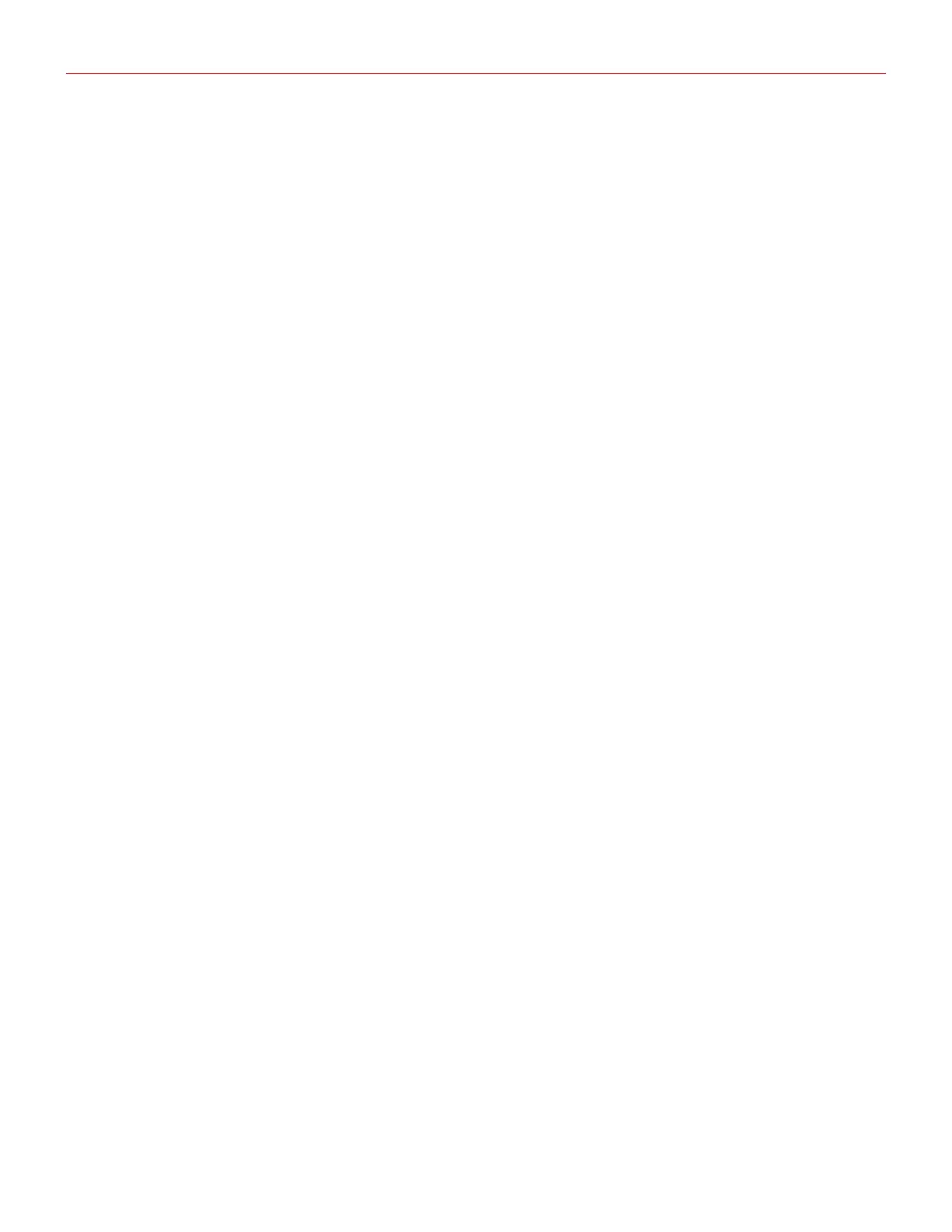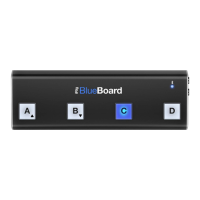English
5
2. Installation and setup
2.1 Setup
1. Connect the included USB-C cable to the iRig USB.
2. Connect the cable to the host device.
3. Connect your guitar, bass or other mono instrument to the 1/4” input jack on iRig USB.
4. Launch your preferred audio App and set iRig USB as your default audio device. To do so, please refer to
the documentations of the App or Software you’re using.
5. Connect your headphones, mixer or powered speakers to the iRig USB headphone jack. You can control
this level with the host’s volume control.
6. Connect an external amplifier to the 1/4” TS Amplifier output jack on iRig USB and select the type of signal
sent to the output with the FX/THRU switch.
3. iRig USB status LED
The LED on iRig USB gives you important information about the iRig USB’s operative status.
•LEDisoff: iRig USB is not connected to any power source.
•LEDisblue: iRig USB is connected and active.
•LEDisred: iRig USB is active and the input signal is too high.
4. Setting the input gain
When playing your instrument check the iRig USB status LED. If the LED is sometimes flashing RED you should
decrease the iRig USB input gain by rotating the GAIN knob CCW (counter-clock wise).
You can check the optimal input level within the audio software you’re using.
5. Amplifier output jack
You can connect an external amplifier to iRig USB thanks to the “Amplifier output jack”. This allows you to
send the processed signal (i.e. from a rig inside your mobile device) or a direct unprocessed signal, out to your
amplifier or other unbalanced input.
