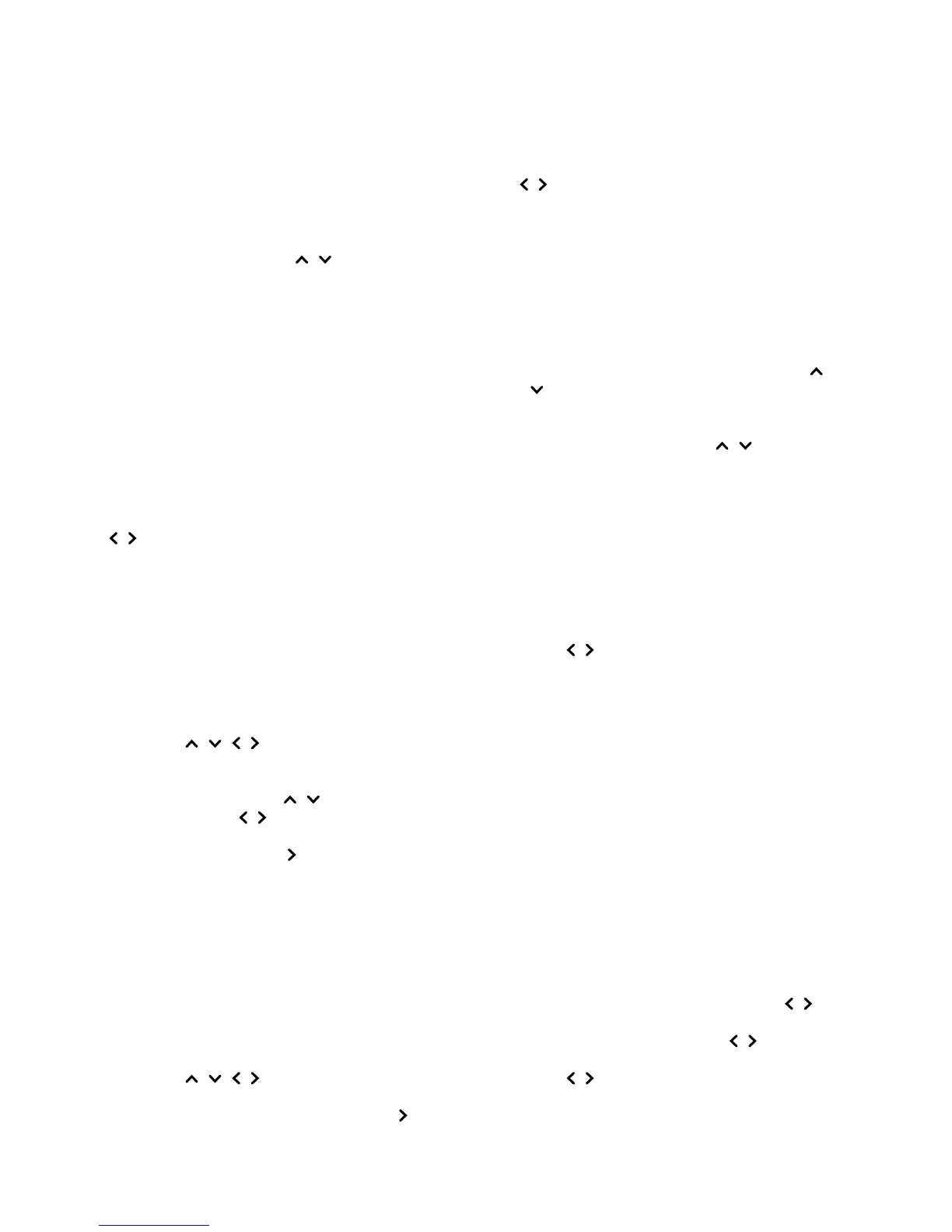Use your TV
Access channels
Using the digit buttons: press the
corresponding digit buttons to access the
channels.
Using the CH+/- or CH
/ buttons: scroll
through the channels.
Watch connected devices
Press SOURCE on the remote control or
OK on the TV set to switch between TV and
other input sources. To resume TV viewing,
press any digit button to enter the channel,
while CH+/- will cycle through all TV
channels and other input sources.
Note: Not all models have OK button on the
set.
Volume
Volume control: use the VOL+/- or VOL
/ buttons on the TV set or VOL+/-
buttons on the remote control to increase or
decrease the volume.
Sound mute: press the MUTE button to
temporarily mute the sound. Press this
button again or the VOL+ button to restore
it.
Use TV menus
Press 1. MENU to display the main menu.
(Refer to Figure 3.)
Press 2. / / / to select the desired
item, then press OK to open the
corresponding submenu.
In submenus, use 3. / to select menu
options, use / to set functions or
change values. Use OK to activate
a setting. Use OK/ to open the
corresponding submenu.
Press 4. BACK to return to the previous
menu.
Press 5. EXIT to close the menu.
Note: Some options may not be
available for certain signal sources.
Select menu language
You can choose your preferred menu
language following below instructions.
Press 1. MENU to display the main menu.
Press 2. / / / to select SETUP, then
press OK to enter.
Select 3. Language and press OK/ to
enter.
Select 4. Menu Language and press
/ to select your desired language to
display the menus.
Press 5. EXIT to close the menu.
Use more of your TV
Setup your favourite channels
You can create a list of your favourite TV
channels.
Press 1. CH.LIST.
Press the yellow button to enter 2.
CHANNEL LIST SELECTION. Press
/ to select the favourite list and press
OK to enter.
Press the blue button to start to edit 3.
your favourite list. Press / to scroll
through the channel list and press OK to
select or unselect it.
Repeat this procedure to setup other 4.
favourite channels.
Press 5. CH.LIST/EXIT to exit.
ECO dynamic backlight
Press 1. MENU on the remote control and
select PICTURE > ECO Dynamic Back
Light.
Press 2. / to select desired power saving
mode to achieve desired power saving
effect. The Picture Preset option under
PICTURE will now be set to Personal
simultaneously.
Press 3. EXIT to close the menu.
Shortcut operation: Press ECO on the
remote control to perform the same function
mentioned above.
PAP function
To display the pictures from different source
inputs side by side. Note that one window
is for both analog and digital TV inputs, the
other is for VGA, HDMI and CMP inputs.
(Note: Not available for AV-Scart on both
windows.)
Press 1. MENU to display the main menu.
Select 2. PAP and press OK to enter.
Select the 3. PAP option, and press / to
turn on/off PAP function.
Select 4. TV Position, press / to
reposition the TV window.
Press 5. / to toggle the focus window.
When focus is on TV window, the digit 6.
buttons and CH+/- work in TV. When
focus is on the other window, CH+/-
switch available external sources.
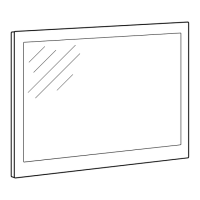