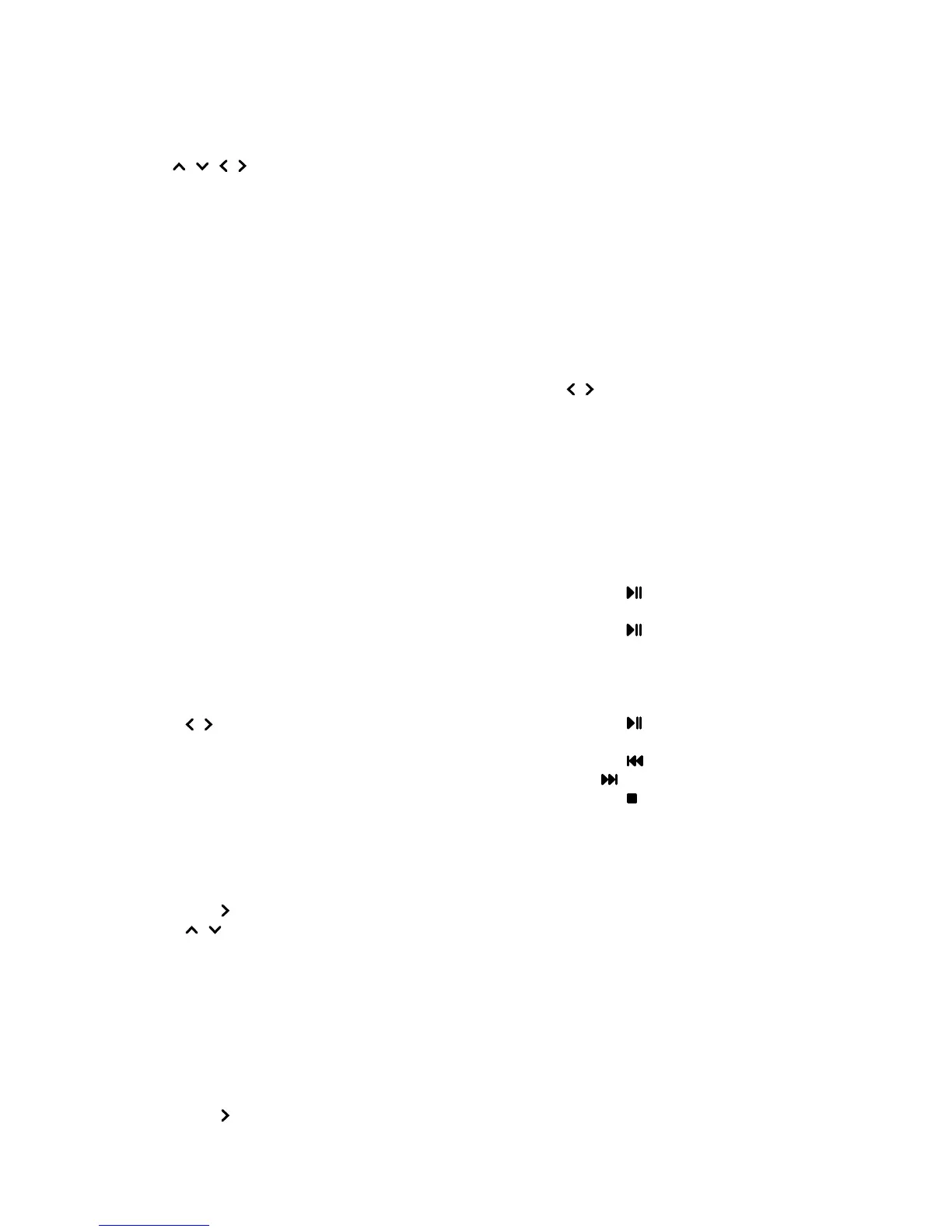Use2. / / / to select a video in either
main or sub le content browser in the
same way as in photo display function,
press MENU to display the video menu
in the folder mode.
Sort:
Sort folders and videos by
Type, modication Date or Name.
Edit: Copy, paste or delete a
selected video.
Parser: You can select Recursive
to display videos from all sub le
folders.
Select a video, press 3. OK to watch, and
an automatic playback begins from the
selected video. Press MENU to display
the video menu in the browser mode.
You can play or pause the video, select
different play modes, screen modes and
preset picture settings, etc..
Press the related buttons on the 4.
remote control to perform the available
functions shown on the function bar at
the bottom of the TV screen.
Time detection
You can detect the time from digital
channels through following operations.
Press 1. MENU on the remote control
and select TIMER > Clock > Auto
Synchronization.
Press 2. / to select On.
Assign a channel decoder
Decoders that decode analog channels can
be connected to AV connector. Assign the TV
channel as a channel to be decoded. Then
assign the connection where the decoder is
connected.
Press 1. MENU on the remote control and
select SETUP > Decode.
Press 2. OK/ to enter the list.
Press 3. / to select the channel to
decode.
Press 4. OK to select or unselect the
channel.
Press 5. BACK to return to the previous
menu.
Diagnostics on digital TV channels
Press 1. MENU on the remote control and
select SETUP > Diagnostics.
Press 2. OK/ to display some signal
information on current digital channel,
such as signal strength, frequency, etc..
Time shift
Allows you to record the TV programme so
that you won’t miss the favourite part even
if you go out. Before you use the function,
connect a USB device to the TV rst. For the
rst time, you should do the disk setup for
the USB device.
Note: Due to specic country requirements,
the time shift function is not available for
Finland.
Press 1. MENU on the remote control and
select SETUP > Time Shift.
Press 2. / to select On to switch on the
time shift function, then press EXIT to
close the menu.
Press 3. OPTION on the remote control
and select Time Shift, then press OK to
conrm.
Follow the directions on the screen to do 4.
the setup.
After the disk setup is done, press 5.
OPTION and select Time Shift.
Press 6. OK to display the time shift menu.
Press the button to pause the
picture and begin the time shift.
Press the button to play the
recorded part.
When the time shift menu disappears
and only the timing of the time shift
remains on the screen, you can
press the button or OK to call out
the time shift menu.
Press the button to fast backward
or the button to fast forward.
Press the button to quit the time
shift function.
Notes:
Before you plug the USB device to the
TV, make sure you have backed up the
data in the device to avoid the loss of
your important data due to unforeseen
malfunction.
We recommend you use a USB device
with the free le size bigger than 1GB
and disk speed faster than 5.0MB/sec.
The bigger the le size for time shift, the
longer the recording time.
If you change channel in time shift,
a message prompts to let you select
Yes or No. You can select Yes to exit
the time shift function and execute the
channel change.
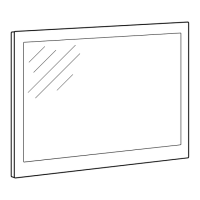