Reset shop
Allows you to reset the TV to factory default
settings.
Press 1. MENU on the remote control and
select SETUP, then press OK to conrm.
Select 2. Reset Shop and press OK/
to
enter.
Use the digit buttons to enter the 3.
password.
Press 4. / to select OK and press OK to
conrm.
The 5. Initial Setup menu appears. Follow
the related instructions.
Customising the input settings
You can congure your TV according to the
equipment you connect to it.
Press 1. MENU on the remote control and
select SETUP > Input Settings.
Press 2. OK/ to enter Input Settings.
Press 3. / to select a connector your
equipment is connected to.
Press 4. / to select the type of apparatus
attached to this connector.
Press 5. BACK to return to the SETUP
menu.
After conguring, the selected source label
will be displayed after the name of the
related connector in the source list when
pressing SOURCE on the remote control or
OK on the TV set.
Note: Not all models have OK button on the
set.
Use electronic programme guide
EPG is an on-screen guide that displays
scheduled TV programmes. You can
navigate, select and view programmes.
Press 1. GUIDE on the remote control, the
Now and Next EPG menu will appear,
which allows you to get information
about the current or next programme
playing on each channel. Navigate
through the different programmes
using navigation buttons on the remote
control.
Use the colour buttons to view 2. 8 Days
EPG.
Prev Day (Red): List the previous
day’s EPG.
Next Day (Green): List the next
day’s EPG.
View Detail (Yellow): Display the
description of this programme if
available.
Type Filter
(Blue): Programme guide
lter for digital TV programmes.
Press the blue button to display the
•
programmes’ type and subtype list.
Navigate through the different types •
and subtypes using navigation
buttons on the remote control.
Select one or more types which you •
want to highlight from the Type list,
press OK to select (or unselect). A
checkmark will appear to the left of
the type when selected. When you
select a type, all its subtypes will be
selected accordingly.
Also, you can select some desired •
subtypes without selecting any type
rst.
Press the blue button to exit the type •
and subtype list.
After ltering, all your desired digital •
TV programmes will be highlighted.
Press 3. GUIDE/EXIT to exit the EPG and
switch to the selected channel.
PVR(Personal Video Recorder)
Allows you to record your favourite TV
programme. Before you use the function,
connect a USB memory device to the set
rst.
Note: Due to specic country requirements,
the PVR function is not available for Finland.
Press 1. OPTION on the remote control
and select QUICK ACCESS > PVR.
Press 2. OK/ to enter.
Shortcut operation: Press REC on the
remote control to enter the PVR menu
directly.
Press:3.
the REC button to start recording,
the record le is put into a PVR
folder in USB > VIDEO;
the button to stop recording
manually; if the recording duration
nishes, the recording will stop
automatically.
/ / / to adjust the recording
duration.
the blue button for help information.
In recording, PVR mini pane will also 4.
show on the screen to indicate the
recording progress.
To watch the recorded programme, exit 5.
PVR mode rst and go to USB > VIDEO.
Select the folder PVR, then select the
related record le. Press OK to play. (It
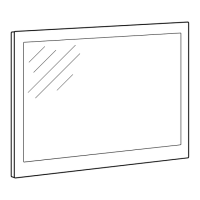
