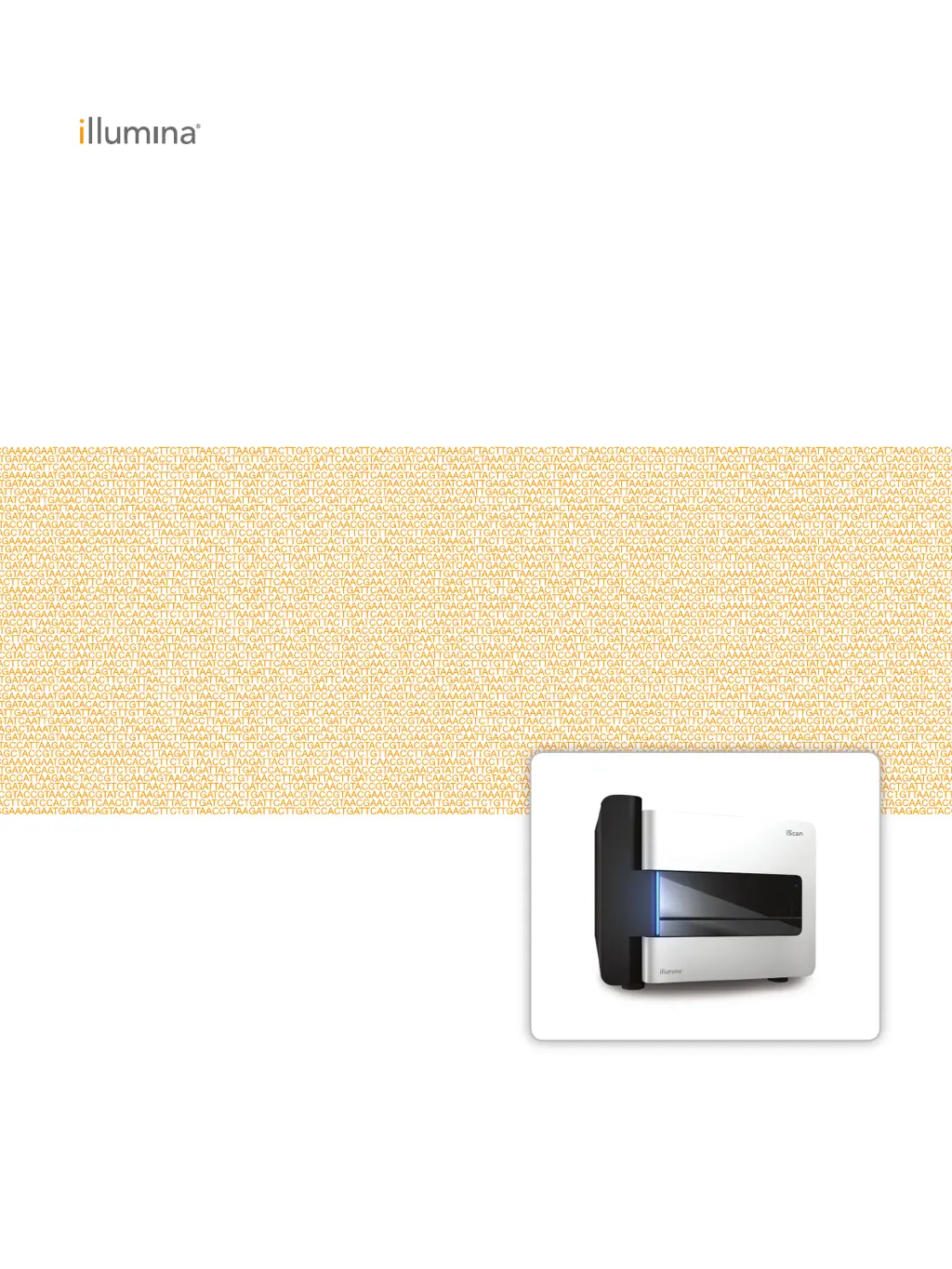What to do if illumina All in One Printer iScan Control Software (ICS) displays FPGA timeout errors?
- JJack GriffinSep 12, 2025
Take a screen capture of the error and save it. Close the iScan Control Software and power cycle the scanner to clear the FPGA. Restart the iScan Control Software to see if the error repeats. If the error occurs again, contact Illumina Technical Support and schedule a field service call. This can happen because of problems with emission filter slide, excitation filter wheel, tilt motor, tray switch, and/or laser safety switch.