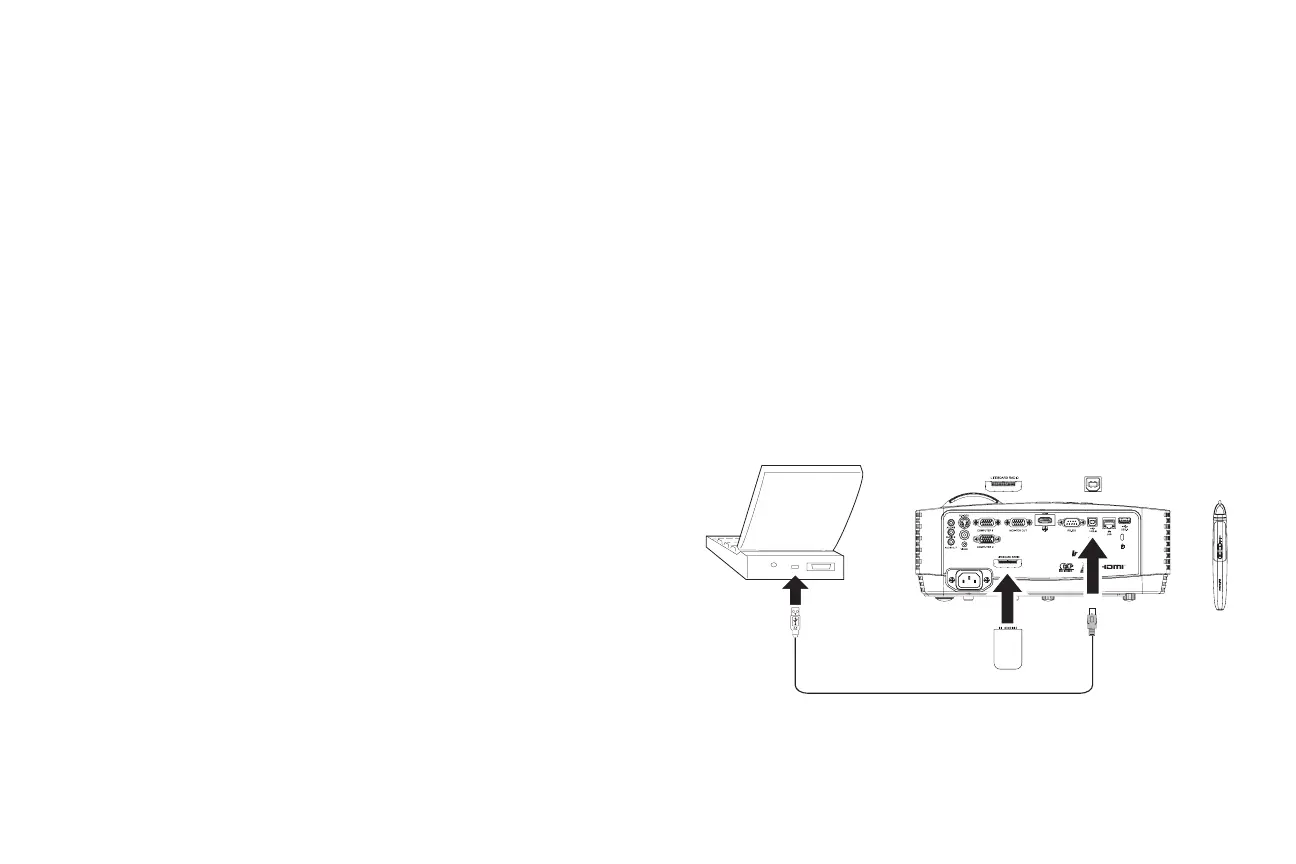50
LiteBoard™ Wand
The optional LiteBoard™ Wand (p/n HW-LBWAND-02), when combined with
the LiteBoard Wand dongle (p/n HW-LBRADIO), works like a wireless mouse -
but one that works in midair, not on your desktop. Just hold the wand in your
hand, and point it at the projected image to point, click and drag. The wand works
with all your software, just like a regular mouse.
Charging the Wand’s Battery
When the wand’s red battery light starts to blink, its internal battery is low (if the
battery is fully discharged, you won’t be able to turn the wand on by pressing its
tip, left or right mouse buttons).
To charge the battery, open the flap on the right side of the wand to expose the
w
and’s USB connector. Then connect a USB cable between the wand and a USB
power adapter (not included), or a computer (if connecting to a computer, make
sure the computer is powered on). The battery light will stay on while the battery
is charging, then it will turn off when the battery is fully charged.
When charging is finished, you can disconnect the USB cable (or keep the cable
c
onnected and use the wand while it’s charging).
NOTE:
5-10 minutes of charging is enough for about an hour of wand use. A full
charge will take 3-4 hours and will allow 20-40 hours of non-stop wand use. A fully
charged, new wand will hold a charge in standby for up to 3 weeks.
Caution:
The lithium battery is only rechargeable, and is not user serviceable or
user replaceable.
Caution: Alw
ays use a USB cable and power adapter (or your computer) to charge
the wand.
How to Use the Wand
1 Connect the LiteBoard™ Wand dongle (p/n HW-LBRADIO) to the LiteBoard
Radio connector of the projector.
2 The projector needs to be powered on and connected to your computer.
3 Connect the projector and your computer with a USB cable (USB Type A to
USB Type B).
4 Connect the projector and your computer with a VGA cable.
5 Make sure the wand's battery is charged or charging.
6 Turn on the projector and make sure it's displaying the computer's screen -
set the source to Computer 1 or Computer 2 (press the source button on the
projector or its remote if needed - you may need to press it several times).
7 Enable the LiteBoard™ Wand in the Advanced Menu > Setup > Keypad/
Remote menu.
8 Turn on the wand by pressing its tip, left or right mouse button - 2 blinks of
the blue status light means the wand is searching for a connection. When
connected the light will be lighted continuously.
9 Point the wand at the screen to point, click, and drag - just like a normal
mouse.
NOTE: Whe
n you’re done, set the wand aside and make sure it isn’t pointing at
the screen; it will turn itself off automatically after 1 minute.
MOLEX
