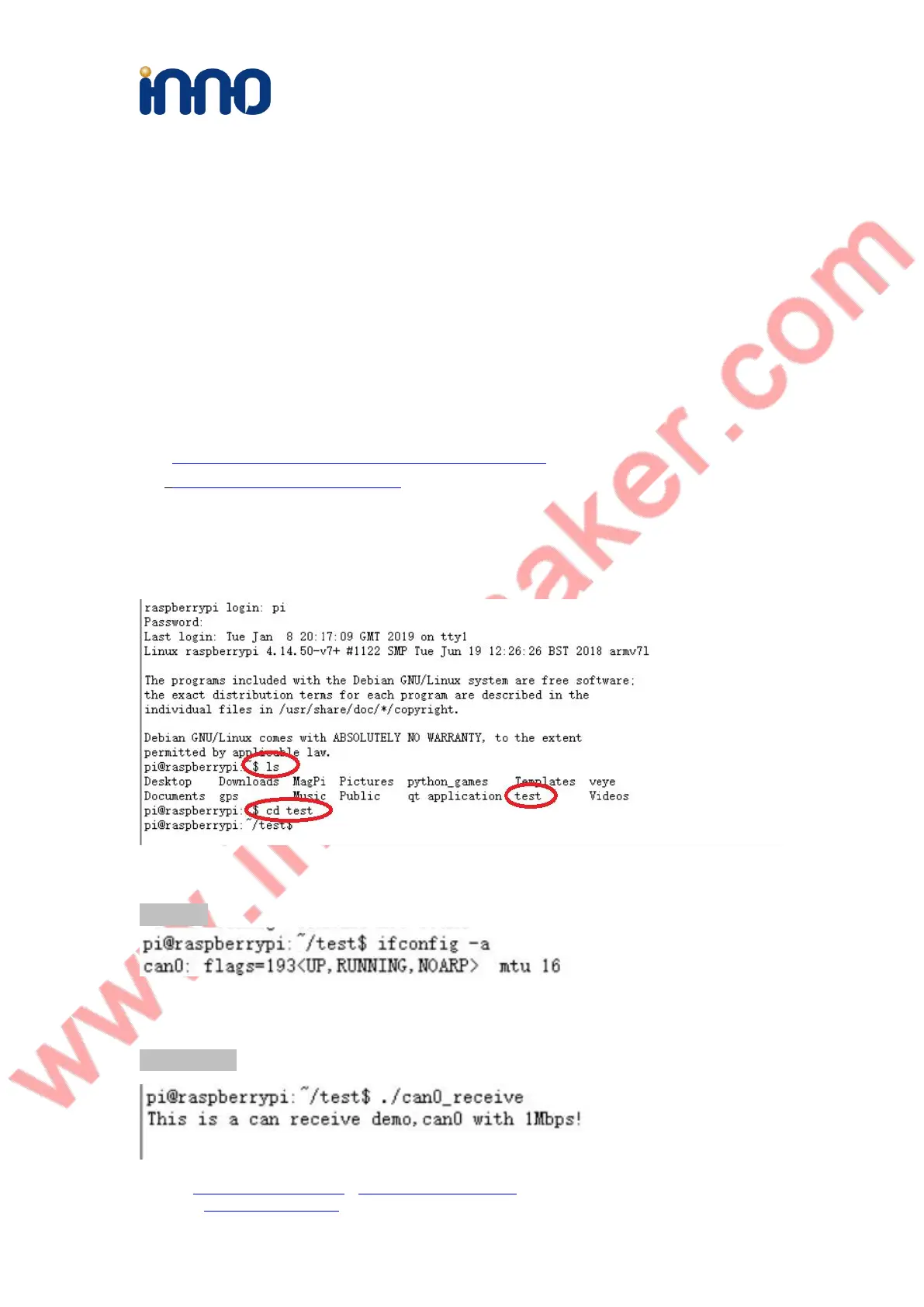Design Service,Production Service
www.inno-maker.com
Support: support@inno-maker.com www.inno-maker.com/wiki
Bulk Price: sales@inno-maker.com
Software Description
1. CAN Communication Test Demo
Run demo for two Raspberry Pi:
(1) Prepare two USB-CAN module and two Raspberry Pi board. Connect the H and L port of
USB-CAN module to other’s port, and then insert into the USB Host of Raspberry PI board.
(2) Down the the demo image from INNO wiki page:
http://www.inno-maker.com/wiki/doku.php?id=usb_can
Or http://www.inno-maker.com/wiki/
Note :You must use a TF card at least than 16Gb, Otherwise it will write failed.
(3) Execute commands to visited the test demo.
(4) Execute following commands in serial terminal. You should see the “can 0” socket can device.
ifconfig –a
(5) Set one Pi as receiver, execute following commands in serial terminal. Now this Raspberry pi
is blocked.
./can0_receive
