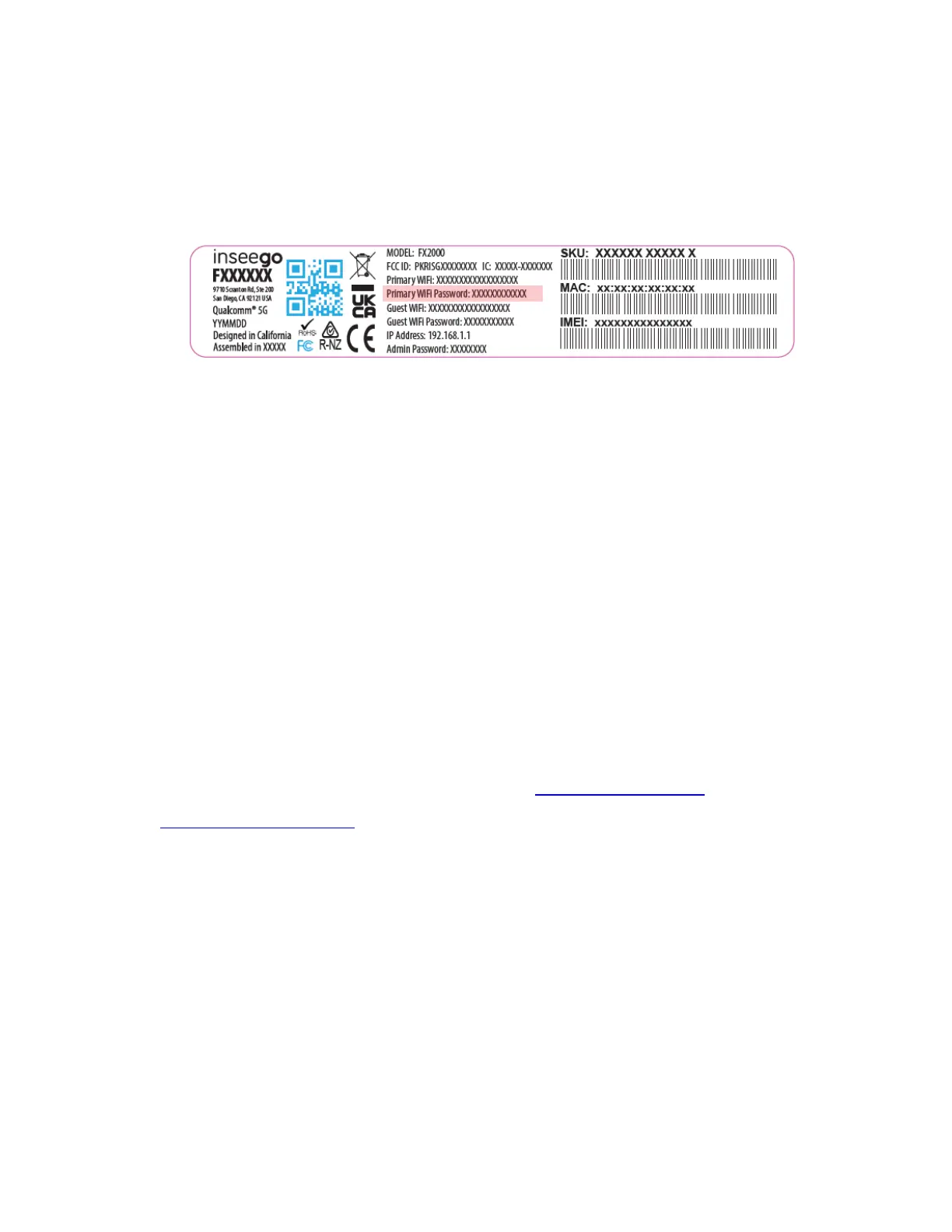5G INDOOR ROUTER FX2000 QUICK START GUIDE 6
3. Click Connect or otherwise select the network name.
4. When prompted, enter the Primary Wi-Fi password printed on the
bottom of the FX2000.
You can change the default name or password to something easier
to remember.
Your Wi-Fi capable device is now connected to the Internet.
Monitoring and managing your 5G indoor router
You can use multiple options to monitor and manage your 5G indoor
router:
Inseego Mobile app - Use the same mobile app you used to find a
location for your FX2000 to perform basic device monitoring and
management.
Admin web UI - Access the Web UI at http://192.168.1.1 or
http://inseego.local/ for a full set of device management features.
Inseego Connect
TM
- Go to connect.inseego.com to sign up for a
free Inseego Connect account, which provides the fullest experience
for monitoring and managing FX2000 devices from virtually anywhere
in the world with access to a web browser.
NOTE: The initial Admin Web UI and Wi-Fi passwords are printed on the label of your
device. It is strongly recommended to change your passwords before using your 5G
Indoor Router.