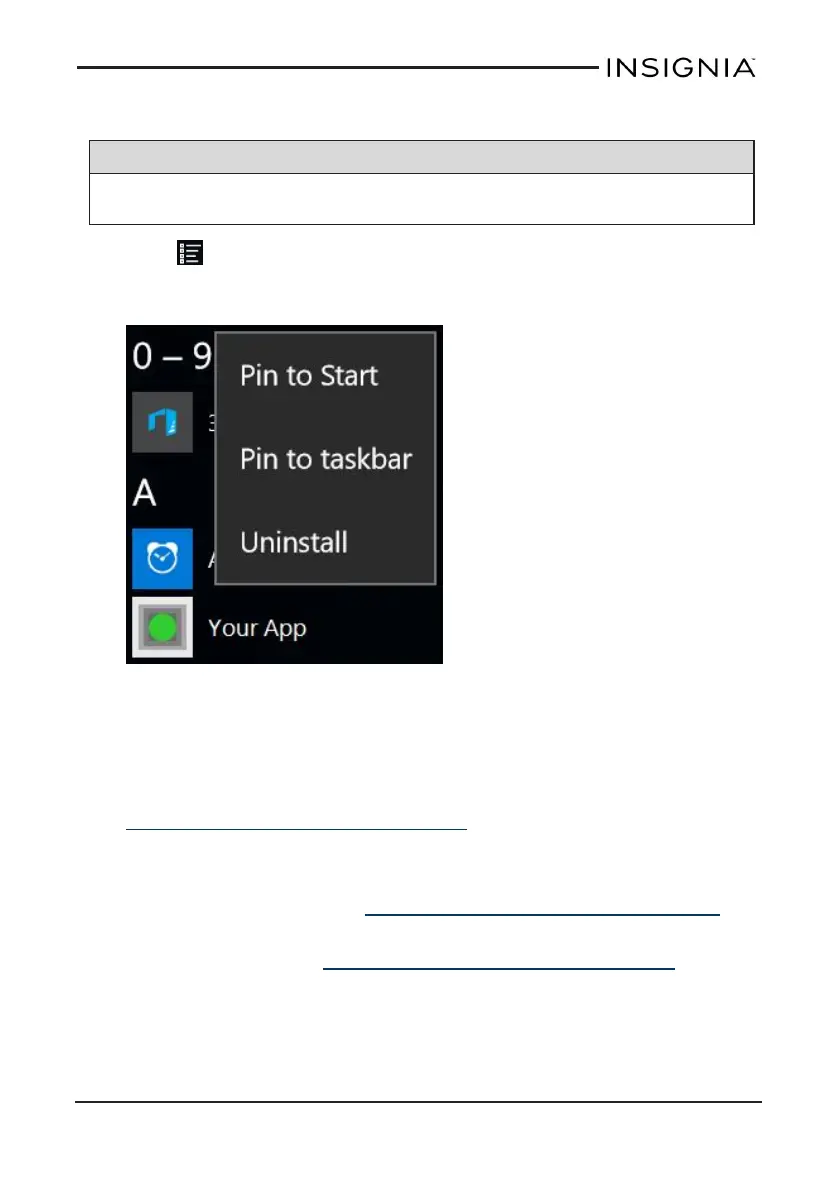UNINSTALL APPS
Note
You may not be able to remove some of the apps that came pre-installed
on your tablet.
1.
Open All apps.
2. Touch and hold the app that you want to remove, then release your finger.
A menu opens.
3. Tap Uninstall, then tap Uninstall again to confirm.
FREE UP STORAGE SPACE
If your tablet is low on storage space, try the following:
l Clear your Internet browser's temporary files and browser history. See
Check and clear history (on page 56).
l Transfer files such as pictures, videos, or music to a different computer.
l Uninstall apps that you don't use.
l Delete temporary files. See Clear app cache and data (on page 67).
l Move files to a microSD memory card. You can expand your memory an
additional 128GB. See Use data storage devices (on page 20) for more
information.
www.insigniaproducts.com
71
NS-P11W6100 11.6" Windows® Tablet
