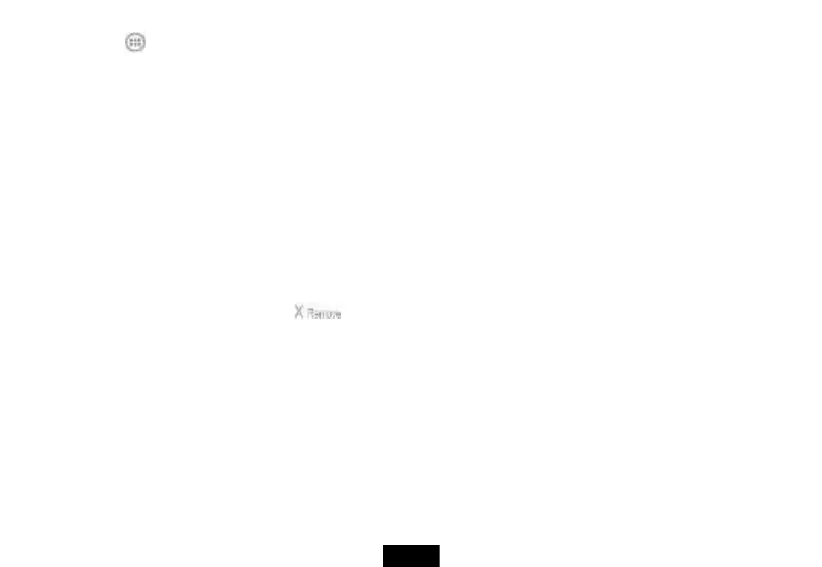1. Touch the (applications) icon, then touch WIDGETS.
2. Touch and hold the widget you want to add. The Widgets screen closes.
3. Drag the widget to the location you want on any extended Home screen, then release the widget.
Repositioning an item on the Home screen
To reposition an item on the Home screen:
1. Touch and hold the item on the screen to activate move mode.
2. Without lifting your finger, drag the item to the position where you want it, then lift your finger.
Tip: To move an item from the Home screen to an extended Home screen, touch and hold the item, then drag it to the left or right edge of
the screen until the display shifts to the extended Home screen. Position the item on the screen, and then lift your finger.
Deleting an item from the Home screen
To delete an item from the Home screen:
1. Touch and hold the item on the screen to activate move mode.
2. Without lifting your finger, drag the item to at the top-center of the screen, then lift your finger.
Using folders on the Home screen
You can group related apps into folders to organize your Home screen.
To create a folder:
1. Drag an app to another app that you want to group.
2. Release the app. A folder will be created automatically.
3. Drag additional apps you want to group to the folder.
To rename a folder:
1. Touch a folder to open it.
2. At the bottom of the folder, touch Unnamed Folder, then enter the name you want for the folder.
