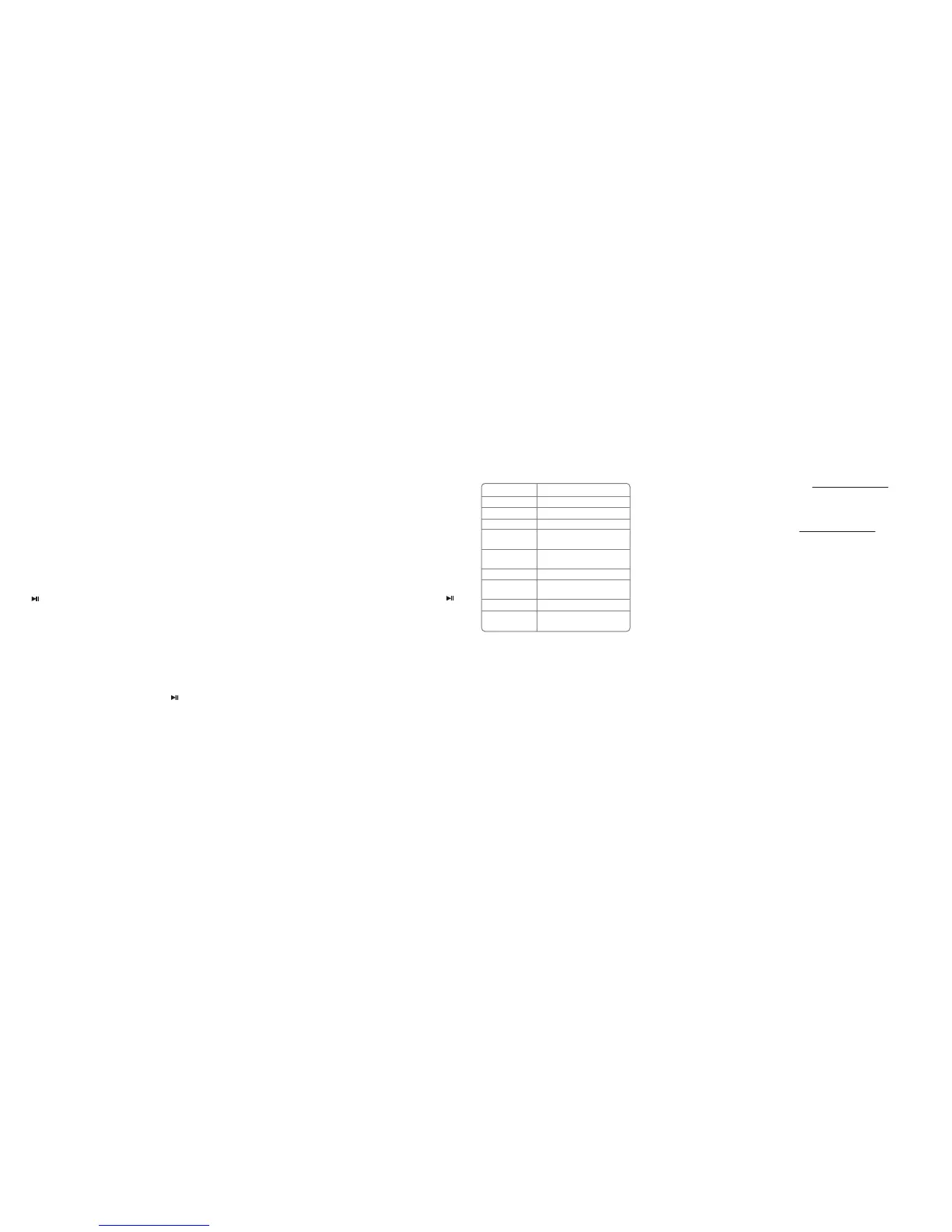V1 ENGLISH 16-0046
Pairing with a computer running Windows
Note: Before you pair the headphones with the
computer, make sure that the computer is equipped
with Bluetooth. Refer to the computer’s documentation
or contact the computer manufacturer for more
information. If your computer is not Bluetooth
compatible, install a Bluetooth USB adapter (dongle).
1 Turn on Bluetooth on the computer. For
instructions, see the computer’s
documentation or contact the computer
manufacturer.
2 Double-click the Bluetooth icon in the system
tray, then click Add a device (Add Wireless
Device using Windows Vista).
3 With the headphones turned o, press and
hold for four seconds. The LED blinks blue
and red alternately. Pairing mode is activated.
4 Double-click the INSIGNIA NS-CAHBT02 icon
on the computer or highlight the icon, then
click Next.
Note: If you are unable to locate the INSIGNIA
NS-CAHBT02 icon, click the Search Again button.
5 If required, enter 0000 (four zeros) in the
Bluetooth security code eld, then click Next.
6 After the headphones have been paired, click
Close. If you are using Windows XP, continue
with steps 7 through 9.
7 Select one of the Bluetooth hands-free types
shown on the Add a Bluetooth Device Wizard
screen, then click Next.
8 Select the services shown on the wizard screen
to use with your Bluetooth headphones, then
click Finish.
9 To connect the device, double-click the
INSIGNIA NS-CAHBT02 Hands-Free Unit icon
or the INSIGNIA NS-CAHBT02 Stereo Audio
icon.
Note: The headphones should be automatically
selected as the default playback device (Windows® 8,
Windows® 7, or Windows Vista®) or the default
recording and playback device (Windows XP). To
make those settings manually, refer to the User Guide.
Pairing with a Mac computer
Note: Before you pair the headphones with the
computer, make sure that the computer is Bluetooth
compatible. Refer to the computer’s documentation or
contact the computer manufacturer for more
information. If your computer is not Bluetooth
compatible, install a Bluetooth USB adapter (dongle).
1 Turn on Bluetooth on the computer. For
instructions, see the computer’s documentation
or contact the computer manufacturer.
2 Click the Bluetooth status menu.
3 Click Set up Bluetooth Device. The Bluetooth
Setup Assistant opens.
4 Click Continue.
5 Select Headset as the device type, then click
Continue.
6 With the headphones turned o, press and hold
for four seconds. The LED blinks blue and
red alternately. Pairing mode is activated.
7 Select INSIGNIA NS-CAHBT02, then click
Continue. The computer gathers information.
8 Click Continue.
9 Enter 0000 (four zeros) into the Passkey eld,
then click Continue.
10 Click Quit to nish.
Note: To use the headphones, they must be
selected as the defualt input and output device on
the computer.
11 Click System Preferences, then click Sound.
12 Under Input, select INSIGNIA NS-CAHBT02,
then under Output, select INSIGNIA
NS-CAHBT02.
For more information on using your headphones
with Skype, refer to your User Guide.
RESETTING YOUR STEREO
HEADPHONES
• To reset your headphones, with your stereo
headphones turned o, press and hold
for 10 seconds.
Bluetooth version:
Supported proles:
Frequency spectrum:
Working distance:
Operating
temperature:
Operating time:
Standby time:
Size:
Weight:
Average charging
time:
Bluetooth 4.1+EDR
A2DP, AVRCP, HFP, HSP
2.4 ~ 2.4835 GHz ISM Band
Up to 33 ft. (10 m)
23 ~ 122° F (-5 ~ 50° C)
Talk: 10 hours
Music: 10 hours, playback music track
Up to 250 hours
2.3 × 4.49 × 5.39 inches
(5.85 × 11.4 × 13.7 cm)
1.76 oz (50 g)
2.5 hours
SPECIFICATIONS
TROUBLESHOOTING
• Reset your BT headphone
• Plug micro USB cable for charging
LEGAL NOTICES
FCC statement:
This device complies with Part 15 of the FCC Rules. Operation is
subject to the following two conditions: (1) this device may not cause
harmful interference, and (2) this device must accept any interference
received, including interference that may cause undesired operation.
FCC Caution:
Changes or modications not expressly approved by the party
responsible for compliance could void the user's authority to operate
the equipment.
FCC Statement:
Note: This equipment has been tested and found to comply with the
limits for a Class B digital device, pursuant to Part 15 of the FCC Rules.
These limits are designed to provide reasonable protection against
harmful interference in a residential installation. This equipment
generates, uses and can radiate radio frequency energy and, if not
installed and used in accordance with the instructions, maybe cause
harmful interference to radio communications. However, there is no
guarantee that interference will not occur in a particular installation.
If this equipment does cause harmful interference to radio or
television reception, which can be determined by turning the
equipment o and on, the user is encouraged to try to correct the
interference by one or more of the following measures:
• Reorient or relocate the receiving antenna.
• Increase the separation between the equipment and receiver.
• Connect the equipment into an outlet on a circuit dierent form
that to which the receiver is connected.
• Consult the dealer or an experienced radio/TV technician for help.
ONEYEAR LIMITED WARRANTY
Visit www.insigniaproducts.com for details.
CONTACT INSIGNIA:
1-877-467-4289 (U.S. and Canada)
01-800-926-3000 (Mexico)
www.insigniaproducts.com
INSIGNIA is a trademark of Best Buy and its aliated companies.
Distributed by Best Buy Purchasing, LLC
©2016 Best Buy. All rights reserved.
Made in China
