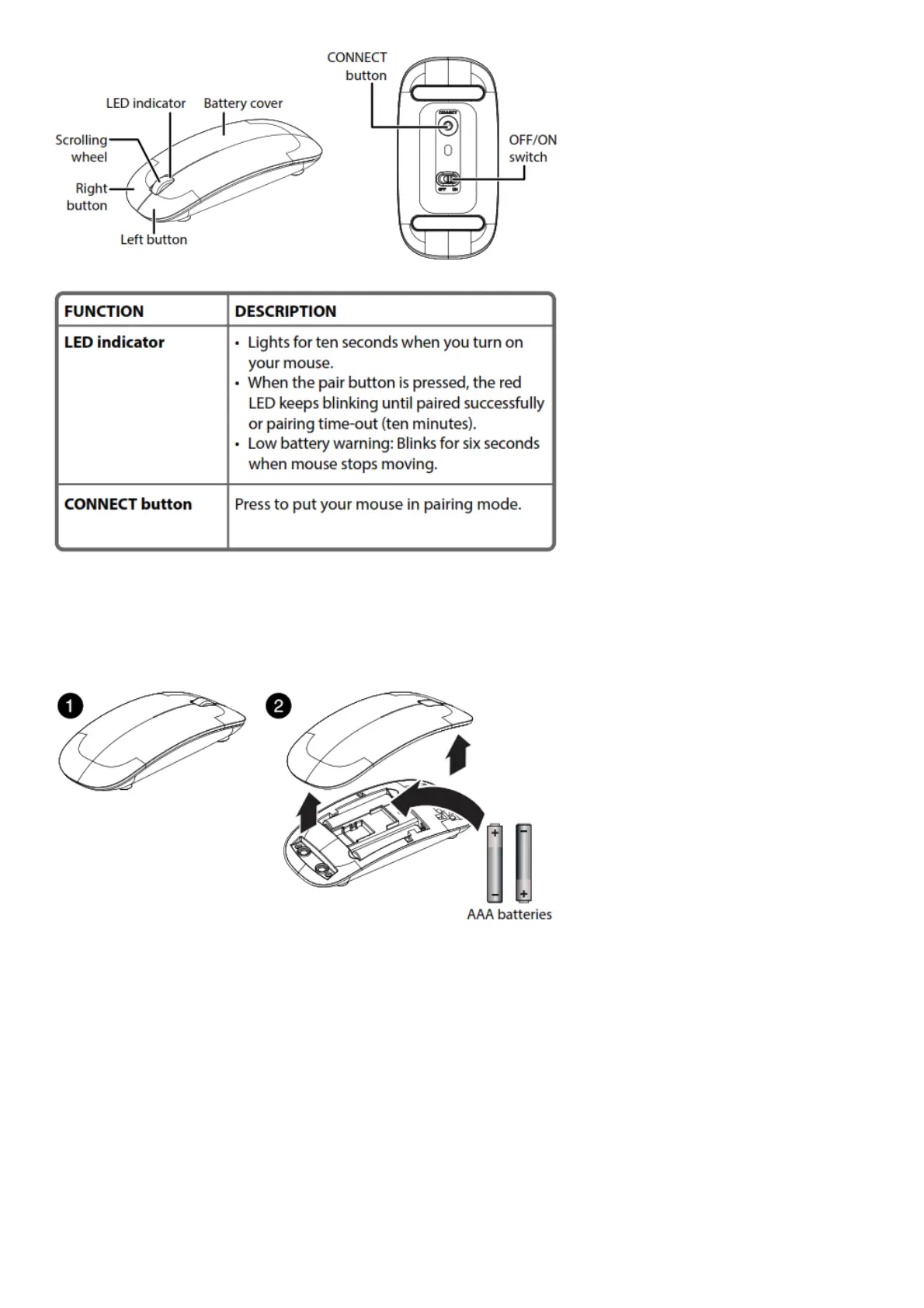INSTALLING THE BATTERY AND CONNECTING THE MOUSE
1 Remove the top of the mouse and insert two AAA batteries (included). Make sure that you match the
+ and – symbols in the battery compartment. Close the top of the mouse.
2 Press the CONNECT button on the bottom of the mouse. The LED indicator blinks to indicate your
mouse is in pairing mode. Pairing mode lasts for ten minutes.
3 Pair your mouse to your computer.
PC:
1 Click the Bluetooth icon in your computer’s taskbar.
2 Click Add a Bluetooth device. Your computer searches for your mouse.
3 Double-click Ultra Slim Wireless Mouse.
Mac:
1 Open System Preferences in the dock.
2 Click the Bluetooth icon.
3 Click + in the lower-left corner. Your computer searches for your mouse.
4 Double-click Ultra Slim Wireless Mouse.
Note: If your computer has never connected to a Bluetooth device, click Set Up New Device to pair
your mouse to your computer. When pairing is complete, the LED indicator lights turn off.
