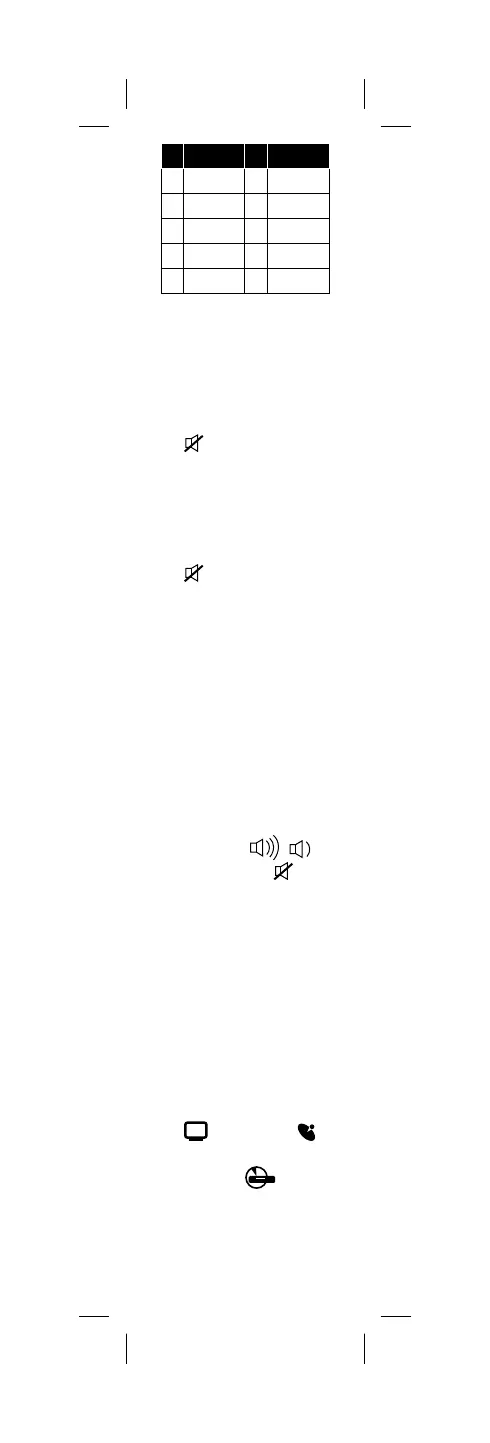# AUDIO # AUDIO
1 Bose 6 Philips
2 Denon 7 Pioneer
3 LG 8 Samsung
4 Onkyo 9 Sony
5 Panasonic 0 Yamaha
Method B: Audio device code
entry
1 Turn on your audio device and play
something through its speakers.
2 Press and hold SETUP until your
remote’s LED blinks twice.
3 Press
MUTE.
4 Find your audio device’s brand in
the code list (see AUDIO CODE LIST
on page 57), then use your remote
to enter the rst 4-digit code for
your brand from the code list.
5 Press
MUTE to test your audio
device. If the sound mutes, setup
is complete and your remote
controls your audio device’s volume
while using a cable, satellite, or
streaming device.
6 If the sound doesn’t mute, repeat
steps 2-5 using the next code for
your brand.
LOCKING AND UNLOCKING
VOLUME CONTROLS
By default, the VOL
/
(volume up/down) and
(mute)
buttons control your TV. You can
lock this setting so the remote
always controls your cable/satellite/
streaming device, or unlock it so
each device controls its own volume.
Locking volume controls to one
device
1 Press and hold SETUP until your
remote’s LED blinks twice.
2 Press 9, 9, 3.
3 Press
TELEVISION or
CABLE / SATELLITE /
STREAMING, or
BLURAY/
DVD to lock volume controls to
that device. The LED blinks twice.
