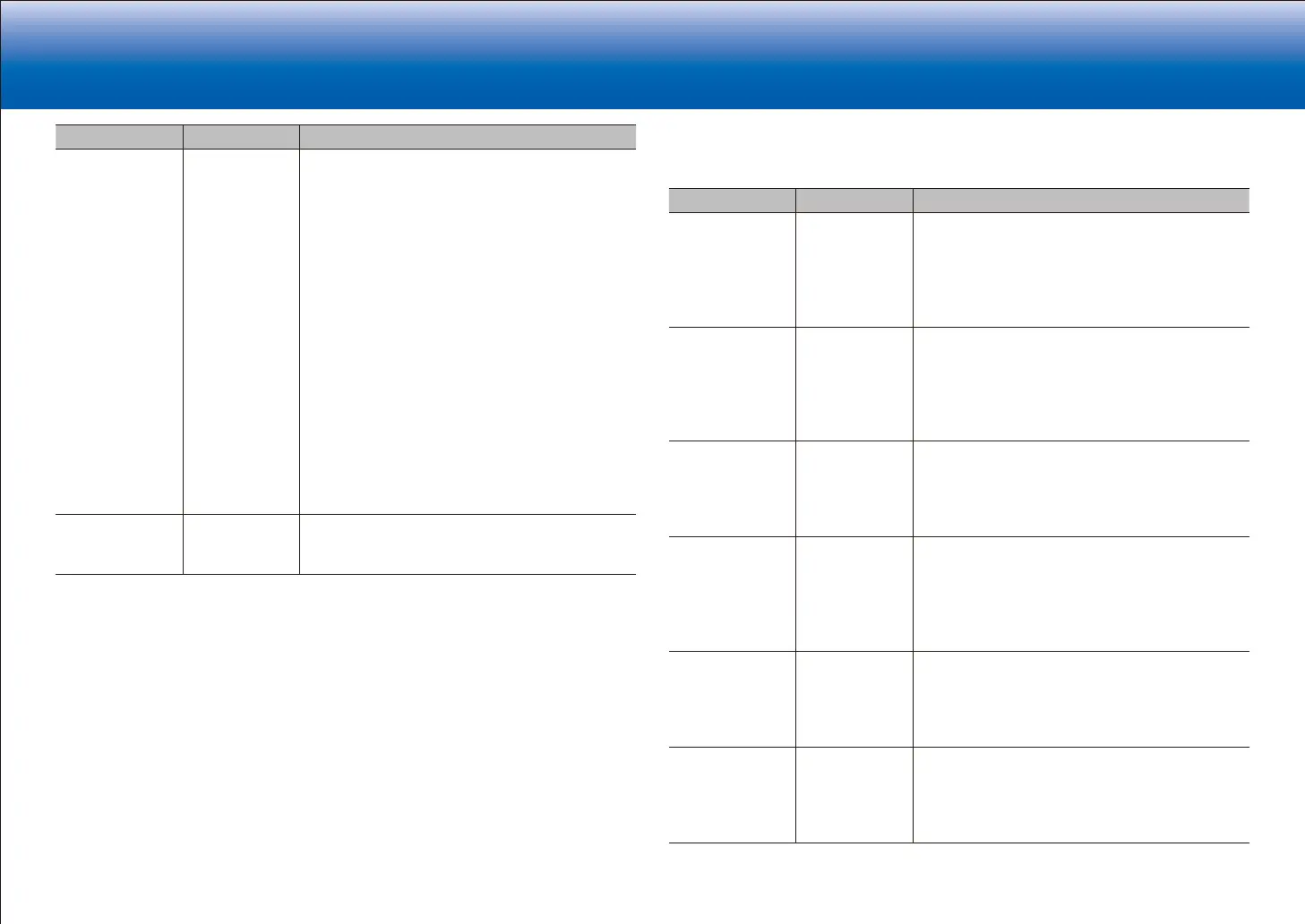8
> Network Functions > Specifications > Advanced Setup > Listening Modes
Troubleshooting Supplementary Information, etc�|
> Basic Manual
Setting Item Default Value Setting Details
Mini Player OSD Always On You can play on the TV the images from another
input selected immediately prior while you are
playing the audio from NET or BLUETOOTH input.
After switching to NET or BLUETOOTH, play the
images and audio, then when you press Mode on
the remote controller, the image is displayed in
full-screen mode, and the audio information (Mini
Player) for NET or BLUETOOTH is displayed in
the corner of the screen. You can set whether to
display this Mini Player on the screen all the time.
"Always On": The Mini Player is displayed all the
time.
"Auto Off": The Mini Player turns off automatically
30 seconds after being displayed. It is displayed for
30 seconds after operations such as changing the
volume.
•
Each press of the Mode button displays or turns
off the video.
•
This cannot be selected if "Impose OSD" is set
to "Off".
Screen Saver 3 minutes Set the time to start the screen saver.
Select a value from "3 minutes", "5 minutes", "10
minutes" and "Off".
■ 2� HDMI Input
You can change input assignment between the input selectors and HDMI IN jacks.
Setting Item Default Value Setting Details
BD/DVD HDMI 1 (HDCP
2.2)
"HDMI 1 (HDCP 2.2)" to "HDMI 6 (HDCP 2.2)":
Assign a desired HDMI IN jack to the BD/DVD
button. If you do not assign a jack, select "---".
To select an HDMI IN jack already assigned to
another input selector, change its setting to "---"
first.
CBL/SAT HDMI 2 (HDCP
2.2)
"HDMI 1 (HDCP 2.2)" to "HDMI 6 (HDCP 2.2)":
Assign a desired HDMI IN jack to the CBL/SAT
button. If you do not assign a jack, select "---".
To select an HDMI IN jack already assigned to
another input selector, change its setting to "---"
first.
GAME HDMI 4 (HDCP
2.2)
"HDMI 1 (HDCP 2.2)" to "HDMI 6 (HDCP 2.2)":
Assign a desired HDMI IN jack to the Game button.
If you do not assign a jack, select "---". To select
an HDMI IN jack already assigned to another input
selector, change its setting to "---" first.
STRM BOX HDMI 3 (HDCP
2.2)
"HDMI 1 (HDCP 2.2)" to "HDMI 6 (HDCP 2.2)":
Assign a desired HDMI IN jack to the STRM Box
button. If you do not assign a jack, select "---".
To select an HDMI IN jack already assigned to
another input selector, change its setting to "---"
first.
PC HDMI 5 (HDCP
2.2)
"HDMI 1 (HDCP 2.2)" to "HDMI 6 (HDCP 2.2)":
Assign a desired HDMI IN jack to the PC button. If
you do not assign a jack, select "---". To select an
HDMI IN jack already assigned to another input
selector, change its setting to "---" first.
CD --- "HDMI 1 (HDCP 2.2)" to "HDMI 6 (HDCP 2.2)":
Assign a desired HDMI IN jack to the CD button.
If you do not assign a jack, select "---". To select
an HDMI IN jack already assigned to another input
selector, change its setting to "---" first.