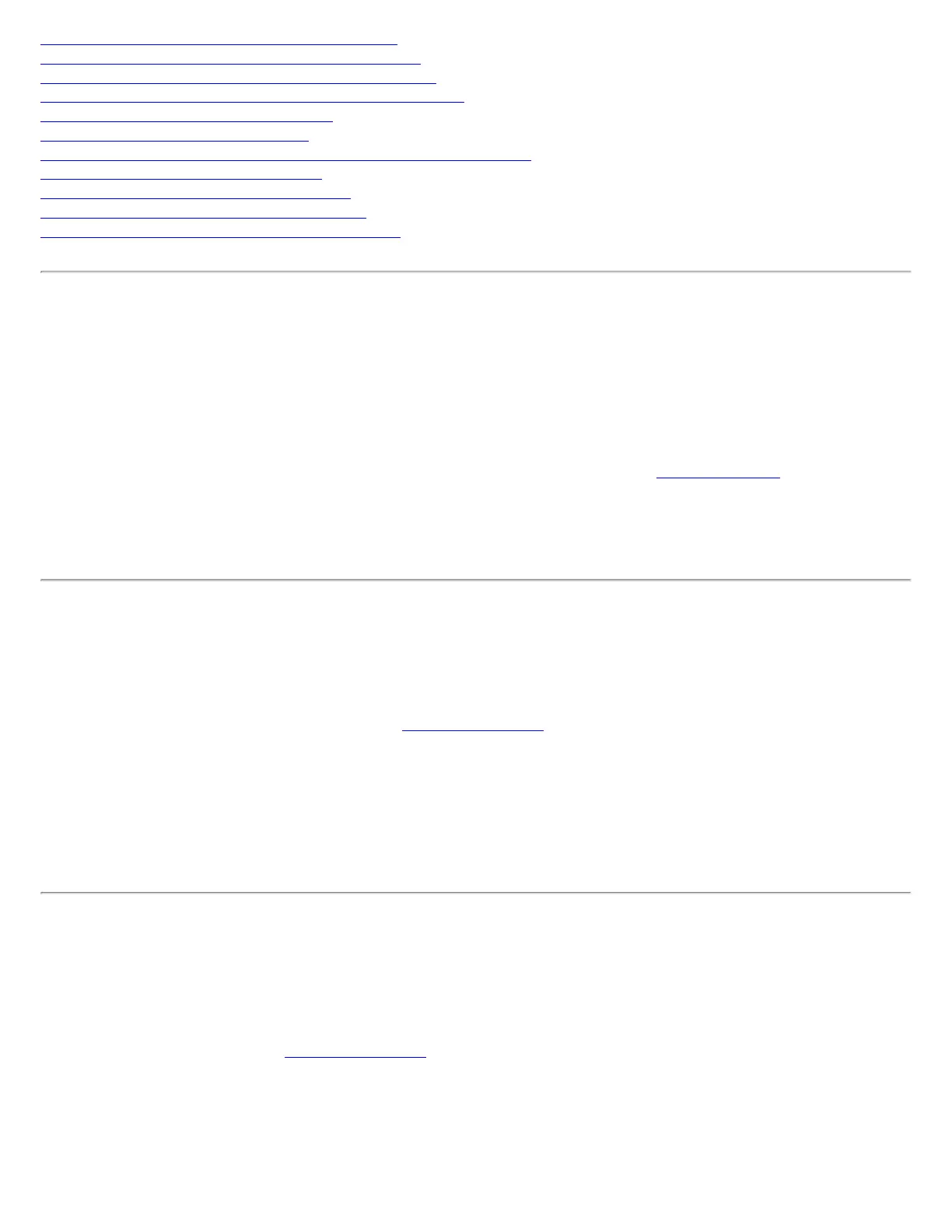Authentication failed due to invalid server identity
Authentication failed due to invalid server credentials
Authentication failed due to an invalid server certificate
Authentication failed because the AAA server is unavailable
The AAA server rejected the EAP method
Incorrect PIN for retrieving certificate
Error occurred because the GSM adapter was unexpectedly removed
Smart Card was unexpectedly removed
Authentication failed because timer expired
An administrator profile failed to authenticate
Administrator profile did not receive an IP address
Did not receive an IP address
The wireless adapter failed to get a valid IP address. The wireless security password or encryption key does not match
the one used by the access point. Other causes are: the wireless network requires a static IP address; there is a
problem with the DHCP server; or, a general network problem.
To clear this message:
● Reenter the wireless security password in the network security settings. See to Personal Security.
● Restart the access point, router, computer, and DSL/cable modem.
● Verify the security configuration on the access point or wireless router. For assistance, contact your access point
or router manufacturer.
● Contact your Administrator for help to set up your wireless connection.
The ad hoc network is idle and no peers have joined the network
If you create an ad hoc network and no peers join that ad hoc network for two minutes, this alert notifies you that the
ad hoc network is idle.
This alert notification is enabled or disabled in the
Application Settings.
To clear this message:
1. From the Tools menu, click Application Settings.
2. Scroll down to locate Ad hoc Network Notification.
3. Clear Notify when no peers have joined the ad hoc network.
4. Click OK to save your settings and return to the Intel PROSet/Wireless main window.
The ad hoc network is idle and all peers have left the network
If you create or join an ad hoc network with other participants, this alert will notify you when any or all participants
have left the ad hoc network.
This alert notification is set in the
Application Settings.
To clear this message:
1. From the Tools menu, click Application Settings.
2. Scroll down to locate Device to Device (ad hoc) Network.
3. Clear Notify when all peers leave the ad hoc network.
4. Click OK to save your settings and return to the Intel PROSet/Wireless main window.
