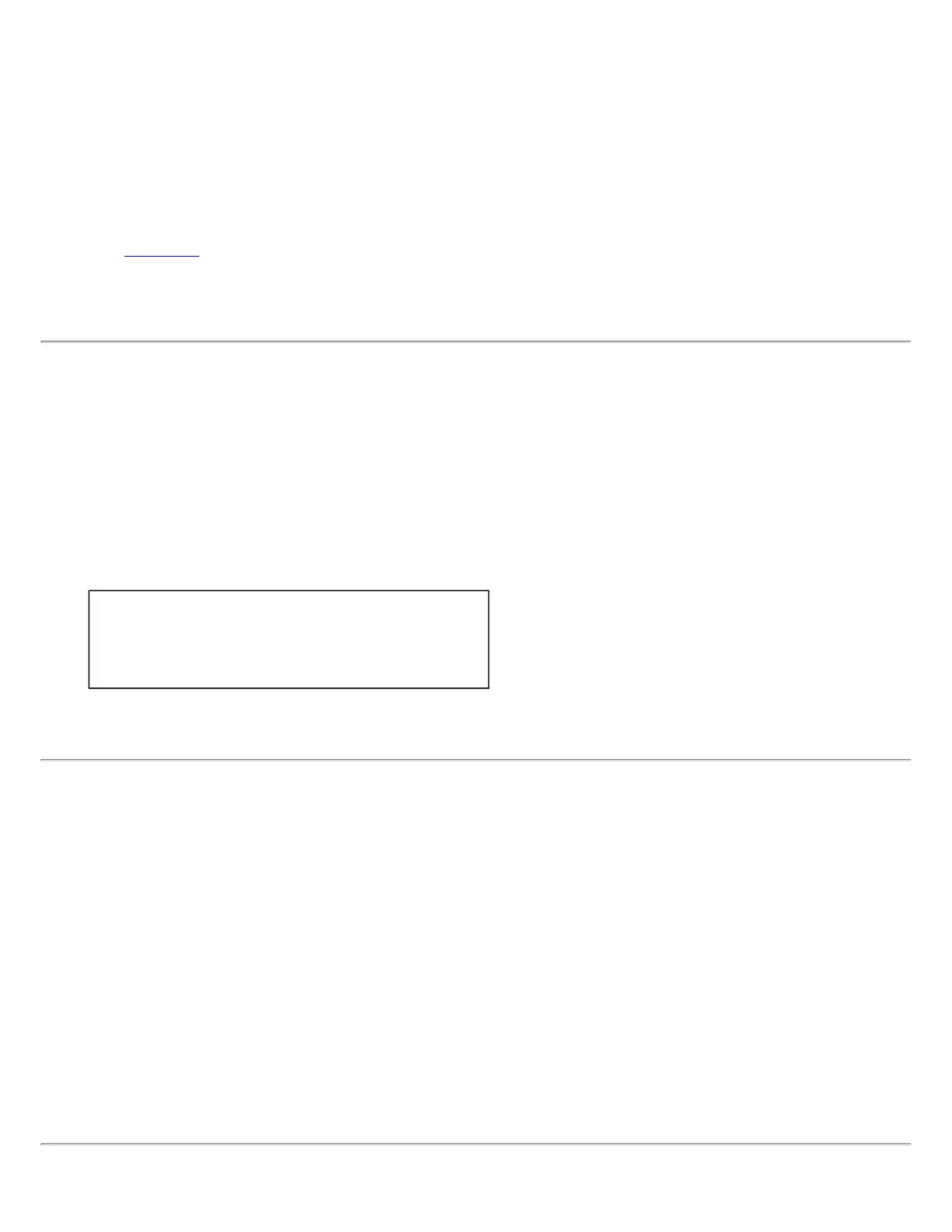The application failed to start
The application that you specified to start when this profile connected, could not be found. Verify the path and file name
in the Profile Manager Advanced Settings.
To verify the path and file name:
1. From the Intel PROSet/Wireless main window, click Profiles.
2. Select the Profile.
3. Click Properties.
4. Click
Advanced.
5. Click Enable Start Application. Verify that the file name and file location path are correct.
6. Click OK to close the Advanced Settings.
7. Click OK to close the General Settings and return to the Profiles list.
Authentication failed due to invalid user name: Reenter user name
This authentication error can be caused by an invalid user name.
Use the following steps to resolve this error:
1. Select the appropriate profile from the Profiles list.
2. Click Properties to open the General Settings.
3. Click Next to open the Security Settings. Enterprise Security is selected.
4. Select the appropriate 802.1x Authentication Type.
For TTLS, PEAP and EAP-FAST profiles:
● Use the following option should be selected.
● Verify the User Name information.
5. Click OK to save the settings.
Authentication failed due to invalid user credentials: Reenter
credentials
This authentication error can be caused by invalid user credentials (could be user name, password or other form of user
credentials).
Use the following steps to resolve this error:
1. Select a TTLS, PEAP, LEAP or EAP-FAST profile from the Profiles list.
2. Click Properties to open the General Settings.
3. Click Next to open the Security Settings. Enterprise Security is selected.
4. The 802.1x Authentication Type should be selected.
5. Select Use the following for User Credentials.
6. Verify the User Name, Domain, and password information. If Use Windows logon or Prompt each time I
connect is selected, verify that you use the correct user credentials information when you connect to the wireless
network.
7. Click OK to save the settings.
