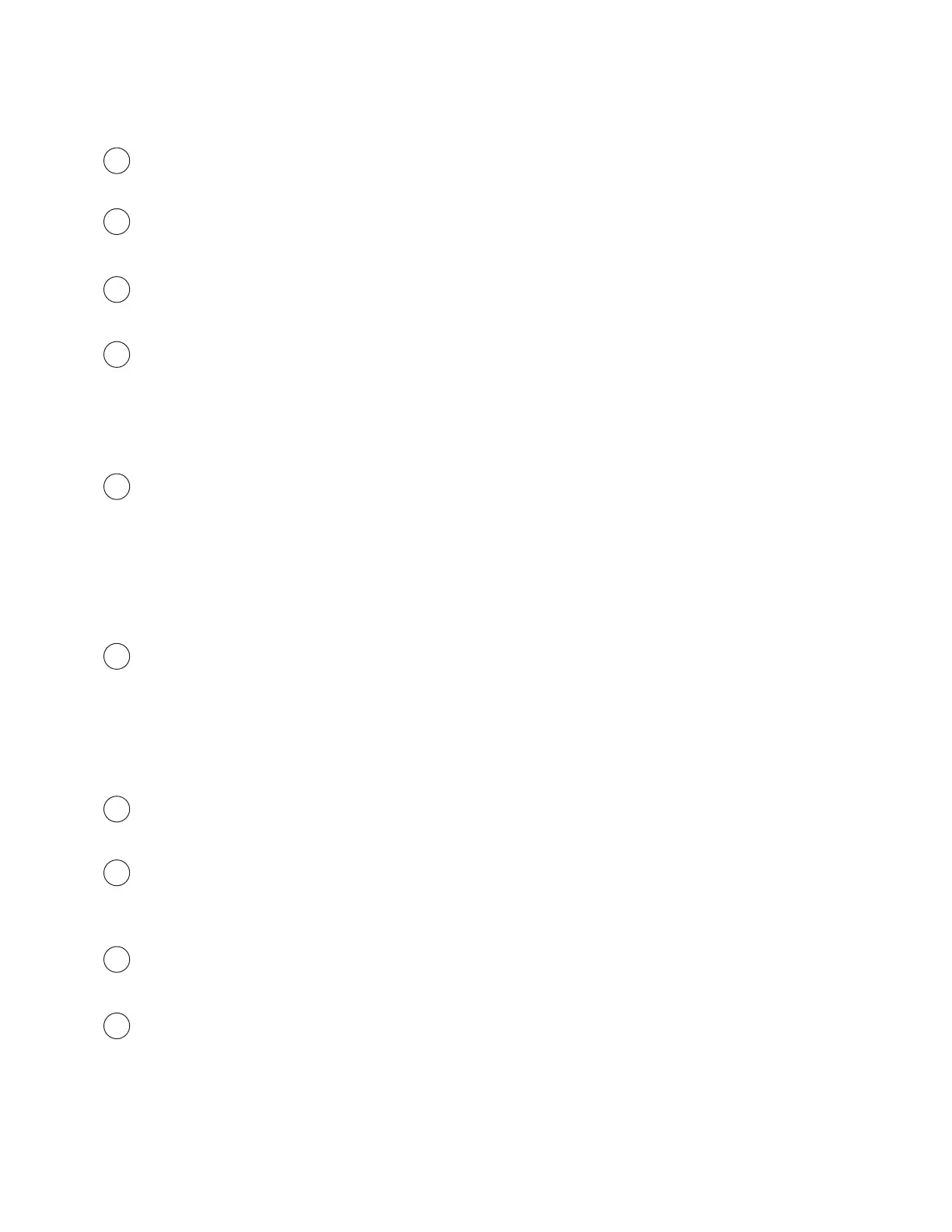5
Product Overview
A
B
C
D
E
F
G
H
I
J
LCD Screen
Internal display/panel
Digital Microphones
Dual built-in microphones
Camera
High Definition Camera
Caps Lock Status Indicator
Caps Lock ON: Indicator On
Caps Lock OFF: Indicator Off
Power Button and Power LED
Press once to turn the laptop on when it is powered off or asleep. Indicator will turn on. Press
once to notify the operating system to power off the laptop or enter sleep mode. Indicator
will turn off if powered off.
Power On: White
Power Off: Off
Suspend: Blinking White
Touchpad/Clickpad
Touch-sensitive pointing device which functions like a mouse
Touchpad Enable/Disable Switch with Indicator
Double tap to enable or disable the touchpad.
Indicator will turn on when the touchpad is disabled.
Charging and Battery LED
Charging (Power ON): Blinking White
Charging (Power OFF): Blinking White
Battery Low (<6%): Amber
Charging Finish (with AC): White
Charging Finish (without AC): Off
Keyboard
Membrane keyboard with backlight support.
Mode Button
Selects operating mode when the laptop is powered on:
Battery Saver – Both Indicators are off
Balanced - Left indicator is on
Performance - Both indicators are on
