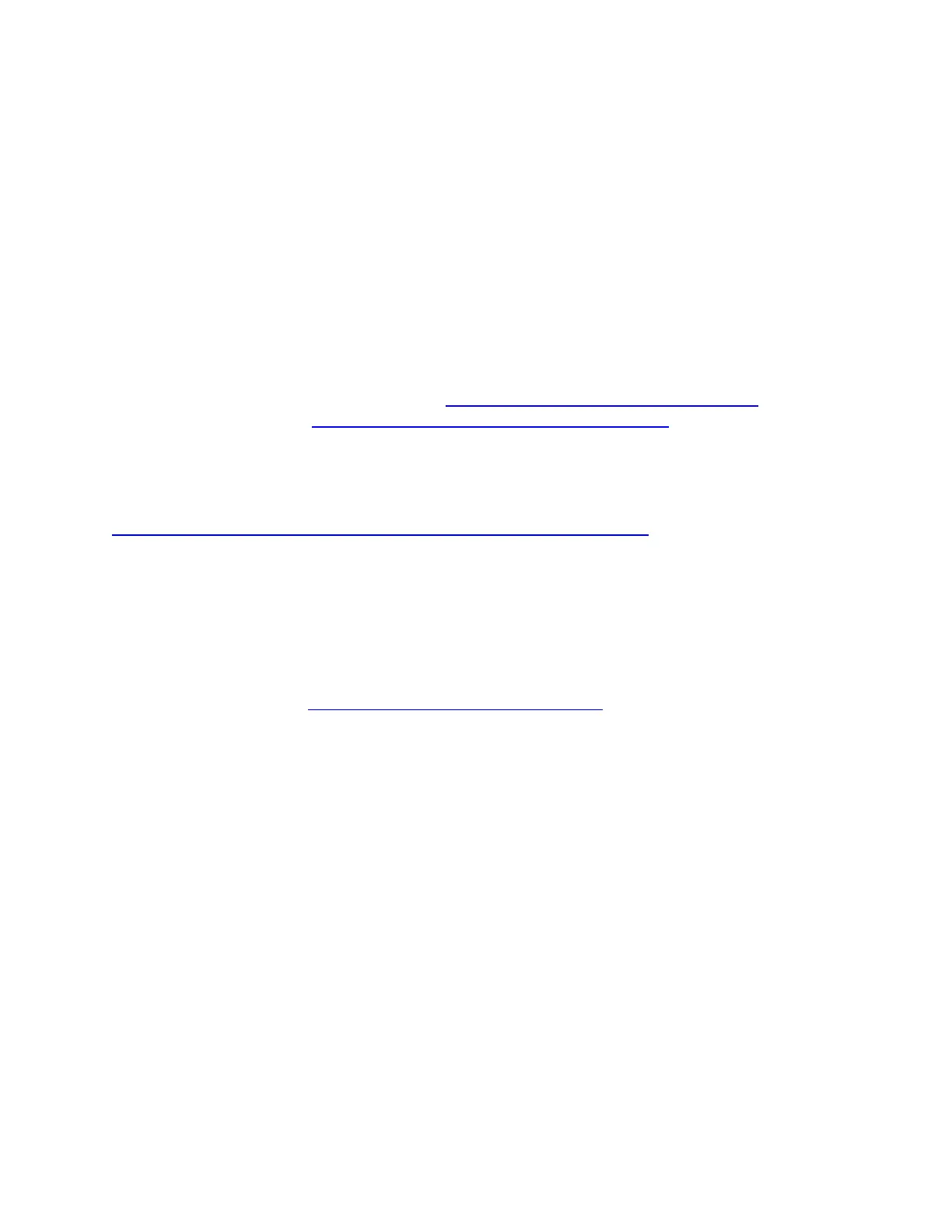3. Click Yes at the pop-up window to allow the app to make changes
4. Locate the Bluetooth Support Service and click on it
5. Click Restart at the top left corner
Other troubleshooting steps:
1. Check that Bluetooth is enabled in BIOS
1. Press F2 during boot to enter BIOS setup
2. Go to Advanced > Devices> Onboard Devices
3. Check the box to enable Bluetooth
4. Press F10 to save and exit BIOS
2. Install the latest Bluetooth drivers from Download Center for the Intel Compute Stick
3. Try a BIOS recovery: BIOS Recovery Instructions for Intel Compute Sticks
For further assistance, contact Intel Customer Support -
https://www.intel.com/content/www/in/en/support/contact-support.html
Cause & More Information:
THE INFORMATION IN THIS ARTICLE HAS BEEN USED BY OUR CUSTOMERS BUT
NOT TESTED, FULLY REPLICATED, OR VALIDATED BY INTEL. INDIVIDUAL
RESULTS MAY VARY. ALL POSTINGS AND USE OF THE CONTENT ON THIS SITE
ARE SUBJECT TO THE TERMS AND CONDITIONS OF USE OF THE SITE.
Cannot Connect to Wireless Network
What are you seeing?
Intel® Compute Stick STK1AW32SC or Intel® Compute Stick STK1A32SC cannot connect to
the internet using wireless (WiFi). You might see the following error message:
The Intel Dual Band Wireless 7265 is experiencing driver or hardware
related problems.
Environment:
