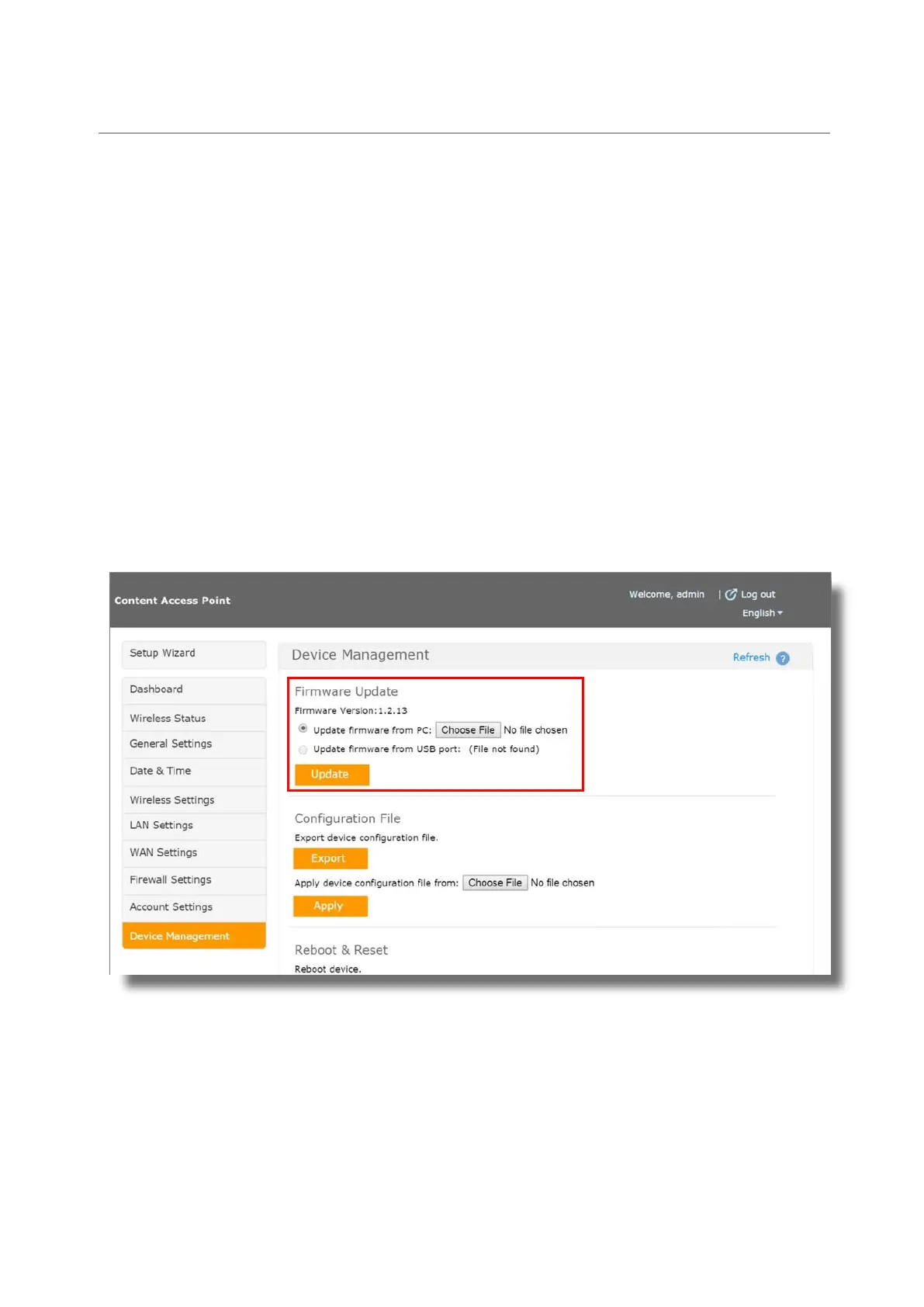3
Content Access Point
User Guide
2 Firmware Update Steps
2.1 Update an operating device
CAUTION: The device will reboot as part of the firmware update process. This will temporarily disrupt
network and content access for users.
1.
Wirelessly connect to the device using its SSID.
2.
Launch a browser and go to http://my.admin
.
3.
Go to Device Management > Firmware Update. (See
Figure 2.)
4.
Select the method of supplying the firmware file. (Please check Table 1 for selecting the right version.)
a. Upload the file from the local computer
b. Use a USB flash drive. For this method, format a USB flash drive (NTFS or FAT32), put the file on it,
plug it into the USB port of the device, and refresh the Device Management page. The file will appear
following “Update firmware from USB port”.
Note: The firmware update file’s extension must be “.tgz”. If the browser changed the file’s extension during
the download process, change it back to “.tgz”.
5.
Click Update and wait a couple of minutes for the upgrade to complete.
Figure 2: Admin – Device Management
