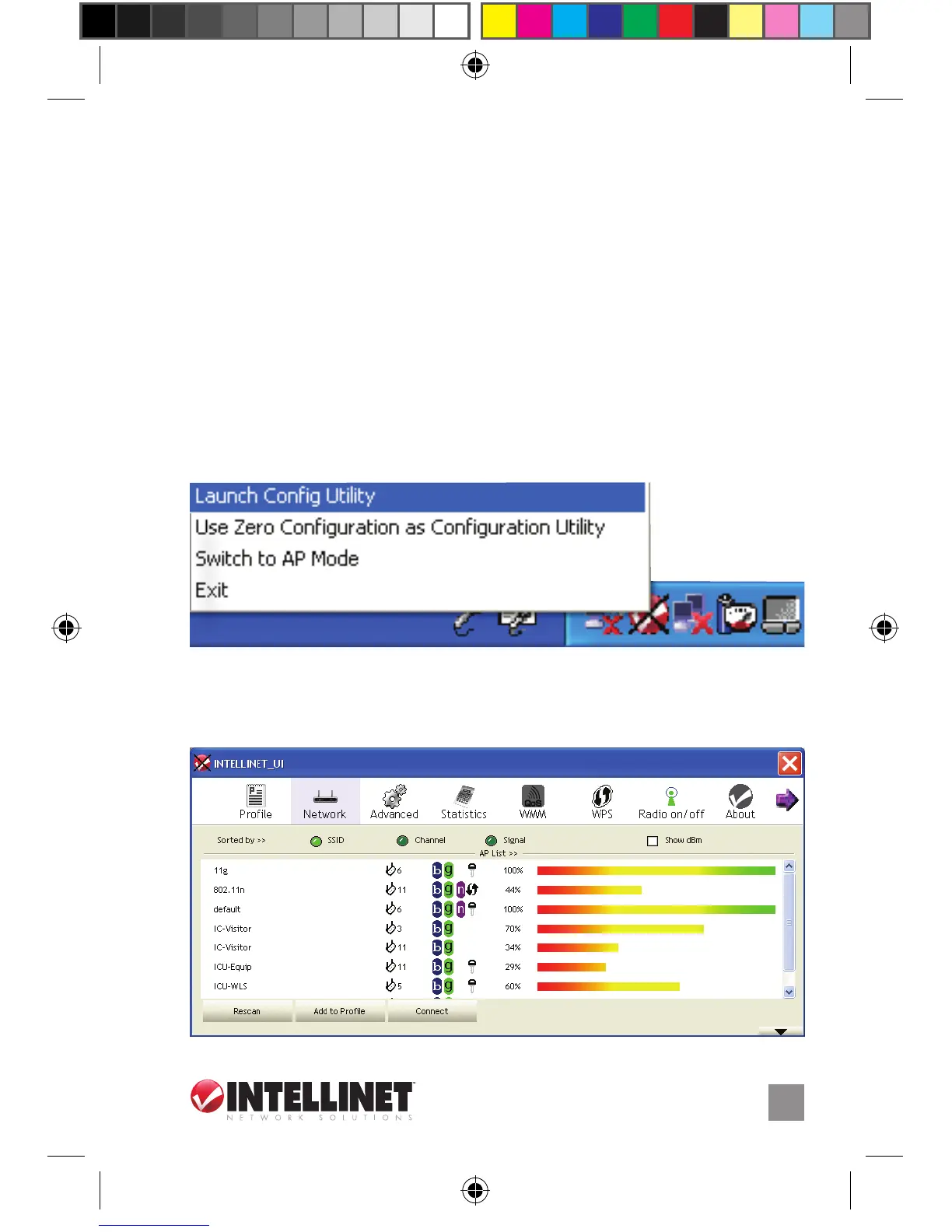9
10.
When the Completing the Found New Hardware Wizard screen
displays, it indicates that the installation has been successfully
completed and your Wireless 150N USB Adapter is ready for
conguration.
coNfigUrAtioN
Once the installation is complete, you can congure the Wireless 150N
USB Adapter to connect to a wireless access point (AP). The wireless
conguration utility will start automatically, and you’ll also nd a red-and-
white INTELLINET icon at the lower right in your Windows systems tray.
1. Right-click the INTELLINET icon and select “Launch Cong Utility.”
2. The conguration utility will scan for wireless networks within range.
Click “Rescan” to refresh the list of available wireless networks. To
join a particular network that displays, select it and click “Connect.”
