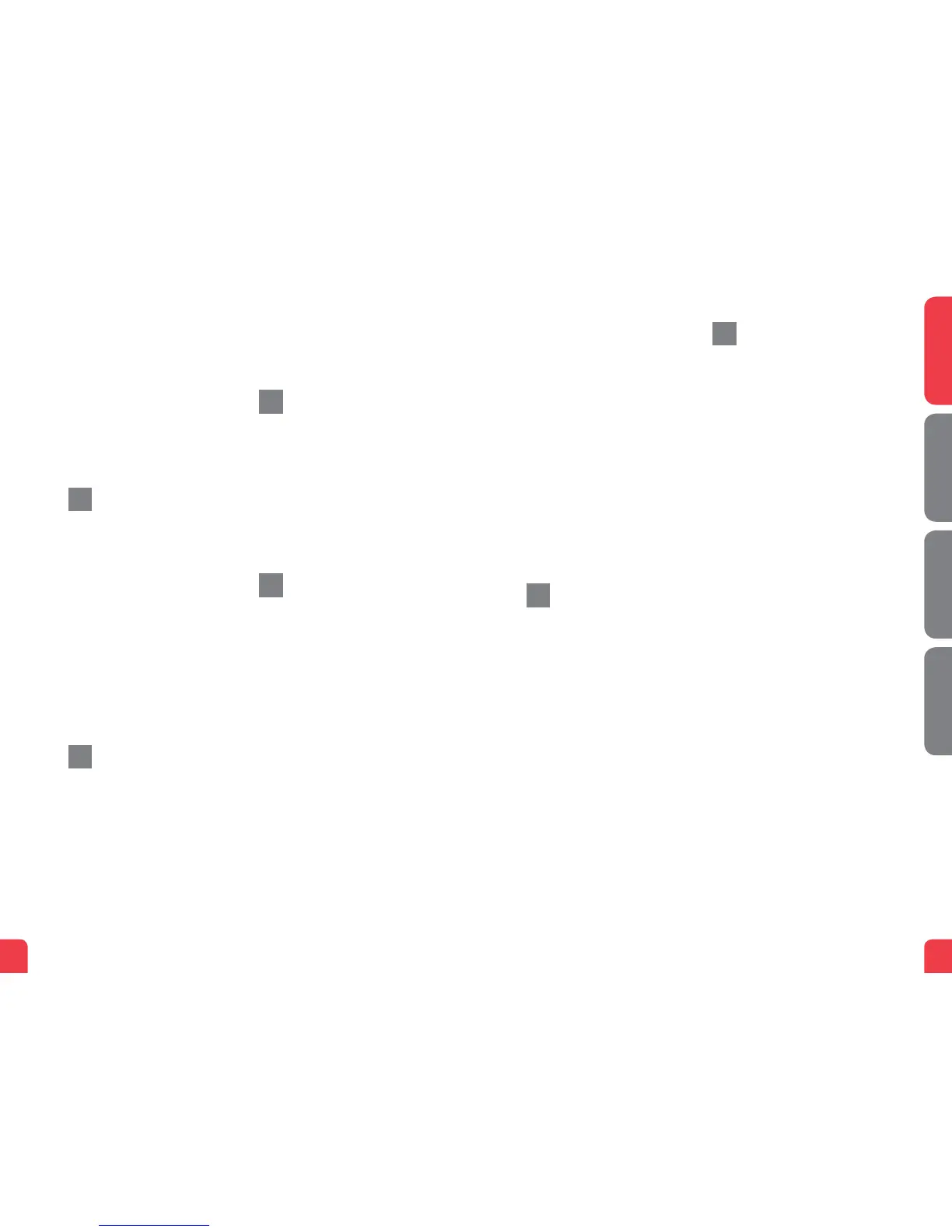76
English Svenska Suomi Norsk
3.Finally,plugthepoweradapterintoan
electricaloutletandthecontactinto
themodernwhereitislabelled
“Power.”
4.Startthecomputer.
5.Theindicatorlightswillblinkforroughly
30seconds.Ifyouhaveconnectedyour
modemproperly,thePower,WANand
Internetindicatorlightswillbeaxed
greencolor.Seepicturelabelled“Front.”
YouhavenowconnectedtheFG101.
Connecting the
Wireless Local Area
Network (WLAN)
1.MakesurethattheWLANbuttononthe
frontpanelisintheONposition.
2.Forwirelessconnectionrstperform
asearchforavailablewirelessnetworks
usingtheWLANclient.
3.ComparethelistwiththeSSIDwhich
isshownonastickerontheunderside
oftheFG101.
4.Connectbydoubleclickingonthe
correctSSIDandthenprovidingthe
encryptioncodewhichisshownonthe
stickerlabelledWPAontheunderside
oftheFG101.
Connecting your digital
TV Box for IPTV
1.Anetworkcablewasprovidedwithyour
digitalTVBox.Connectittothe
networkport(LAN1-4).NOTE!Insome
cases,yourbroadbandserviceprovider
willinstructyoutoconnecttoaspecic
networkport(LAN1-4).Verifythisinthe
documentsand/ormanualyoureceived
fromyourserviceprovider.
2.Connecttheotherendofthenetwork
cabletoyourdigitalTVBoxforIPTV.
3.StartthedigitalTVBoxforIPTV.
4.Ifaproblemshouldoccurduringthe
connectionprocess,werecommend
thatyoucontactyourserviceprovider.
Connecting
IP Telephony (VoIP)
1.Connectthetelephonecabletotheport
labelledTEL1ontheFG101.
2.Connecttheotherendofthetelephone
cabletoyourtelephone.Alternatively,
followtheinstructionsfromyourservice
provider.
3.Activatethetelephonyservice
accordingtotheinstructionsfromyour
serviceprovider.
Description of
the front panel
1. WLAN-ON/OFF
On–WLANactivated
Off–WLANnotactivated
2. Internet indicator light
On(green)–IPaddressreceived
On(red)–IPaddressnotreceived
3. WAN indicator light
On–Connectedtothenetwork
Off–Notconnectedtothenetwork
Blinking–Active
4. WLAN indicator light
On–WLANactivated
Off–WLANnotactivated
Blinking–Active
5. TELE2
On(green)–Thetelephonereceiveris
off(thetelephoneisinuse)
Off–Thetelephonereceiverison(the
telephoneisnotinuse)
Blinking(green)–Incomingcall
e
g
h
f
6. TELE 1
On(green)–Thetelephonereceiveris
off(thetelephoneisinuse)
Off–Thetelephonereceiverison(the
telephoneisnotinuse)
Blinking(green)–Incomingcall
7. Ethernet indicator light
On–LANconnected
Off–LANnotconnected
Blinking–Active
8. Power indicator light
On(green)–Connected
toapowersource
On(red)–Startuperror(contactyour
serviceprovider)
Off–Notconnectedtoa
powersource
Advanced network
administration
Checkthatthecomputerwhichis
connectedtoyourmodemhasbeen
issuedanautomaticIPaddressbetween
192.168.1.2and192.168.1.254.Youmay
needtomanuallysettheIPaddress.For
example:192.168.1.23,subnetmask:
255.255.255.0.
1.Inyourbrowser’saddresslinetype
http://192.168.1.1
2.Logininusingadminfortheusername
andadminforthepassword
3.Selectthefunctionyouwantfromthe
modem’smenuontheleft.Notethat
networkadministrationisonlyavailable
inthestandardsoftware.Ifyourservice
providerhastheirownsoftware,this
functionmaybeturnedofforhave
onlylimitedfunction.Contactyour
serviceproviderformoreinformation.
Troubleshooting
1.Checkthatthepowerison.Thepower
indicatorlightshouldbeon(Power).
Seepicturelabelled“Front.”
2.Isthepowerindicatorlightoff?Check
thatthemodemisproperlyconnected
tothepoweradapter.Checkthat
thepoweradapterisconnectedtoan
electricaloutlet.Ifthemodemis
properlyconnectedtoanelectrical
outlet,apowerindicatorlightthatis
stillnotonmayindicateafaulty
modemorafaultypoweradapter.
Contactyourserviceprovider.
3.ArethePowerandInternetindicator
lightsred?Contactyourservice
provider.
4.IstheWANindicatorlightoff?Check
theconnectionbetweentheWANport
onthemodemandyourbroadband
outlet.IftheWANindicatorlightisoff,
despiteproperconnection,contact
yourserviceprovider.
5.IstheEthernetindicatorlightoff?
Checktheconnectionbetweenthe
LANportonthemodemandthe
NetworkInterfaceCard(NIC)inyour
computer.CheckthattheNICinyour
computerisfunctioningproperly.
6.Resetbutton.Seepicturelabelled
“Back.”Thisbuttonresetsthemodem
tofactorysettings.Holditinfor
10seconds.
i
j
FG101
FiberResidentialGateway
FG101
FiberResidentialGateway
