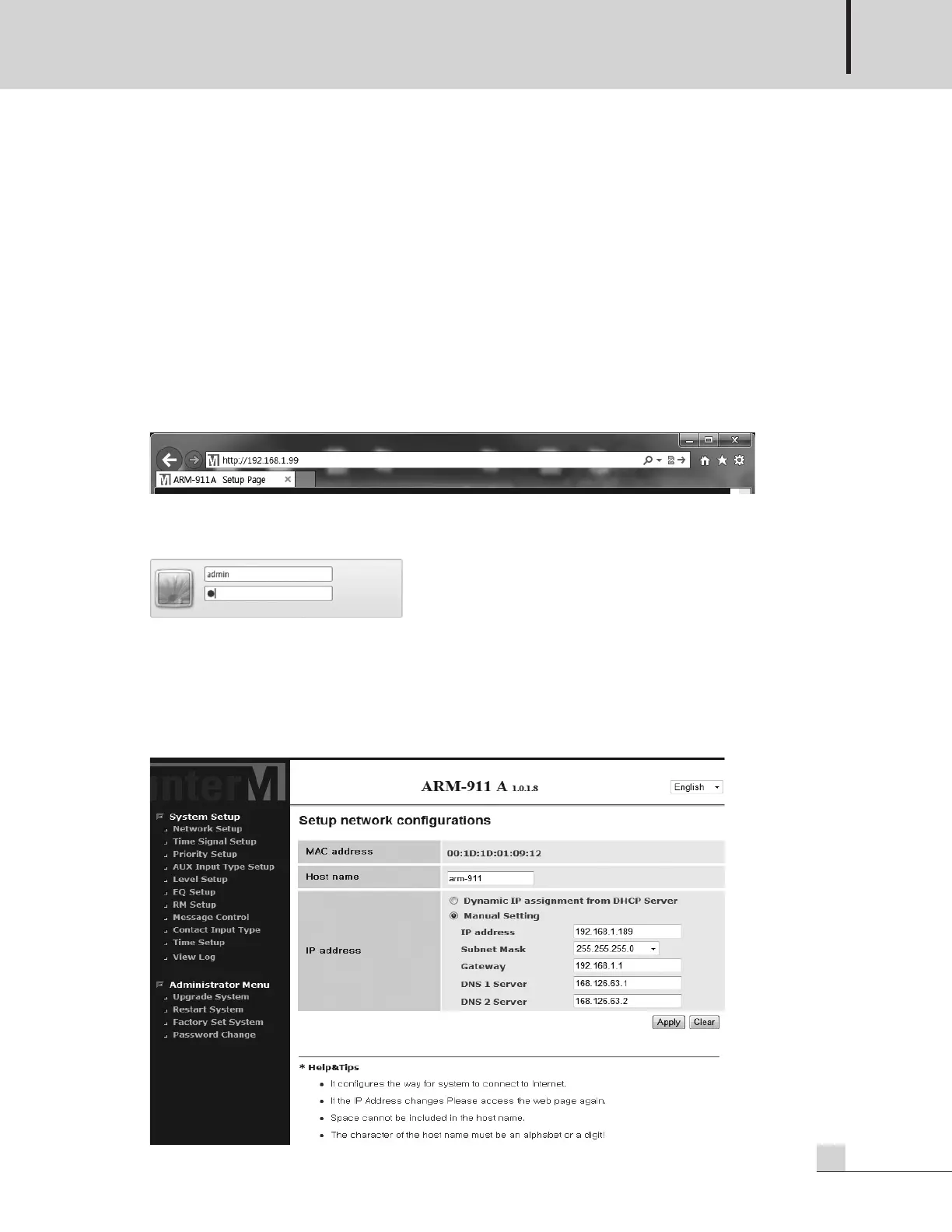AUTOMATED REMOTE MESSAGE
9
ARM-911A
Web-browser Interface Configuration
Web-browser Interface Configuration
※Contents of this Operation Manual are subjected to be changed by revision of firmware, please refer to
“www.inter-m.com/en” for latest one.
1. Accessing to the ARM-911A Web-browser
Connecting the TCP/IP port to your computer. Change the IP address of the computer (ex. 192.168.1.100)
and change the Gateway to 192.168.1.99. Access to the web-browser by typing in the address bar of your
internet browser such Explorer, Firefox or Safari the factory default IP address (192.168.1.99). If the IP
address of the ARM-911A has been set to something different then use that address. You can reset the
ARM-911A to factory default by pushing the RESET button for more than 5 second. The unit will be reset to
default mode.
When the web server is connected normally, user verification window will pop-up.
Type in the web ID and password as below.
USER ID: admin
Password: 1
If User ID and password are correct, then the browser should connect to Control Interface.
2. Network Setting
This page allows you to set-up the device Host Name as well as setting DHCP or fixed IP.
