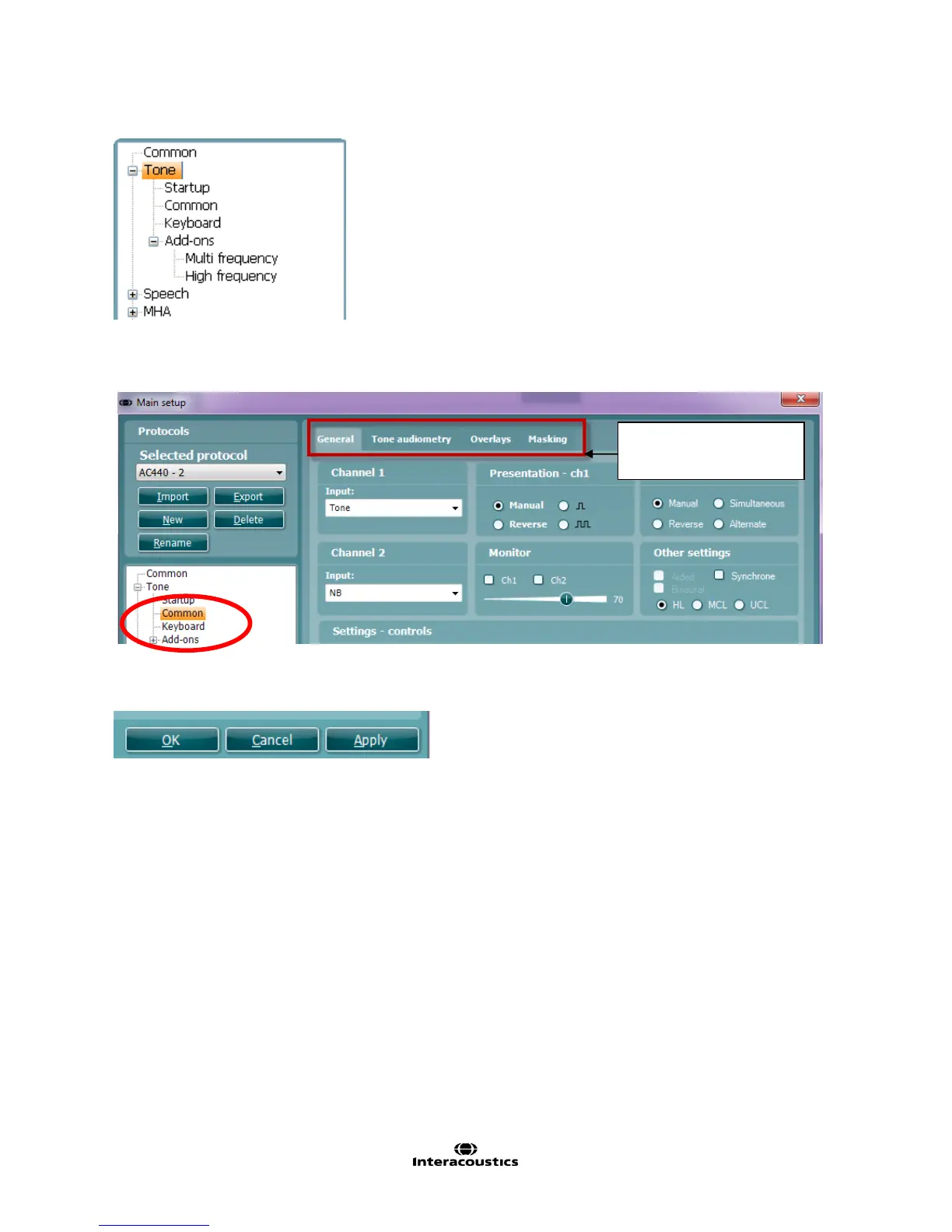Item No. 8105082 – 12/2013 Page 2 of 6
Once in the AC440 Setup, available tests will be listed to the left. Each test can be unfolded to access its
options. Each test contains the following options:
Startup: These are the settings in which the test will start up.
Common: Allows for setting up more general settings of the specific test.
Keyboard: Allows for setting up macros for the dedicated
Affinity
2
/Equinox
2
audiometry keyboard (if this is used).
Add-ons: Allows for setting up add-on features/subtests if available for a
test. These require a special license.
NOTE: Some setup screens contain more than one tab offering multiple user controls.
In each setup screen, the following three buttons are found in the lower right corner:
Clicking OK will close the AC440 setup and save all changes.
Clicking Cancel will close the AC440 setup without saving any changes made.
Clicking Apply will save changes but without closing the AC440 Setup. The change will, however,
immediately be active and visible on the screen behind the setup dialog.