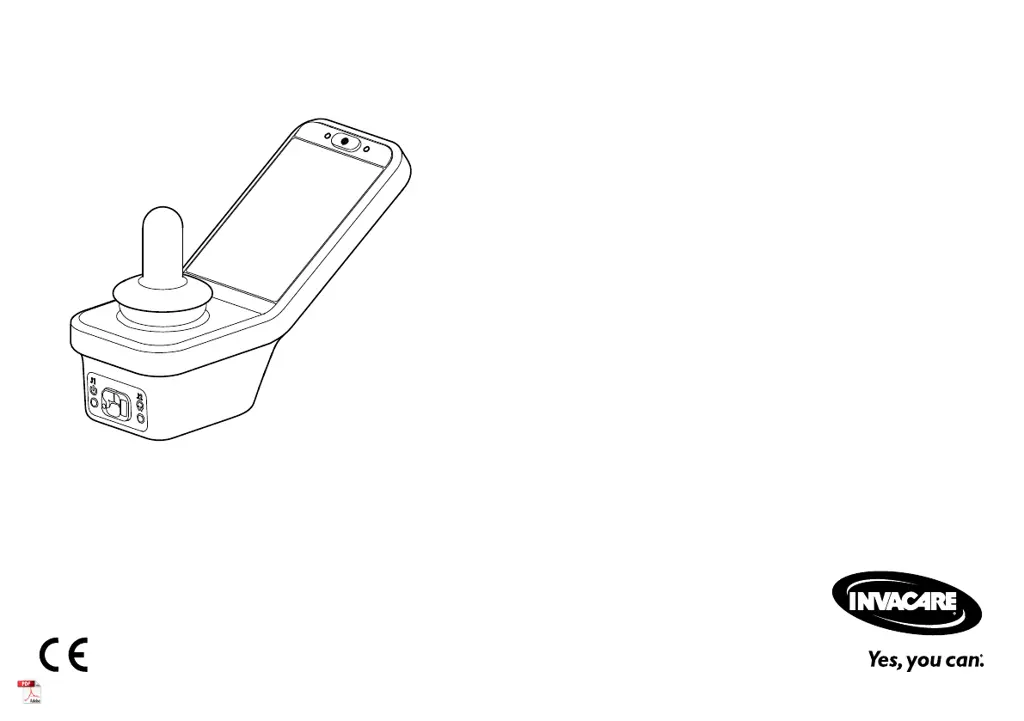What to do if the Invacare Remote Control status display is OFF?
- CcodynewmanAug 17, 2025
If the status display is off, first ensure the drive electronics system is powered up. Next, check that all cables are correctly connected. Finally, verify that the batteries are not discharged.