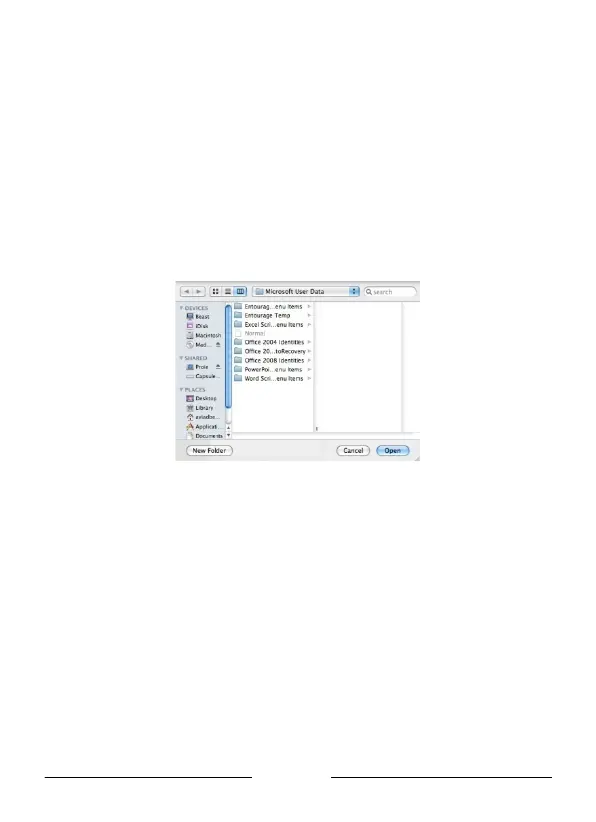English
The Digital Pen Preferences dialog consists of the following elements:
• The Target Path – displays the path to the location on your Mac’s hard
drive where TIFF images from the Digital Pen will be saved.
• The Clear Device Memory checkbox – if this checkbox is checked, the
Digital Pen’s memory will be cleared (erased) after you upload TIFF
images to your Mac. If the checkbox is unchecked, the TIFF images will
remain saved on the Digital Pen after you have uploaded them to your
Mac.
2. The first preference you need to set is the location on your Mac where TIFF
images will be saved when you transfer them from the Digital Pen. The Target
Path displays the default location to which the TIFF images will be saved. To
choose a different path, click the ellipsis button (“…”) to open the Finder window:
Figure 3 Digital Pen Preferences Finder window
3. Choose where on your Mac you want to save TIFF images by clicking on the
relevant location in the left hand column, and then click Open. The Finder window
closes and the new Target Path is displayed in the Digital Pen Preferences
dialog.
4. If you want to clear the Digital Pen’s memory each time you upload TIFF images
from it, check the Clear Device Memory checkbox. To leave the TIFF images on
the Digital Pen after they are uploaded, leave the checkbox unchecked.
5. To save your preferences and close the Digital Pen Preferences dialog, click
Save. When you next connect the Digital Pen to your Mac, your images will be
uploaded according to the preferences you have set.
6. To close the Digital Pen Preferences dialog without saving any changes, click
Exit.
