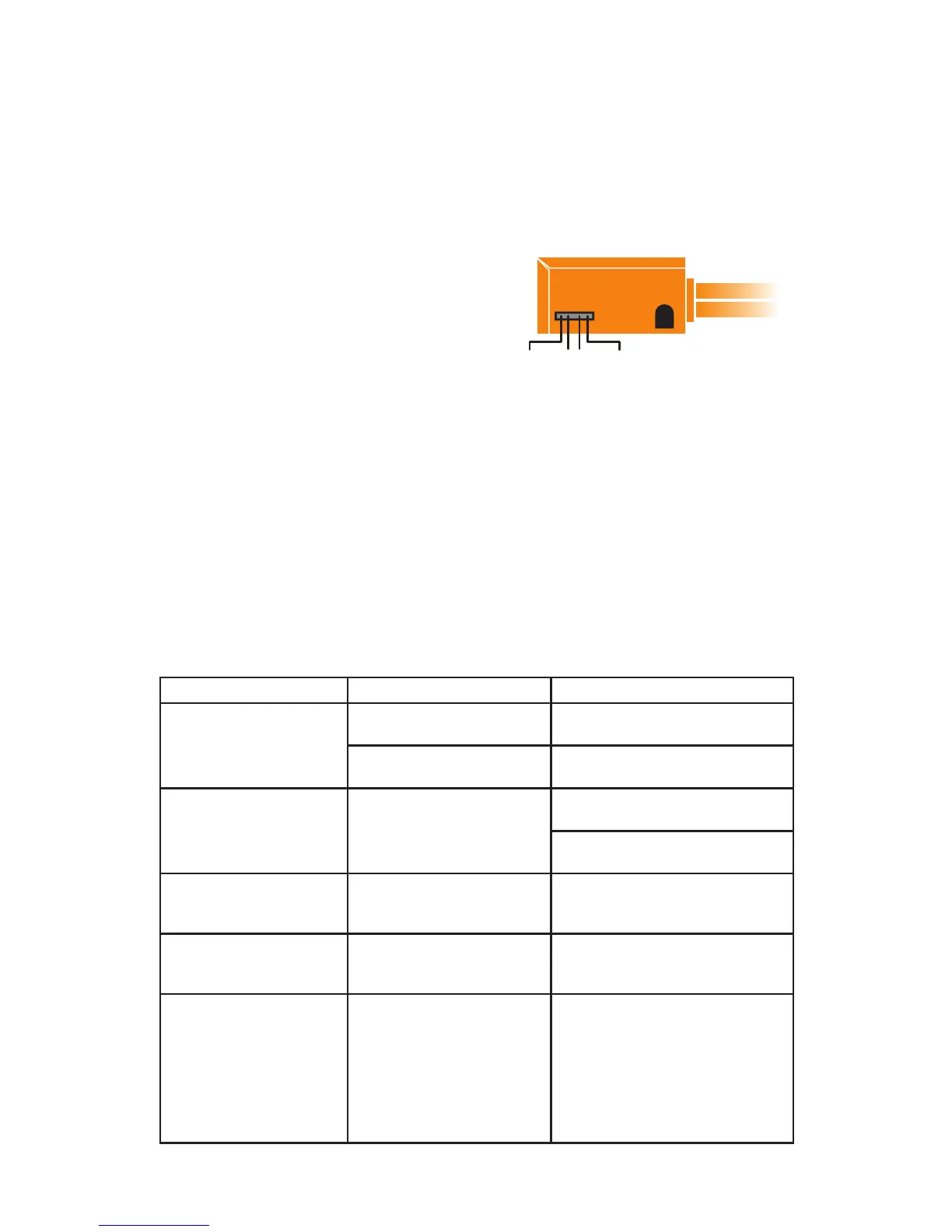3
4. Frequency Selection and
App Operation
Selecting the ISFM22 Frequency
The factory-set operating frequency is 88.3 FM. If an alternate frequency is desired, the
frequency may be easily adjusted using the selector switch on the side of the module (see
illustration). For full frequency tuning control, visit the app store to download the free app for
TranzIt BLU.
5. Bluetooth Pairing and Connecting
To pair your iPod or iPhone with the ISFM22 (this is only required the rst time you use the
TranzIt BLU, after being paired, it will automatically reconnect with your iPod or iPhone
when returning to the vehicle)
A. Turn the vehicle on.
B. Open your device’s Bluetooth settings menu, and search for new
Bluetooth adaptors.
C. Select the device called “TranzItBLU”. Choose “Connect”
Note: If pairing is not successful within the rst 2 minutes after turning the vehicle on, cycle
ignition off, then begin again at step A
6. Troubleshooting
Symptom
Cause Remedy
No Audio from the iPod or
iPhone
1) The radio is not set to the
correct station
Tune to the default frequency: 88.3FM
2) Device is not paired Please reference section 5
for device pairing.
Cannot access regular
FM stations
ISFM22 is active. Pause the iPod or iPhone, and wait 8
seconds.
Access the ISFM22 App, and select the
OFF option.
Audio is distorted
The input from the android
source is too loud.
turn down the volume on the iPod or
iPhone until distortion is no longer
heard.
Can not nd TranzIt BLU
when searching bluetooth
devices
The TranzIt BLU is no longer in
pairing mode (lasts 2 minutes
after key on)
Turn the vehicle off, then back on again,
try to pair within the rst 2 minutes of
key on.
Message appears on
iPod or iPhone device If
a message appears on
your device sating “Pairing
unsuccessful” Make sure
“TranzIt BLU” is turned
on, in range, and is ready
to pair.
The device did not properly
establish a bluetooth connection
Press "Connect" again. If pairing
continues to fail, cycle ignition off, back
on and try pairing again.
