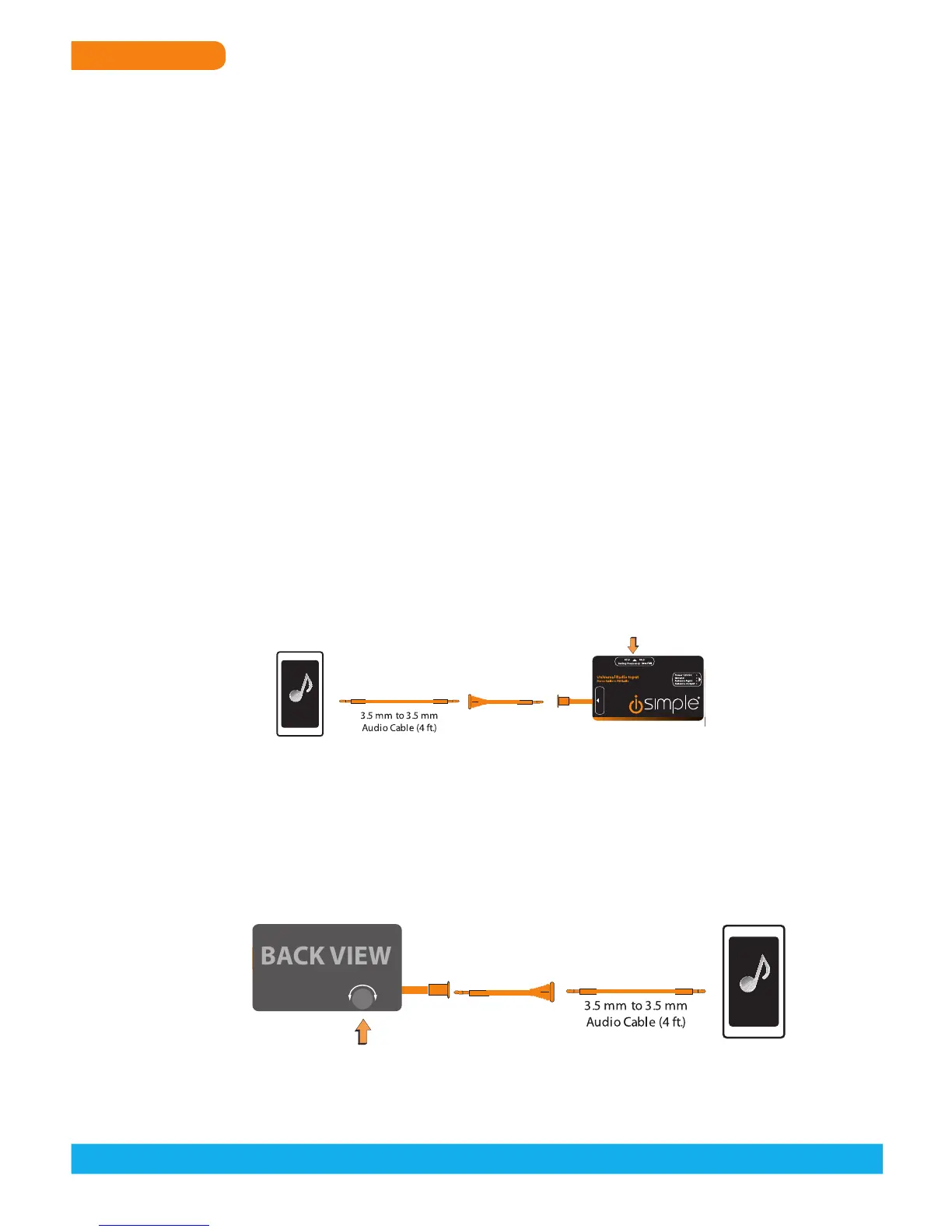TranzIt USB
BE AWARE: Before installing the Radio Input Interface make sure you disconnect the
battery. Then make the following connections on the radio input interface, take into
consideration the connector cable’s length and desired mounting locations for the connectors.
Be sure the cables will reach to make any proper adjustment.
1) Using a multimeter, identify 12v+ and ground wires behind the radio.
a) Connect the Radio Input Interface module’s red wire to 12v+ (ignition)
b) Connect the Radio Input Interface module’s black wire to ground
c) Connect the vehicle’s antenna into the Radio Input Interface module’s antenna input*
d) Connect the Radio Input Interface module’s antenna output into the radio*
*A vehicle specic antenna adaptor may be required to make these connections.
2) The power switch supplied will turn the device on and off by connecting the 2.5mm
cable. When the switch is in the on position, the Radio Input Interface module will
interrupt the incoming antenna signal, delivering a strong, clean signal from your device
directly to your FM radio. To regain standard FM reception, turn the switch to the off
position.
3) While the FM Transmitter is on, Please select the FM frequency through which you
will access your new audio device. There is a label on the side of the module that says
“Tuning Frequency”. By this label is a two position switch. Use this switch to select the
best possible frequency for operation. Note the position of the switch before continuing
with installation of the interface.
If you have a local radio station that occupies either of these frequencies (87.9 or 88.3)
please move the switch to the position that does NOT match the local station. This preset
will act as the “radio station” your audio device will play through.
3) Once the Radio Input Interface module is installed correctly, connect the 3.5mm Audio
Input to your device to set the audio level propertly by using the gain adjustment (see
image). When set correctly, the audio level of the Radio Input Interface module will match
the volume of a typical FM radio station.
4) USB Charging capability is always ON while the vehicle is in RUN Position.
