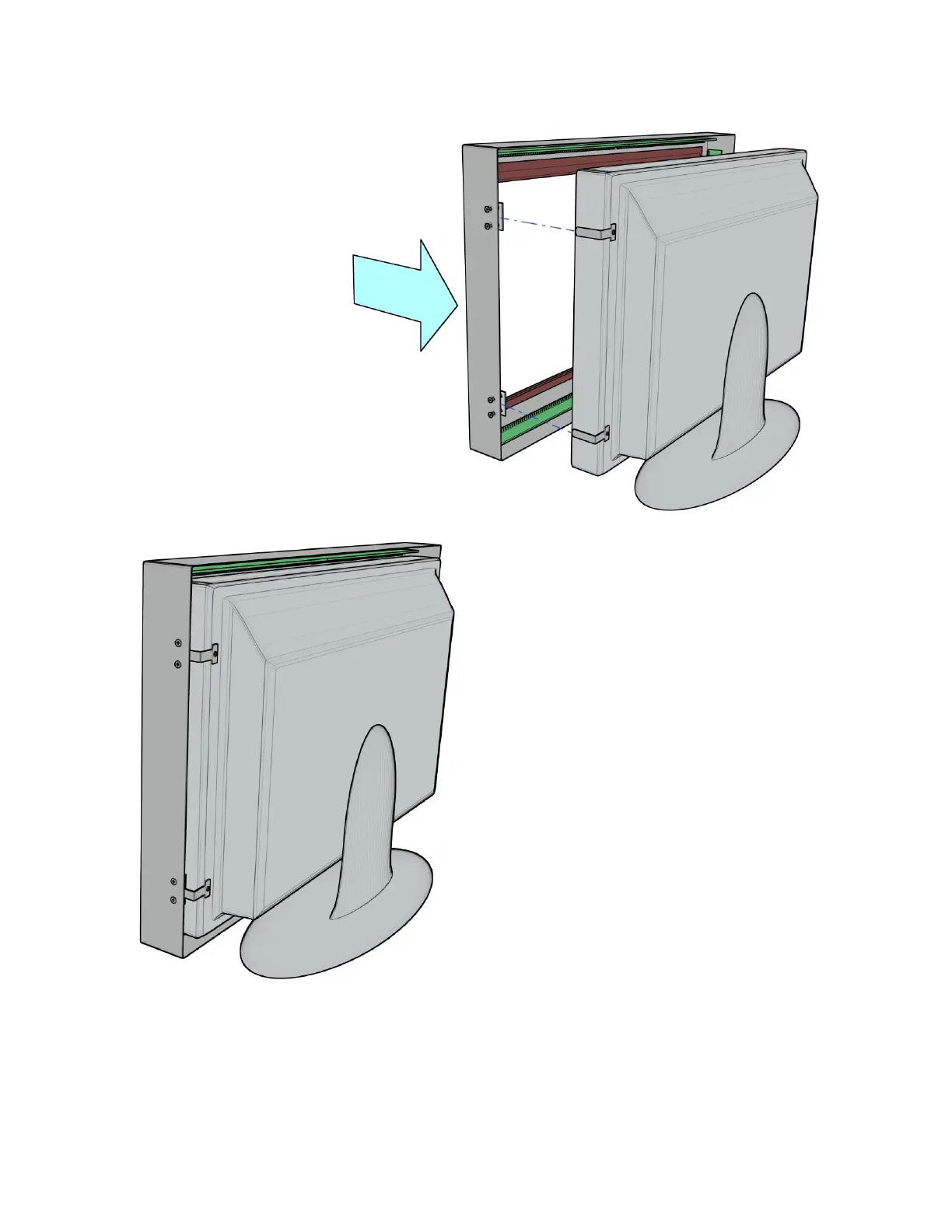Step 4:
With the touch panel in the correct position,
evenly tighten the pinch plate screws.
On some models of displays, protrusions, such as a logo or buttons, may block the infrared sensor path and
it may be necessary to loosen the pinch plate screws and slide the touch panel back a fraction of an inch.
Step 3:
Carefully slide the touch panel
over the display, allowing the
mounting brackets to slide under
the pinch plates.
If the pinch plates are in the
corners of the touch panel, in the
vicinity of the ribbon cables
running between the circuit
boards, use extra care not to
unplug these cables when
inserting the brackets.