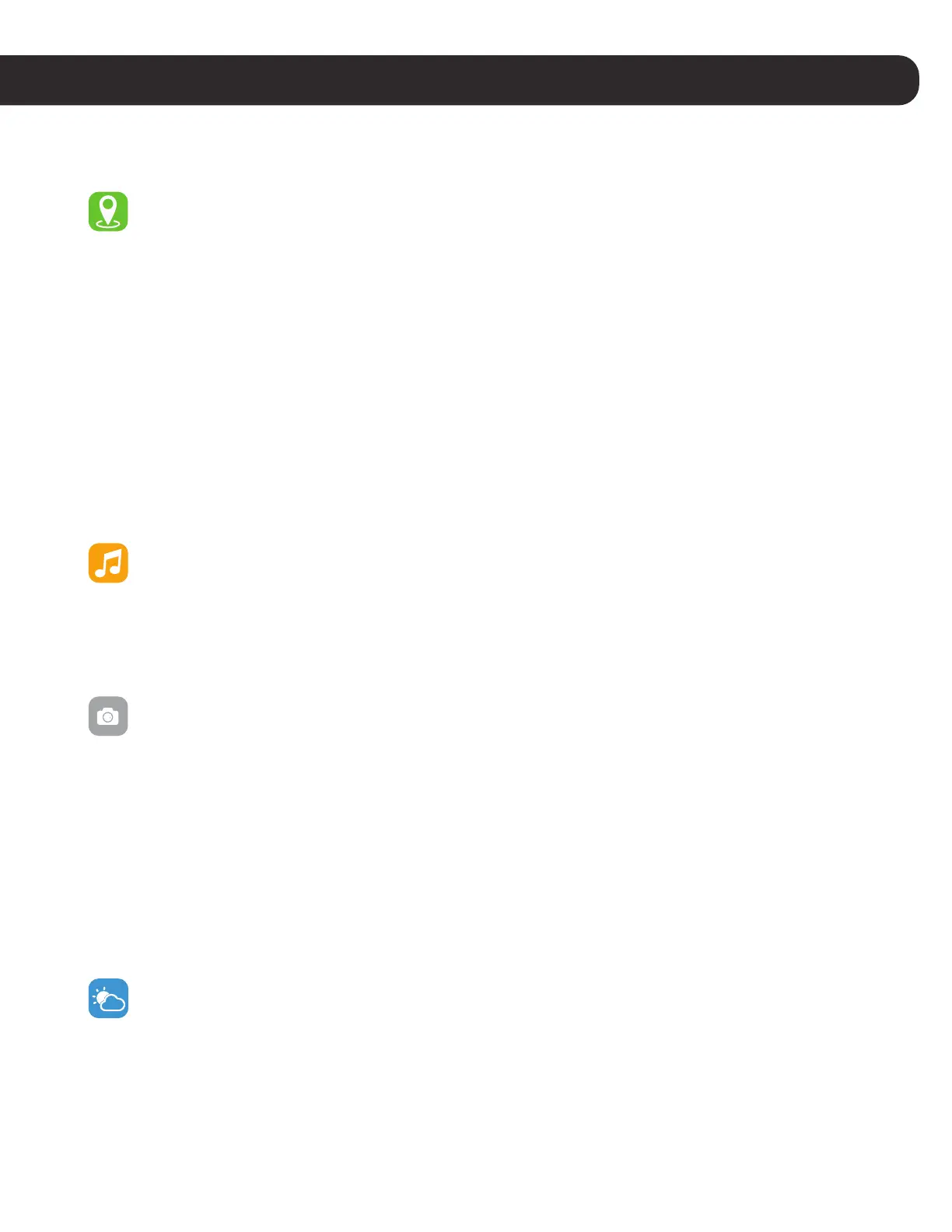APPS & FEATURES
CONNECTED GPS
For complete workout stats, recap, route and pace information, make sure to use your
smartphone’s connected GPS. Review your exercise history via the ITech Wearables App.
Note: The Connected GPS feature on the ITech Active 2 works with the GPS sensors of your nearby
smartphone.
To use Connected GPS from the main home page of the app, tap on the ‘Menu’ icon and select Run-
ning Mode. A new screen will appear with a start button will appear (iOS users – You may be asked for
location permissions here – Please tap ‘Allow While Using App’ to proceed forward). Tap Start to begin
tracking. Connected GPS mode will be enabled until you pause or completely stop it. This screen will
showcase your heart rate and calories burned. You will have an option to toggle between this screen and
an actual live map of your route. Once completed, you can view your distance traveled and check previ-
ous records of your routes.
FITNESS TRACKER FEATURES
MUSIC REMOTE: To remotely control music from your Active 2, tap on the once touch button to
navigate to the music feature on the ITech Active 2. Tap and hold the one-touch button to enter
the music feature on your device. The music remote allows you to play/pause, skip forward, or
skip to previous music from your music apps. Your ITech Active 2 is compatible with various appli-
cations such as Apple Music, Spotify, and Pandora. However, it may not support other third party
applications.
CAMERA REMOTE: To snap photos using your ITech Active 2, tap on the one-touch button to
navigate to the camera remote function. With the app open, navigate to the settings page and
tap Camera Remote. This will launch the built in app camera (iOS Users: Tapping on Camera
Remote will advise you to open up your native camera to take pictures with your watch). To take
a picture, tap and hold the one-touch button on the Camera Remote icon on your iTech Active 2
fitness tracker or shake your wrist and your phone will take a picture.
ADDITIONAL FEATURES
From the home screen in app, tap on the ‘Menu’ icon and tap ‘Settings’ to view more features available
for your Fitness tracker. Learn more below.
WEATHER: Once your fitness tracker is fully paired to the app, open the ITech Wearables App.
Navigate to the settings page, scroll down and tap on ‘Weather’. Your location should be auto-
matically found or you can enter your location information in manually. Once done, instantly the
watch will update with the latest weather readings. From the Weather screen on your smart-
watch, you can tap and hold the one-touch button to view weather data for the next day. Your
Active 2 shows the weather forecast for the current day and the next day, it also updates hourly
(as long as you are connected with the iTech Wearables application on your mobile phone). You
can also change the units of measurement for temperature here as well.
