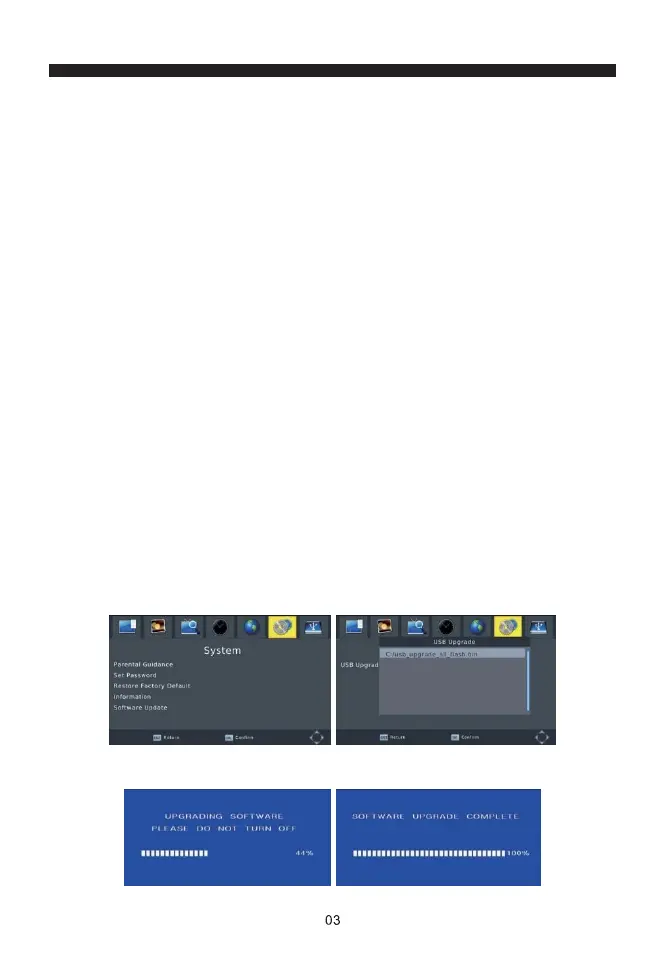MUSIC: Select "MUSIC" icon, move the cursor to enter the path of the desired audio file.
Press the OK button to play the selected audio file.
PHOTO: Choose PHOTO icon, and enter the path of the desired photo files. Press the OK
button to view the desired photo files.
MOVIE: Choose MOVIE icon, and move the cursor to choose the path of the desired video
files. Press the OK button to play the desired video files.
PVR: Select PVR icon. Select the recorded file you want to play, press OK to begin
playback. Press the RETURN key to move to the up folder. Press the SCHEDULE key to
switch between Preview and Full screen modes. Use the EPG key to delete the file you
don’t want. Press the ASPECT key to rename the recorded file if desired.
2) Photo Configure - Adjust the slide time, slide mode and aspect ratio here.
3) PVR Configure - Recording Device. View the information of your connected USB
storage device which includes Format Type, Total and Free Space available on the
drive. Select FORMAT to format the USB compatible device in FAT 32 of NTFS format.
4) The USB port is also used to perform the Software Update.
** COPY THE SOFTWARE UPDATE FILE FROM YOUR PC TO A USB FLASH DRIVE **
1. To update the unit via USB, plug the USB compatible drive to the PC and backup the
entire data on the USB drive. Right click on the USB drive and select Format item.
Format the USB drive as a FAT32 file system.
NOTE: To perform a software update of the receiver, please ensure the USB Flash
Drive or Portable hard disk is in FAT32 file system format. The USB port for
software updates is not compatible with USB flash drives or Portable Hard
Drives in NTFS, FAT16 or U3 PRO File System format.
2. Press MENU, move right to enter SYSTEM SETUP, move down to enter SOFTWARE
UPDATE. Press ENTER and insert the USB drive. Choose to update the file name.
NOTE: Please do not remove the USB drive from the receiver or turn off the receiver during
the update process. This may damage the receiver.