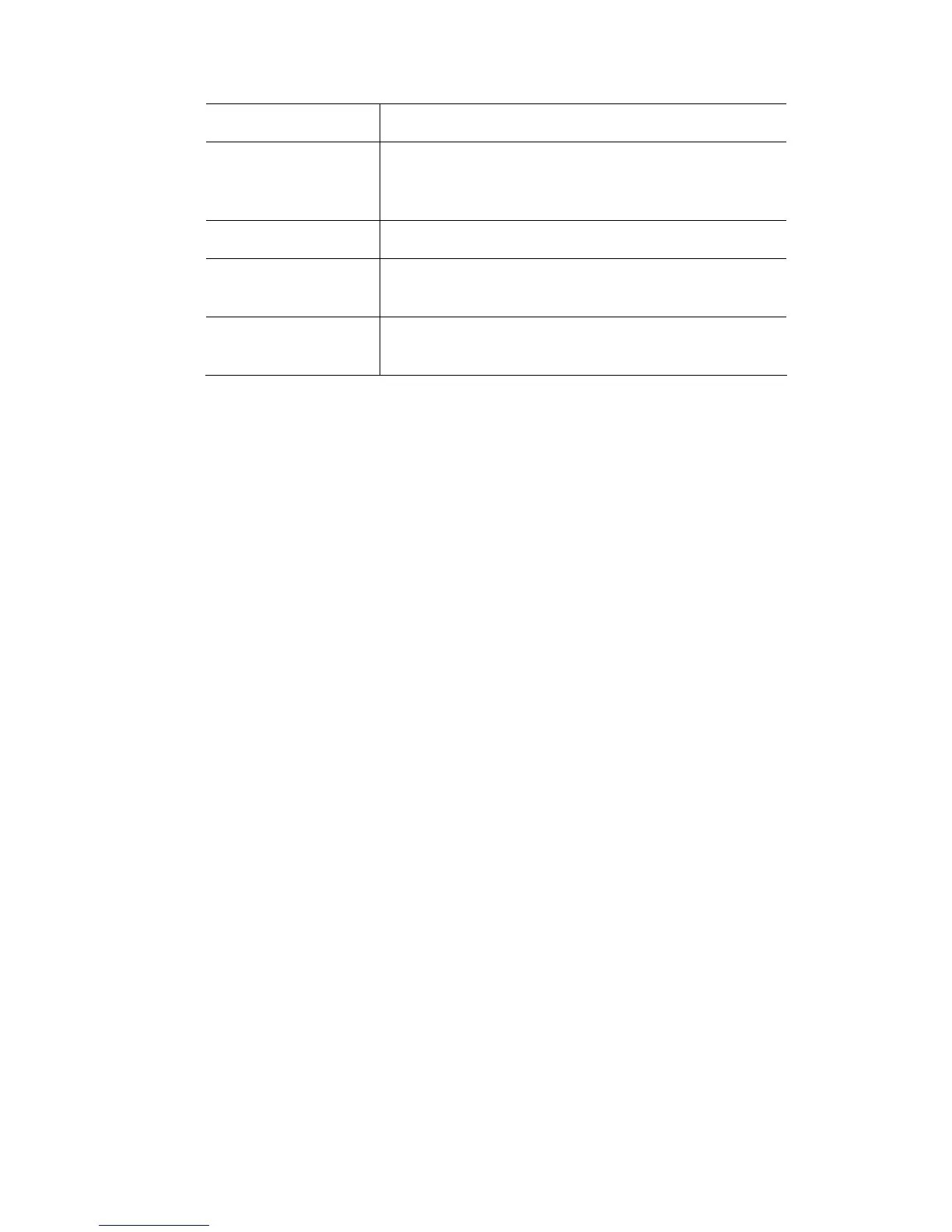TheChooserwindow Arrangingfixturesinalayout
This option… does this…
Snap to Grid Locks or Unlocks the current layout. Fixture and
Group icons can not be moved when a layout is
locked. But they can be scaled.
Show Gridlines Display a grid on the Fixture Chooser layout pane
Grid Spacing Sets the space between the grid lines. The higher the
number the larger the grid spacing.
Save as Default Saves all options set in the current layout as defaults
for any new layout.
 You can also adjust some of these settings on the ‘Layouts options’ menu
 t-clicking on the
icon(s) or note(s) and selecting Hide from the popup menu..
Hidingand‘un‐hiding’fixturesandgroups
You can use the Item Visibility panel to hide any fixtures, fixture types or groups
in a layout. This removes them from the display, but not from the patch.
To hide Fixture or Group icon or Notes:
1. Select the Layout you want to work with from the list in the Layouts panel.
2. Click the + symbol beside the Fixtures or Groups or Notes heading in the
Item Visibility section to show all the Fixtures types that you’ve patched, the
Groups that have been created and any Notes.
3. To hide all Fixture icons of a type, un-tick the checkbox beside that fixture
type, or click the + symbol beside a fixture type to show all the individual
Fixtures of that type.
4. To hide all Group, un-tick the checkbox beside ‘Groups’, or click the +
symbol to show all the Groups that have been created.
5. To hide all Notes, un-tick the checkbox beside ‘Notes’, or click the + symbol
to show all the Notes that have been created.
6. To hide individual Fixtures, Groups or Notes of a type un-tick the checkbox
beside the items(s) you want to hide.
To reveal (unhide) hidden fixtures, tick the checkbox beside the items you want
to reveal.
You can also hide fixture and group icons and notes by righ
VistaUserGuide,Version2 5‐5