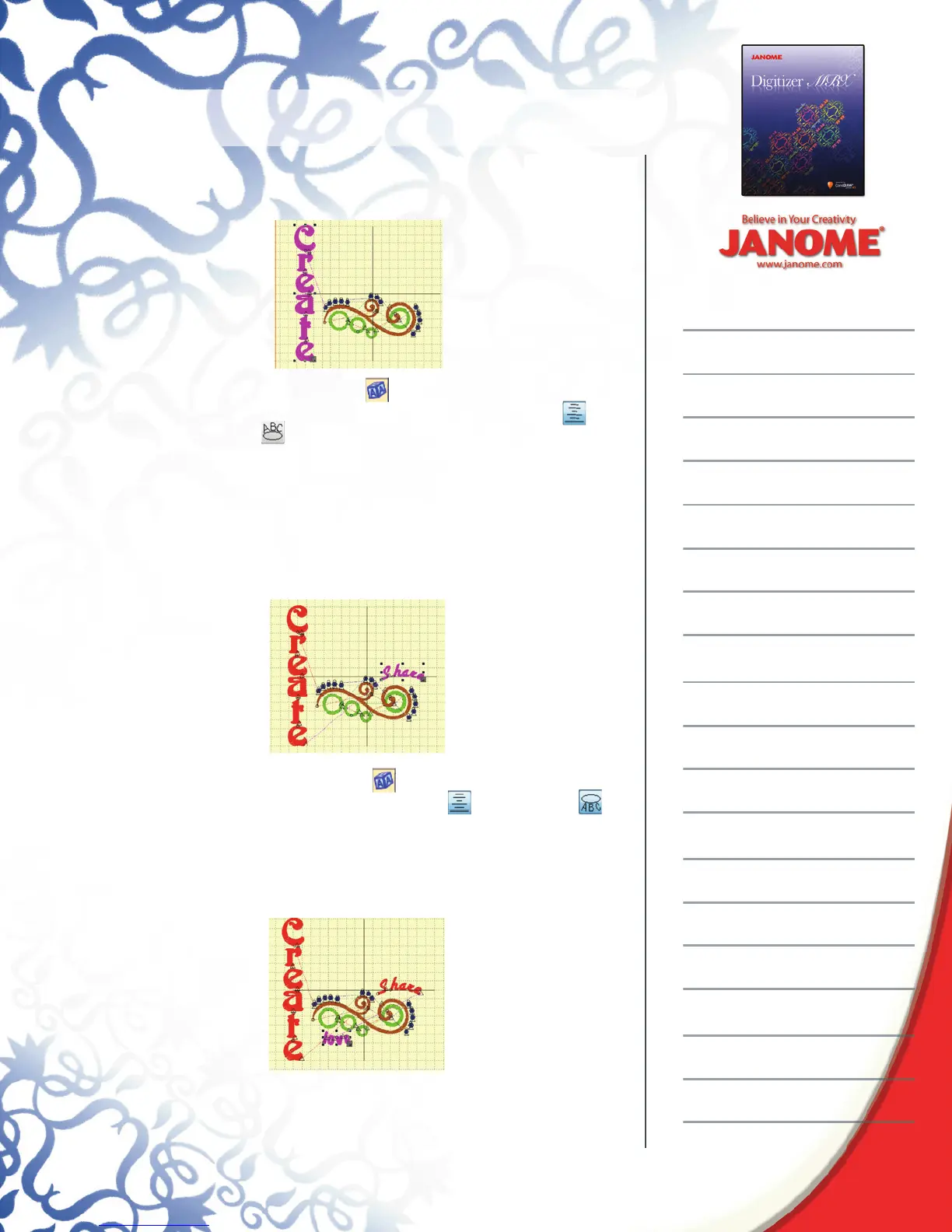Introduction to Digitizer MBX
mm, type in 1.15 in and Digitizer will automatically convert the
measurement to metric.
Deselect the word > Click Lettering > Font, City Script > Size.5in>
type Share using upper and lower case letters> Justifi cation
center > Circle CW
To create a circle or arced letters, two points need to be entered:
the center of the circle and the radius. To arc over the right rounded
edge of the swirl, click in the approximate center of the green circle
> then move the mouse to the right watching the circle as it grows,
once the desired size appears, press Enter on the keyboard> if
necessary drag the word to the desired position.
Deselect the word >Click Lettering > Font, Toon > Size .75in >
type love all lower case > Justifi cation center > Circle CCW
To create this new word click in the middle of the two green circles on
the left > move the mouse to the right watching the circle as it grows
then press enter on the keyboard when it reaches the desired size. >
if necessary drag the word to the desired position.
Deselect the word > Click Lettering > Font, City Script > Size.5in>
Deselect the word > Click Lettering > Font, City Script > Size.5in>
type Share using upper and lower case letters> Justifi cation
Deselect the word >Click Lettering > Font, Toon > Size .75in >
Deselect the word >Click Lettering > Font, Toon > Size .75in >
type love all lower case > Justifi cation center > Circle CCW
Deselect the word >Click Lettering > Font, Toon > Size .75in >
