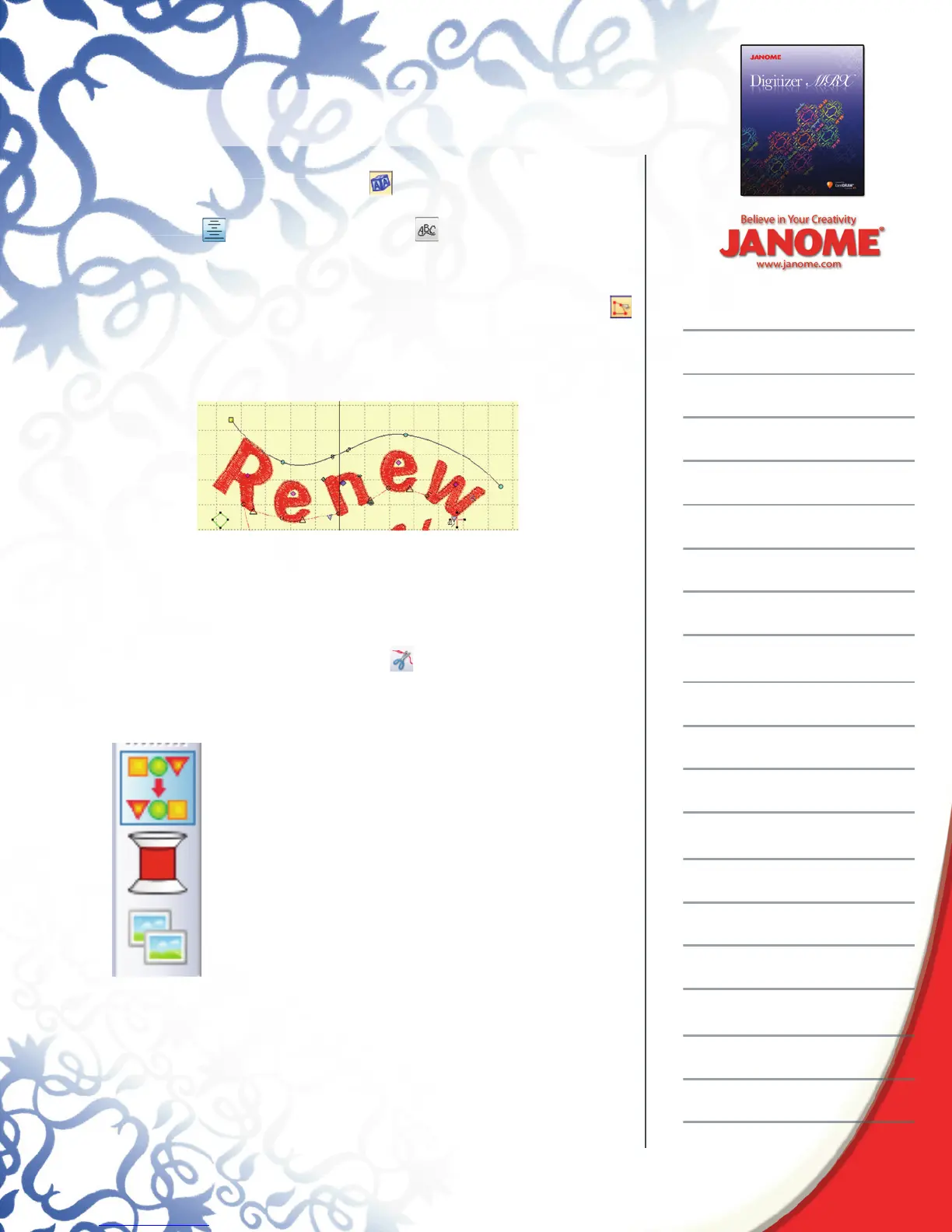Introduction to Digitizer MBX
Deselect the word >Click Lettering >Font, Drama > type in 22mm
or .90 in > type in the word Renew upper and lower case > Center
Justifi cation > Orientation Any Shape
Click four times in a wavy line then press Enter on the keyboard.
To reshape > on the Edit tool bar click on the Reshape Objects tool
> use the yellow squares and blue dots on the line to redraw the line,
add nodes if necessary > Use the pink diamonds in the middle of
each letter to re-space the letters.
Always Tie Off and Trim
Digitizer MBX always decides when to trim tie off and trim objects.
There are times when the designer wants to be in charge. This is
especially true with lettering when the jump threads are shorter than
”. To activate Tie Off and Trim select the word “Create” in the hoop,
then click on the Tie Off and Trim tool This will force Digitizer to tie
off after every letter/object.
Docker Bar
To easily fi nd the objects and colors, click on
the Resequence tool in the Docker tool bar. The
Resequence window will appear on the right hand side
of the screen. In this window all the objects that make up
this design appear.
To view the thread palette click on the spool in the
Docker tool bar and the thread palette will appear. The
default palette is Janome thread. Click on the spool to
open and close the thread palette.
The Embroidery Gallery, is a variety of decorative stitches
for easy details can be accessed from this button. This
feature will be used in future lessons.
Deselect the word >Click Lettering >Font, Drama > type in 22mm
Justifi cation > Orientation Any Shape
To reshape > on the Edit tool bar click on the Reshape Objects tool
then click on the Tie Off and Trim tool This will force Digitizer to tie
