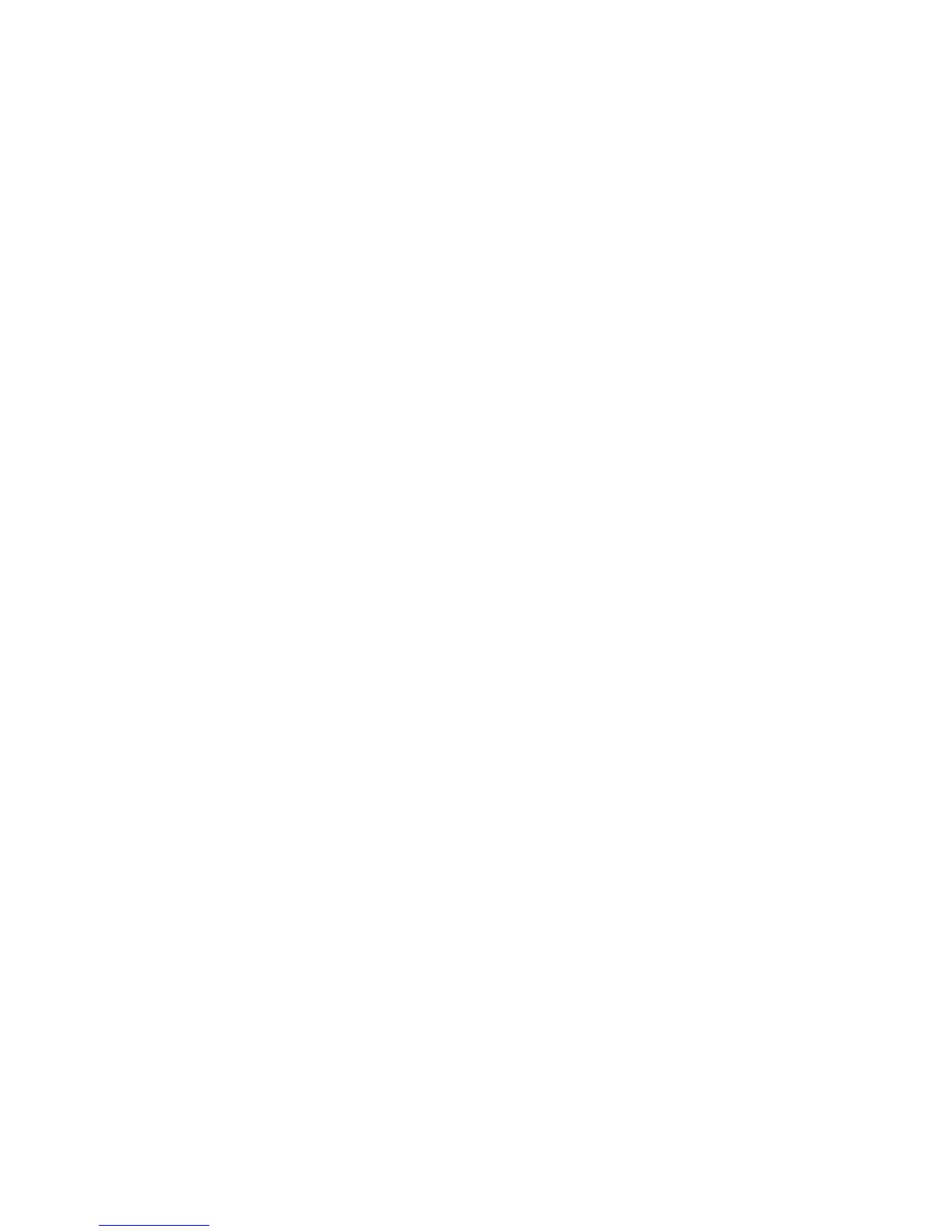9
- Restart the computer, <Dual Mode Camera> will appear on the desktop of your
computer.
3.2 Photo impression installation
- Insert CD into the CD-ROM drive and select <Install Arcsoft Photoimpression 4.0>
- Follow instruction and complete installation.
- Restart computer.
3.3 Transferring photos to your computer
Ä Connect your camera to the computer with the USB cable.
Ä Double-click the Photo
impression icon and start the program
Ä Click on "Get photo" and select the Digital Camera
Ä Select "data source": Dual Mode Camera
Ä Click on "Acquire" in the bottom left corner.
The photo transfer window appears on the screen. Click the "download" button.
All taken photos will appear inside the interface window. Using the mouse,
select any picture; right click if you like to zoom a picture.
You may left click and "select all photos" of the interface then click on the
button "Transfer photos." All images will be transferred into the Arcsoft Photo
impression application software.
You can select / save pictures, or assign titles to your pictures and select the
place where you are storing images, like My Documents, Desktop, My pictures
folder, etc.
When you have pictures transferred / downloaded into the computer, then you
can delete images from camera and take another picture.