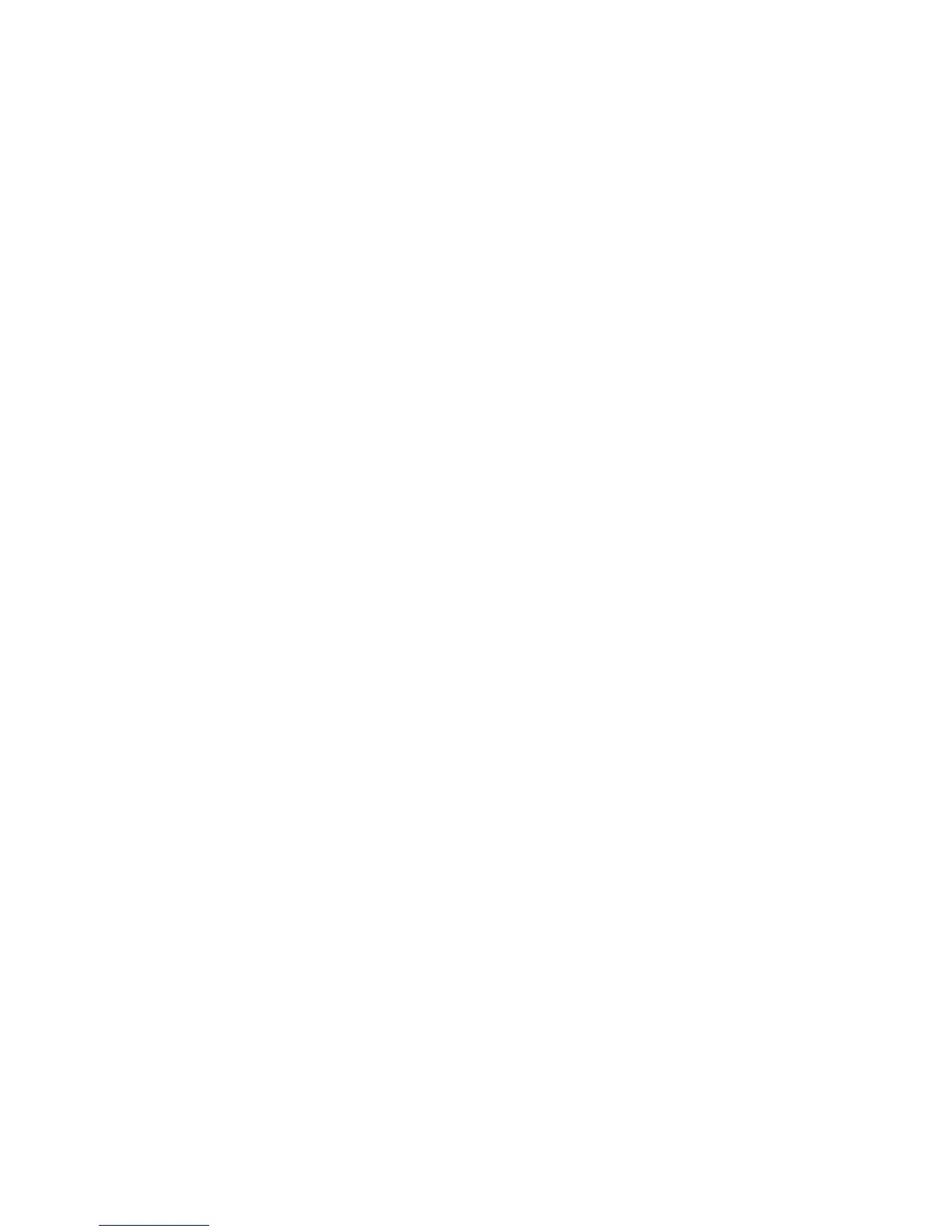10
Photo management: with the new Photoimpression interface it is very easy to
process your photos.
Editing: Photoimpression has a wide range of editing options such as correcting
brightness and contrast that are all easily accessible, go to www.adobe.com if you
need more information regarding Photo Express application software.
Help.
To access the ArcSoft Photoimpression 4 Manual on the CD-ROM, you will need
Adobe PDF Reader software. This is available as a free download from
http://www.adobe.com
3.4
Uploading a photo with increased resolution
After downloading photos, click on the button "edit image" in the upload
window and select "Increase resolution", then click on the "OK" button to
confirm. Select “transfer” button to transfer those photos to Arcsoft photo
impression 4.0 Software, then photos will be uploaded with
400K pixels
resolution.
3.5 Creating / saving video clips
Video clips are saved at with the "AVI capture" mode,
- Connect your camera to your computer and select “MyDSC.exe” located in
the folder ‘Dual Mode Camera’ on your desktop.
- Click on the "Download,” then select "Save photos" on the interface window.
A window will open, you can choose the folder where you like to save the
video and save as [.avi] file.