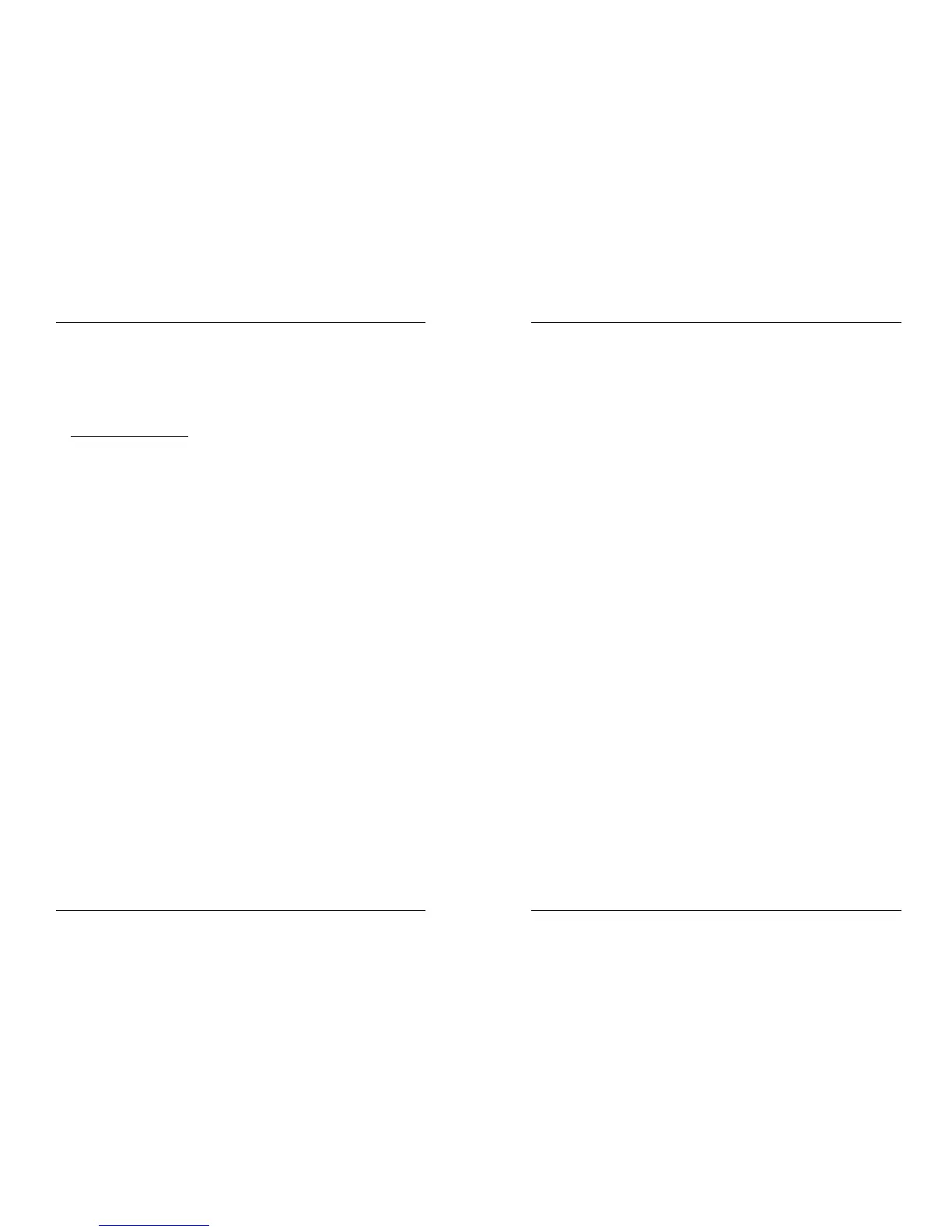ENGLISH OPERATION MANUAL
JB SYSTEMS® 7/82 SCANMASTER 1612 (SM-1612)
7. MIDI CHANNEL SETTING:
• Press and hold down the MIDI/Rec button for three seconds: the display shows “
“MIDI xx” (xx is the midi channel: between 01 and 16)
• Use the Up/Down buttons to select the MIDI channel 1 to 16 you would like the
SM-1612 to be activated from.
• Press and hold down the MIDI/Rec button again for three seconds: the MIDI
operation is now on.
MIDI CHANNEL SETTING:
BANK (Octave) NOTE NUMBER FUNCTION
BANK 1 00 TO 07 1 to 8 of Bank 1 on or off
BANK 2 08 TO 15 1 to 8 of Bank 2 on or off
BANK 3 16 TO 23 1 to 8 of Bank 3 on or off
BANK 4 24 TO 31 1 to 8 of Bank 4 on or off
BANK 5 32 TO 39 1 to 8 of Bank 5 on or off
BANK 6 40 TO 47 1 to 8 of Bank 6 on or off
BANK 7 48 TO 55 1 to 8 of Bank 7 on or off
BANK 8 56 TO 63 1 to 8 of Bank 8 on or off
BANK 9 64 TO 71 1 to 8 of Bank 9 on or off
BANK 10 72 TO 79 1 to 8 of Bank10 on or off
BANK 11 80 TO 87 1 to 8 of Bank11 on or off
BANK 12 88 TO 95 1 to 8 of Bank12 on or off
BANK 13 96 TO 103 1 to 8 of Bank13 on or off
BANK 14 104 TO 111 1 to 8 of Bank14 on or off
BANK 15 112 TO 119 1 to 8 of Bank14 on or off
CHASES 120 TO 125 1 to 6 Chases
BLACK OUT 126 BLACKOUT
The SCANMASTER 1612 only receives MIDI notes and you may have to
transpose your keyboard to find the proper notes
SCENES
1. PROGRAMMING A SCENE:
a. Enter program mode
(Press and hold the “Program” button until its LED blinks)
b. Check the blackout button and verify that the LED is not lit, if it is, press it once
to exit blackout mode.
c. Verify that the speed and fade time sliders are positioned at zero.
d. Press the fixture button corresponding to the unit you wish to control. You may
control several fixtures together by pressing the button corresponding to the
fixture(s) you wish to program.
e. Move the faders and joystick to the desired position. (In some rare cases, if
necessary, you may select page B to control channels 9-16.)
f. Press the bank Up/Down button to choose the bank you want to store this
scene into. There are a total of 30 banks you can select, you may store up to 8
scenes in each bank.
g. Once all fixtures are programmed into the desired position for the scene, press
the MIDI/Rec button.
ENGLISH OPERATION MANUAL
JB SYSTEMS® 8/82 SCANMASTER 1612 (SM-1612)
h. Press the scene button you wish to store your scene into. All LEDs will flash
three times to confirm the operation. The LCD readout will show the bank and
scene.
i. Repeat steps dÆh until all scenes have been programmed.
j. If you don’t intend to continue programming at this time, press and hold the
program button for some seconds to exit program mode. The LED will turn off.
2. EDITING A SCENE:
a. Enter program mode
(Press and hold the “Program” button until its LED blinks)
b. Check the blackout button and verify that the LED is not lit, if it is, press it once
to exit blackout mode.
c. Press the Bank Up/Down button to select the bank containing the scene you
wish to edit.
d. Select the scene you wish to edit by pressing it’s scene button.
e. Select the fixtures and use the faders and/or joystick to make the desired
adjustments to the scene.
f. Once you have completed the changes, press the MIDI/Rec button.
g. Press the scene button that corresponds to the scene you’re editing. This will
override the existing scene.
h. Press and hold the program button for some seconds to exit program mode.
The LED will turn off.
Note: Be sure to select the same scene in steps d and g, otherwise you may
accidentally record over an existing scene.
3. COPY A SCENE:
a. Enter program mode
(Press and hold the “Program” button until its LED blinks)
b. If you want to check the output, verify that the blackout LED is not lit, if it is,
press it once to exit blackout mode.
c. Press the Bank Up/Down buttons to select the bank containing the scene you
wish to copy.
d. Press the scene button of the scene you wish to copy.
e. Press the Bank Up/Down buttons to select the bank you wish to copy the scene
to.
f. Press the MIDI/Rec button.
g. Press the scene button you wish to copy the scene to. If you want to copy other
scenes, you can repeat steps c to g.
h. Press and hold the program button for some seconds to exit program mode.
The LED will turn off.
4. DELETE A SCENE:
a. Enter program mode
(Press and hold the “Program” button until its LED blinks)
b. If you want to check the output, verify that the blackout LED is not lit, if it is,
press it once to exit blackout mode.
c. Press the Bank Up/Down buttons to select the bank containing the scene you
wish to delete.
d. Press and hold down the Auto/Del button. While holding the button, press the
scene button that corresponds with the scene you wish to delete. All LEDs will
blink 3 times. When the programmed scene is deleted, all DMX channel values
will be set to 0. If you want to delete other scenes, you can repeat steps c & d.
