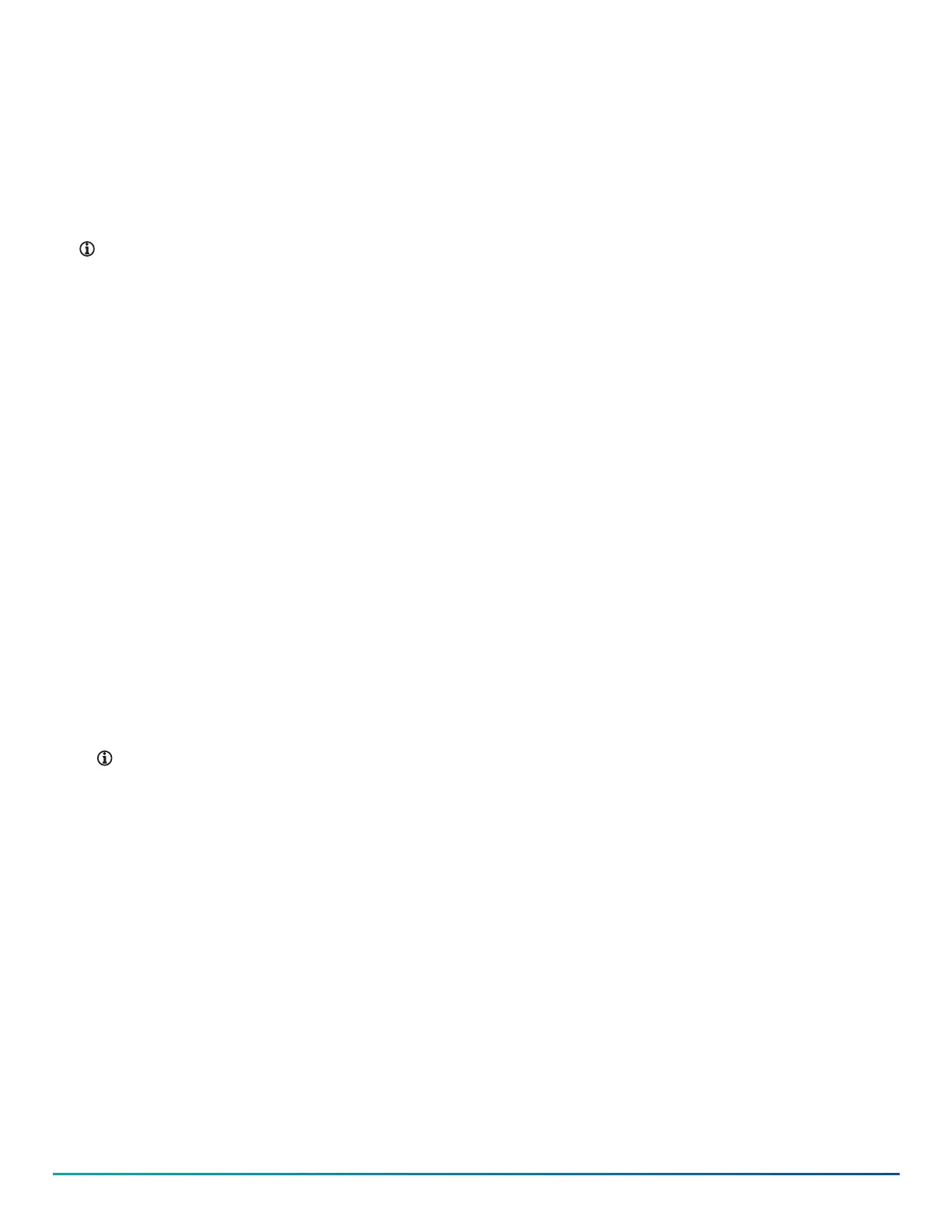Starting the server
When you start the exacqVision server for the first time, create a user name and password for the operating system, then create a root user
name and password for the Enterprise Manager.
1. Turn on the exacqVision server.
2. Create a user name and password for the operating system when the Log on dialog box appears.
3. Configure the operating system settings as required.
4. If prompted, log on to the operating system again with the user name and password that you just created.
5. When you log on, an exacqVision dialog box appears on the desktop. Create the exacqVision admin user name and password.
Note: These are not the same as the credentials you created to log on to the operating system. Use these credentials to log on to the
exacqVision Server.
Configuring the server
1. Turn on the server.
2. Open the exacqVision client application and click the Config (Setup) page icon on the toolbar.
3. From the navigation tree, click System Setup, and click the Network tab.
4. Choose one of the following options:
- To install the server on a network that uses static IP addressing, click Static and enter the IP address.
- To install the server on a network using DHCP (dynamic host configuration protocol), click Dynamic. If the information does not
configure automatically, contact your network administrator.
5. Click Apply.
6. Repeat this procedure for any additional network ports. For more information about configuring the server, refer to the exacqVision Client
User Manual.
Configuring the client
1. Start the exacqVision client application.
2. Click the Config (Setup) page icon.
3. From the navigation tree, select Add Systems.
4. In the System List, select the server.
5. In the System Information area, type the exacqVision user name and password that you created during initial start up.
6. Select the Connection Speed. Choose from the following options, Remote, WAN, LAN or Local.
7. Verify that the server appears in the Systems list with a status showing Connected.
Note: If the server does not connect to the client, check for antivirus software on the remote client machine which may block the
communication between the server IP addresses and ports.
8. Click Apply.
Connecting cameras with EasyConnect
The EasyConnect feature automatically discovers, and configures most DHCP cameras.
Before you begin:
Before you use the PoE ports, review the following information:
• Each port can connect to only one IP camera.
• Each port provides a DHCP addressing service to connect cameras.
• The 8 port NVR model has the following default IP address range for ports 1 to 8: 192.168.201.x
• The 16 port NVR model has the following default IP address ranges:
- Ports 1 to 8 192.168.201.x
- Ports 9 to 16 192.168.202.x
To connect cameras to the system, complete the following steps:
1. Ensure that the cameras are in their factory default states.
2. Start the exacqVision client, and click Config (Setup) page on the toolbar.
3. From the navigation tree, expand the server and then select the Configure System node.
G-Series PoE Quick Start Guide2
