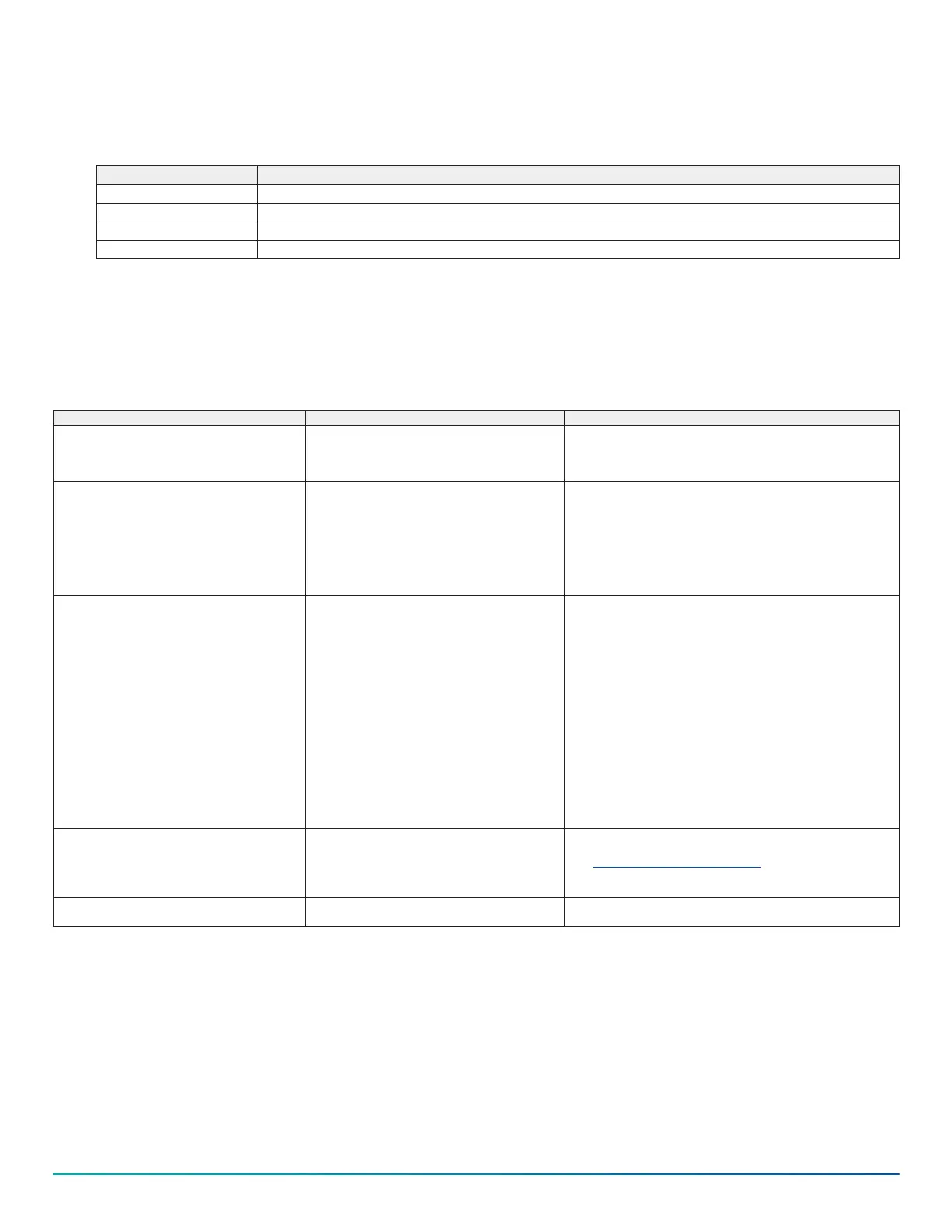4. Expand Add IP Cameras, and then select PoE Ports.
5. On the back panel of the server, plug the cameras into the PoE ports.
6. Monitor the PoE Ports window in the exacqVision client to ensure that the cameras are configured and connect. The connection may take
up to six minutes. The PoE Ports window shows a graphical representation of the back panel. The icons show the status of the ports. See
the following table.
Table 1: Port status
Port status Description
Off The camera is not connected to the port.
Orange The camera discovery and configuration is continuing.
Green The camera is connected and streaming.
Red There are errors with the camera. See Troubleshooting for details.
Troubleshooting
Use the status column in the PoE ports window to identify and resolve the problem. Place the cursor over the status message to view
suggestions on how to resolve the issue.
The following sections contain information about the status message and possible solutions.
Table 2: Troubleshooting status messages
Status message Problem Solution
Camera connection unsuccessful When an EasyConnect camera connects to the system, the
status column in the PoE Ports window does not display
Connected.
Delete and reconnect a camera.
1. Open the Add IP Cameras window.
2. Select the camera that you want to delete, click Delete.
3. Click Rescan Network to reconnect the camera.
Invalid username or password The camera's default credentials have changed. 1. Press the Factory Reset button on the camera, to restore the
camera's default settings.
2. Open the Add IP Cameras window and add the camera using the
new credentials. For more information, refer to the exacqVision Client
User Manual.
3. Use an administration account and open the Firefox browser.
4. Navigate to the camera's web page and reset the camera's
credentials to its default values.
Manual intervention required Either the camera has no default credentials, or DHCP is
not enabled on the camera, or both.
Choose from the following options:
• Press the Factory Reset button on the camera to restore the
camera's default settings.
• After resetting the camera, plug it into one of the PoE ports. Start the
exacqVision client and complete the following steps:
a. Expand the server, select Configure System, then click the
Network tab.
b. Select the Show individual PoE adapters check box, then
select the PoE switch to which the camera has been plugged in.
c. In the Network Configuration pane, note the original IP
Address and subnet mask, you will need this information in the
last step.
d. Change the IP address to an IP address in the same subnet as
the camera's IP address, and click Apply.
e. Open the browser (Firefox). Navigate to the camera's web page
and change the camera's IP address to a DHCP address.
f. Change the PoE port IP address back to its original IP address.
No camera detected The camera may not be supported. Choose from the following options:
• Ensure that the camera is on the supported camera list. Refer to
https://exacq.com/integration/ipcams.
• Unplug the camera and then reconnect it into the port.
• Open the Add IP Cameras window, and click Rescan Network.
Not present No device is connected, or there is a problem with the
power supply.
Delete and reconnect the cameras to the system. See the information for
Camera connection unsuccessful status message.
Connections
For information on the exacqVision G-Series PoE server back panel model configurations, see the following figures and table.
G-Series PoE Quick Start Guide 3
