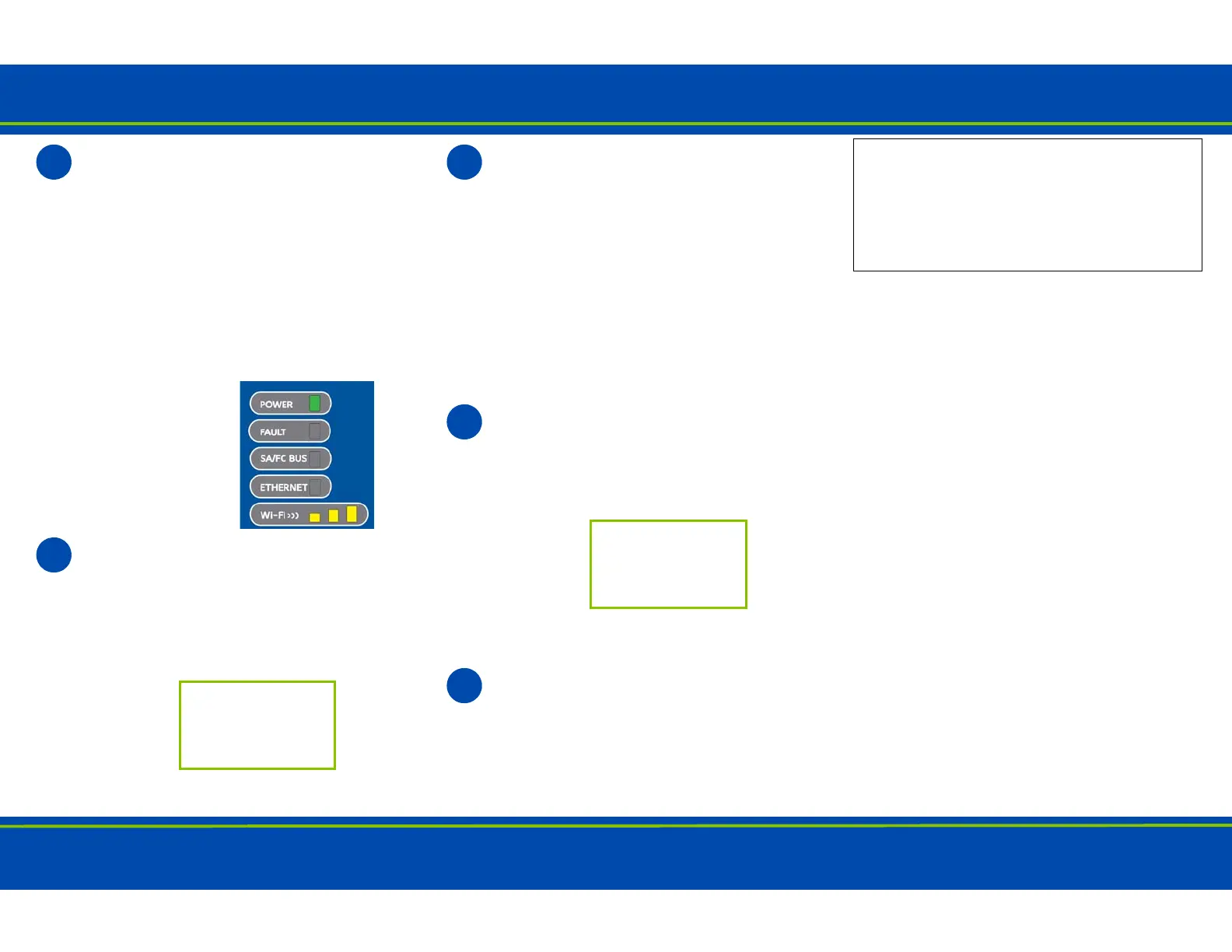GETTING STARTED
Refer to the Smart Chiller Access Portal Gateway Installation Instructions (Part No. 24-10737-75) for important product application information.
Connect the SC-AP Gateway to
Equipment
Use the supplied RJ-12 cable or field bus
adapter to connect the RS-485 port of the
SC-AP Gateway to the CS RJ Jack (Connected Service)
port on the SC Equip card. If mounting remotely, use an
approved power supply. The SC-AP Gateway is not
rated for outdoor use. If attaching to a chiller that is
installed outdoors, you must mount the SC-AP Gateway
remotely indoors. Refer to the SMART Chiller Access
Portal Installation Instructions (Part No. 24-10737-75) for
use cases and mounting instructions.
The SC-AP Gateway LEDs
flash, indicating that the device
is initializing. When the Fault
LED turns off and the Wi-Fi
LEDs flash in succession, the
SC-AP Gateway is ready to
use.
Connect to the
SC-AP Gateway
Wi-Fi Network
In the Wi-Fi settings of your mobile device or laptop, con-
nect to the SC-AP
Gateway Wi-Fi network using the following default cre-
dentials:
Place Label
Here.
SSID:
Passphrase:
Open a Web Browser
Direct your browser to www.mapgwy.com to open the
SC-AP Gateway browser interface.
SC-AP Gateway ships with a private
mapgwy.com SSL certificate installed to ensure secure
communication with the SC-AP Gateway. However, this
certificate does not indicate that it is trusted in a browser.
If you wish to install your own certificate, refer to Installing
a Security Certificate on a Client That is Connecting to
MAP Gateway in the Mobile Access Portal Gateway
Network and IT Guidance Technical Bulletin (LIT-
12012015) for more information.
Log in to the SC-AP Gateway
Use the following default Admin login
credentials:
Read and accept the SC-AP Gateway license agreement.
Change Passwords
The first time you log in to the SC-AP Gateway,
the Change Password and Passphrase web
page appears. You must change the Admin password and
Wi-Fi passphrase.
Place Label
Here.
User:
Password:
a. Replace the default password in the New Admin
Password field. Confirm the change by entering the
new password in the Verify New Admin Password
field.
b. Replace the Wi-Fi Passphrase in the New Wi-Fi
Passphrase field and click Save.
c. Log in to the SC-AP with new credentials.
Continue to Step 6.
IMPORTANT: After you change the Wi-Fi passphrase
or SSID, the web server restarts and you must
rejoin the SC-AP Gateway Wi-Fi network using the
new passphrase. On some mobile devices, you must
select and forget the original SC-AP Gateway Wi-Fi
network before rejoining the network with the new
passphrase.
