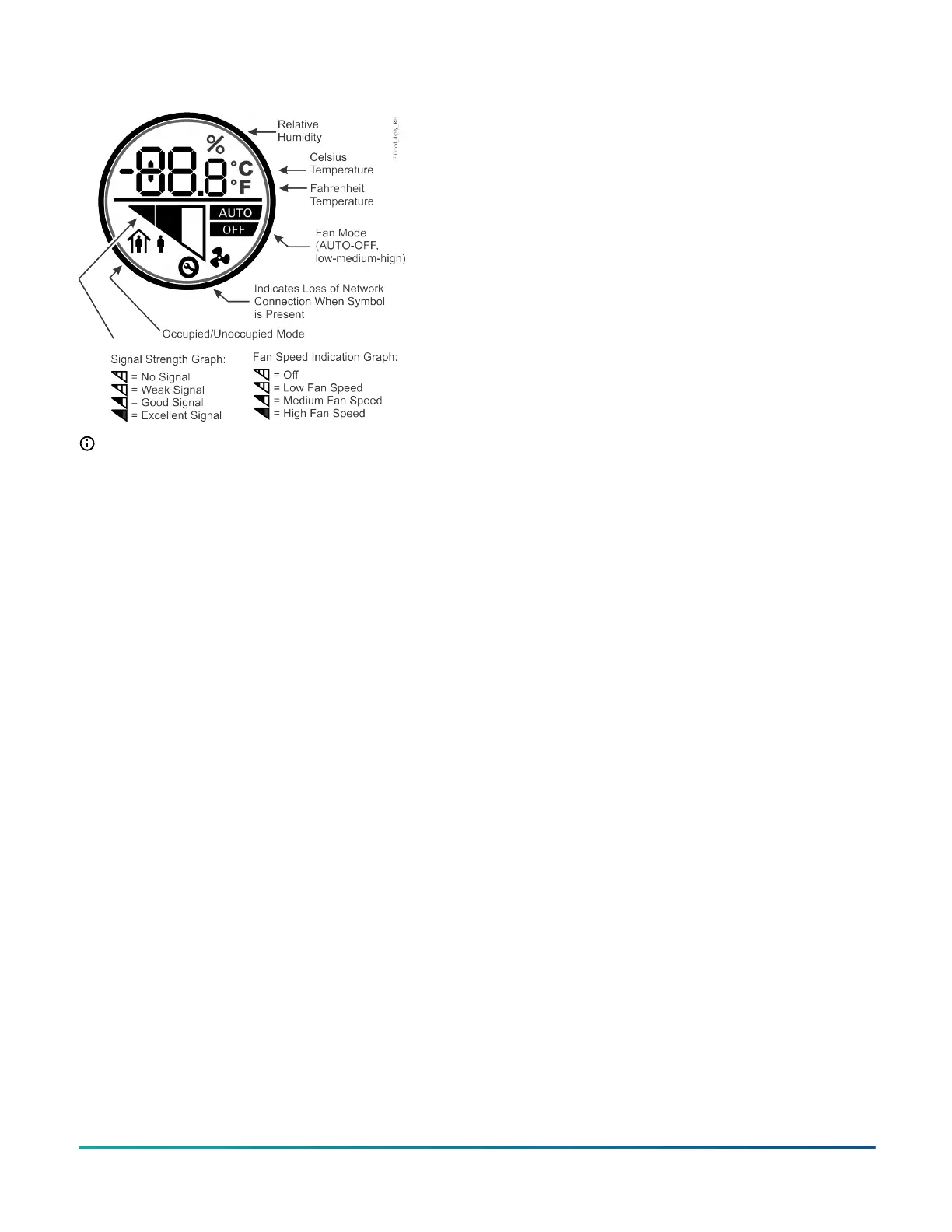Figure 8: Sensor LCD
Note: For WRZ Series Sensors with an LCD display,
the humidity value may appear as 0.0% when
the sensor is joining a network. This condition is
transitory and does not transfer to the Building
Automation System (BAS).
Before installation, use an optional Wireless Sensing
System Tool with any WRZ Series Sensor as a site survey
tool, to determine potential locations for system devices
and to determine the wireless signal strength between
the system devices in the application.
Refer to the WRZ-SST-120 Wireless Sensing System Tool
Installation Instructions (Part No. 24-10563-71) for more
information about testing signal strength. Use the
Wireless Sensing System Tool to determine signal
strength between the sensor and the wireless controller.
For additional location consideration details, also refer to
the following documents:
• ZFR18xx Series Wireless Field Bus System Technical Bulletin
(LIT-12011295)
• WNC1800/ZFR182x Pro Series Wireless Field Bus System
Technical Bulletin (LIT-12012356)
• WRZ Series one-to-one Wireless Room Sensing System
Technical Bulletin (LIT-12011641)
Refer to the ZFR-HPSST-0 High Power Wireless Survey Tool
Document for use with the WRG1830/ZFR183x Pro Series
Wireless Field Bus System. Use the Wireless Survey
Tool to determine signal strength between the wireless
controllers.
Rapid Transmit Mode
About this task:
Rapid Transmit Mode forces wireless transmissions
between the sensor and the parent ZFR or ZFR Pro Series
Router, or WRZ-7860 Receiver, and indicates wireless
signal strength between the devices.
To force the WRZ Series Sensor into rapid transmit mode,
complete the following steps:
1. Press and hold the manual occupancy override
(Occ) button on a WRZ Series Sensor for 5 or
more seconds. In rapid transmit mode, the sensor
transmits once every 10 seconds for 5 minutes,
for a total of 30 update messages. After each
transmission, the sensor’s occupancy LED flashes
to indicate the wireless signal strength between the
sensor and the associated parent ZFR or ZFR Pro
Series Router.
2. In addition, when a sensor is in rapid transmit
mode, the target ZFR or ZFR Pro Series Router’s
LED blinks to indicate the received signal strength.
3. If there is a poor signal or no signal, determine why
the signal strength between the sensor and router
is not adequate for your application.
4. If there is a good or average signal, the sensor and
router communicate.
Result
Use the sensor’s rapid transmit mode in conjunction
with the WRZ-SST-120 Wireless Sensing System Tool to
perform a site survey and test the wireless signal strength
between potential device locations, and adjust ZFR or ZFR
Pro Series device locations before you install the devices.
For more information about how to use the sensor’s rapid
transmit mode with the tool, refer to the WRZ-SST-120
Wireless Sensing System Tool Installation Instructions (Part
No. 24-10563-71).
Temperature setpoint adjustment and
occupancy override
Depending on the model, you can use either the large
setpoint adjustment dial or the setpoint adjustment
buttons on the face of the network sensor to change
the controller mode from unoccupied to occupied, or to
adjust the temperature setpoint.
To change the occupancy using the dial, rotate the dial
slightly, so the backlight on the LCD lights up. If you
rotate the dial slightly again, and the controller is in the
unoccupied mode, the controller changes from the after-
normal-working-hours setback mode to the normal-
working-hours comfort mode. Alternatively, you can use
the pushbuttons to change the controller mode from
unoccupied to occupied.
To adjust the setpoint, use the dial. Continue to rotate
the dial until the current setpoint displays and flashes.
Turn the dial clockwise to increase the setpoint and
counterclockwise to decrease the setpoint. Stop turning
the dial when you reach the preferred setpoint. The new
setpoint stops flashing and becomes fixed after a few
seconds. To use the pushbuttons instead, press the up
arrow button to increase the setpoint or the down arrow
to decrease it.
°F/°C temperature mode selection
All models include a °F/°C button on the face of the
network sensor to provide temperature scale options for
display. Press the button to toggle the temperature mode
between Fahrenheit and Celsius on the LCD.
WRZ Series Wireless Room Sensors Installation Guide6
